


Abrites Diagnostics AVDI Common User Manual

Abrites Diagnostics
AVDI Common





























User manual
version 3.7
www.abrites.com
www.abrites.com
2024
www.abrites.com
Important notes
Warranty
The Abrites software and hardware products are developed, designed and manufactured by Abrites Ltd. During the production process we comply to all safety and quality regulations and standards, aiming at highest production quality. The Abrites hardware and software products are designed to build a coherent ecosystem, which effectively solves a wide range of vehicle-related tasks, such as:
All software and hardware products by Abrites Ltd. are copyrighted. Permission is granted to copy Abrites software files for your own back-up purposes only. Should you wish to copy this manual or parts of it, you are granted permission only in case it is used with Abrites products, has “Abrites Ltd.” written on all copies, and is used for actions that comply to respective local law and regulations.
You, as a purchaser of Abrites hardware products, are entitled of a two-year warranty. If the hardware product you have purchased has been properly connected, and used according to its respective instructions, it should function correctly. In case the product does not function as expected, you are able to claim warranty within the stated terms. Abrites Ltd. is entitled to require evidence of the defect or malfunction, upon which the decision to repair or substitute the product shall be made.
There are certain conditions, upon which the warranty cannot be applied. The warranty shall not apply to damages and defects caused by natural disaster, misuse, improper use, unusual use, negligence, failure to observe the instructions for use issued by Abrites, modifications of the device, repair works performed by unauthorized persons. For example, when the damage of the hardware has occurred due to incompatible electricity supply, mechanical or water damage, as well as fire, flood or thunder storm, the warranty does not apply.
Each warranty claim is inspected individually by our team and the decision is based upon thorough case consideration.
Read the full hardware warranty terms on our website.
Abrites Diagnostics AVDI Common User Manual
2024
2
www.abrites.com
Copyright information
Safety information
Copyright:
Notices:
The Abrites products are to be used by trained and experienced users in diagnostics and reprogramming of vehicles and equipment. The user is assumed to have a good understanding of vehicle electronic systems, as well as potential hazards while working around vehicles. There are numerous safety situations that cannot be foreseen, thus we recommend that the user read and follow all safety messages in the available manual, on all equipment they use, including vehicle manuals, as well as internal shop documents and operating procedures.
Some important points:
Block all wheels of the vehicle when testing. Be cautious when working around electricity.
In case any technical difficulties occur, please contact the
Abrites Support Team by email at support@abrites.com.
Abrites Diagnostics AVDI Common User Manual
2024
3
Table of contents
www.abrites.com

Abrites Diagnostics AVDI Common User Manual
2024
4
Table of contents
www.abrites.com

Abrites Diagnostics AVDI Common User Manual
2024
5
www.abrites.com
Abrites Diagnostics AVDI Common User Manual
2024
1. Introduction
6
Congratulations on choosing our product!
AVDI will allow you to use your Windows based PC as a powerful diagnostic tool for cars, trucks, bikes, marine equipment and recreational products. AVDI is an interface produced by Abrites Ltd. intended for interface between a PC and electronic control units. AVDI should be used with ABRITES software produced by Abrites Ltd. ABRITES is a trade mark of Abrites Ltd.
1.1 Scope of the manual
This document describes the software and hardware installation of your AVDI diagnostics interface.
The document is applicable for the interfaces numbered 17xxxx (or 16xxxx) where xxxx is a hexadecimal number between 0000 and FFFF.
1.2 System requirements
Minimum system requirements – Windows 10 or above
www.abrites.com
www.abrites.com
1.
2.
3.
Abrites Diagnostics AVDI Common User Manual
2024


i18 AVDI - Abrites Vehicle
Diagnostics Interface
CB106 - Abrites OBDII cable (SAE J1962)
CB104 - USB A-B Cable
Used to connect the AVDI to the PC
Used to connect the AVDI to the vehicle

1.
2.
3.
1.3 Your AVDI package
The basic package of AVDI interface contains:
7
7
www.abrites.com
www.abrites.com
1.
2.
3.
Abrites Diagnostics AVDI Common User Manual
2024
Software for your AVDI interface can be delivered by email. Please make sure that you
follow the steps described below.
Software is represented by windows executable files named.
8
“SetupInterface_17xxxx.exe”
(or 16xxxx.exe)
“SetupInterface_Common.exe” and three more downloadable parts of the common file:
“SetupInterface_Common-1.bin“
“SetupInterface_Common-2.bin“
“SetupInterface_17xxxx_PASSTHRU.exe” (or 16xxxx) where 17xxxx (or 16xxxx) is your interface identification number
2. Getting Started


8
1.
2.
3.
www.abrites.com
www.abrites.com
Abrites Diagnostics AVDI Common User Manual
2024



2.1 Software installation steps
Please follow the bellow given instructions when installing the software for your AVDI interface.
Important! All executable files (.exe) mentioned above must be executed consequently(1,2,3) for the installation to be complete.
Otherwise the software might not function as expected!
Step 1. Download all the parts of the common setup files in one folder.
Start the executable file “SetupInterface_Common.exe” and follow the on-screen instructions.
Press the “Next” button to proceed with the
installation.
Press ‘Next’.
IMPORTANT! Make sure that they are all downloaded in the SAME folder and their names are EXACTLY as they are named on the image above. If you have “SetupInterface_Common-1 (1) or (2)”, as Windows would name them if you have two files with the same name, the installation WILL NOT be completed.
9
9
www.abrites.com
www.abrites.com
Abrites Diagnostics AVDI Common User Manual
2024
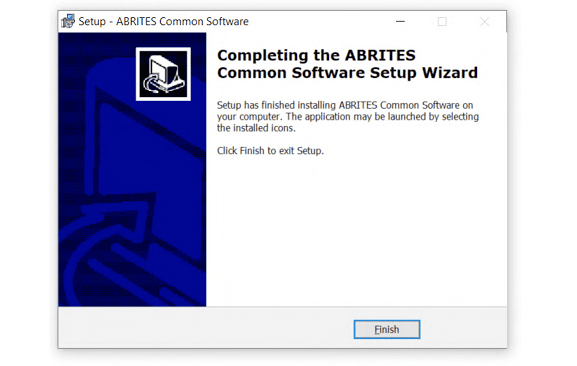

10
10

Press ‘Next’.
Press ‘Install’ and wait for the installation to complete.
Press ‘Finish’.
www.abrites.com
www.abrites.com
Abrites Diagnostics AVDI Common User Manual
2024



Step 2.
Please, start the executable file ‘SetupInterface_17xxxx.exe’ (or 16xxxx.exe) to initiate the installation procedure and follow the on-screen instructions.
Depending on your operational system and settings you may be asked to confirm the start of the installation procedure or to type in your administrative credentials.
Press the “Next” button to proceed with the installation.
Read the license agreement carefully and select “I accept the agreement” if you accept it. Then press the “Next” button.
If you do not agree press the “Cancel” button to interrupt the installation procedure.

11
11
www.abrites.com
www.abrites.com
Abrites Diagnostics AVDI Common User Manual
2024




Read the General Data Protection Regulation (GDPR) and press the “Next” button.
If you do not agree press the “Cancel” button
to interrupt the installation procedure.
Press the “Next” button to proceed with the installation.
Confirm the GDPR by pressing the “OK’’ button.
Press the “Next” button to proceed with the installation.
12
12
www.abrites.com
www.abrites.com
Abrites Diagnostics AVDI Common User Manual
2024

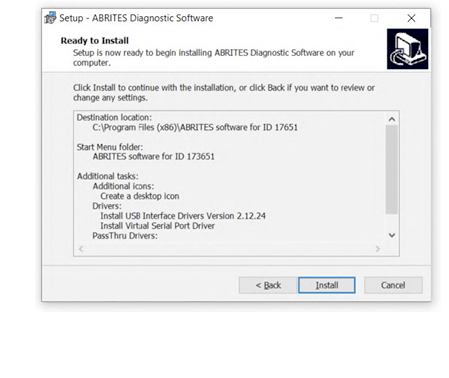
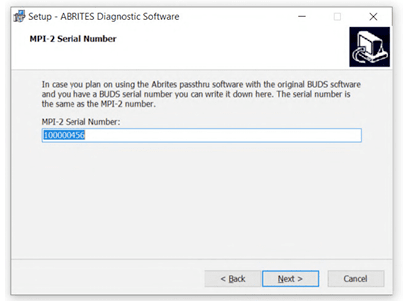


Press the “Next” button to proceed with the installation.
Press the “Next” button to proceed.
If you do not have your AVDI connected to the PC during the installation you will see this message. Connect your AVDI and press “Yes”.
If you do not want desktop icons – uncheck the check box about the creation of these icons. Press the “Next” button to proceed.
Press the “Install” button.
13
13
www.abrites.com
Abrites Diagnostics AVDI Common User Manual
2024
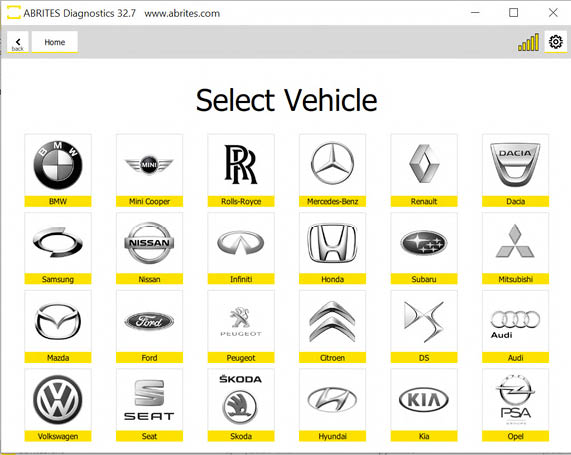
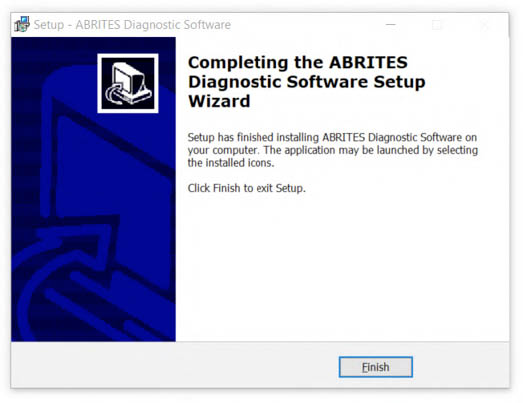
When the installation is completed the wizard will create an “Abrites Quick Start for ID17xxxx (or 16xxxx) desktop icon.
New generation Abrites Online Diagnostics for BMW/Mini, Renault/Dacia/Samsung, Honda, Mercedes-Benz, Mitsubishi, Nissan/Infinity, Rolls Royce, Subaru, Ford/Mazda, PSA, Hyundai/KIA, VAG
During the half of 2014 Abrites ltd. released a new generation of Online diagnostic software.
The Software is currently distributed together with the older platform. The new generation software (versions 31.5 and later) requires Internet access due to the large calculations performed by the Abrites server instead of the user’s computer.
14
www.abrites.com
Abrites Diagnostics AVDI Common User Manual
2024


When the software is launched it will display the messages for server connection and AVDI connection.
When new updates are available the Abrites software has to be run as administrator.
If more than one component need to be downloaded the software has to be run it one more time as administrator. Right click on the Abrites Quick Start icon on your desktop and select “Run as administrator”.


15
www.abrites.com
Abrites Diagnostics AVDI Common User Manual
2024

As soon as the interface is recognized and all updates are installed the list of available models will be displayed.
Please, be informed that the installation includes a copy of the user’s manual to which you could refer at any time. It is stored in the following location:
Start menu -> Program Files -> ABRITES -> Common -> AVDI Common User’s Manual
You could use the interface for any given diagnostics by going to the following location:
Start -> Program files -> ABRITES software for ID17xxxx(or ID16xxxx) -> choose one of the folders named by brand or open the “ABRITES Quick Start.exe” file.
16
www.abrites.com
Abrites Diagnostics AVDI Common User Manual
2024

3. Devices & Programmers
3.1 ZN030 ABPROG Programmer
You could access the ABPROG Programmer for AVDI by going to the following location:
Start -> Programs -> ABRITES software for IDxxxxxx -> ABPROG -> ABPROG.exe.
ZN030-ABPROG + ZN031-M35XXX/SPI/I2C Adapter +
ZN046 (key renewal adapter for Hitag 2 keys) + ZN034 (ABPROG flat cable) together with Abrites EEPROM Programmer software allow you to erase and write SPI EEPROM memory with and without incremental registers.
A detailed user manual is included in the following directory:
Start menu -> Program Files -> ABRITES -> Common -> ABPROG
17
www.abrites.com
Abrites Diagnostics AVDI Common User Manual
2024
You could access the PROTAG programmer software by going to
the following location:
Start -> Programs -> ABRITES software for IDxxxxxx -> TagKeyTool
-> ABRITES Tag Key Tool.exe

A detailed user manual is included in the following directory:
Start menu -> Program Files -> ABRITES -> Common -> Tag -> Tag Key Tool Common User’s Manual
3.2 ZN003 PROTAG
The new generation Abrites PROTAG Programmer is the latest upgrade to our powerful key programming tool! The ZN003 contains the full functionality of the ZN002 and expands its capabilities.
18

www.abrites.com
www.abrites.com
Abrites Diagnostics AVDI Common User Manual
2024



The Abrites Quick Start for IDxxxxxx where ‘’xxxxxx” is the ID of your AVDI is a simplified user interface which allows you to start working with the AVDI in a much quicker manner.
After the installation is complete you should have a Quick start icon on your desktop as well as a start menu shortcut.
3.1 Interface preparation and connection to the PC
Connect the USB cable from the AVDI package to the interface.
Connect one of your diagnostic cables (OBDII, Deutsch etc.) to the interface
Connect the main USB connector(CB104) to your PC

3. Quick Start
19
19
www.abrites.com
Abrites Diagnostics AVDI Common User Manual
2024



If you are connecting the interface to your USB port for the first time wait until Windows notifies you that the drivers are installed successfully. Please, take into account that if you reconnect the interface to another USB port of your PC for the first time you might need to wait again until Windows confirms your successful installation.
You are ready to run some of the diagnostics.
When you start a
diagnostics you should
see this:
This means that
the connection to
the interface is OK:
20
www.abrites.com
Abrites Diagnostics AVDI Common User Manual
2024

The software checks for connected
PROTAG programmer:
If you HAVE connected the PROTAG programmer you should see this message that the PROTAG programmer is successfully recognized and you can start working:
21

www.abrites.com
Abrites Diagnostics AVDI Common User Manual
2024
If you like to use your AVDI interface (software ) with a virtual machine here are some preliminaries that should be made.
4.1 Install AVDI software on the VM
After you have loaded and played the VM on which you would like to use your AVDI interface, please install the ABRITES Software for the AVDI interface which you want to use on the VM. This is done exactly as the installation on your host PC (see 2.1 Software installation steps).
Be sure that the checkbox about the installation of the interface’s USB drivers is set, especially if you are installing the Abrites Diagnostic Software for the first time on this machine.
Wait for the drivers to be installed.
22
4. Using AVDI with a virtual machine (VM)
www.abrites.com
Abrites Diagnostics AVDI Common User Manual
2024

4.2 Connect AVDI to the VM
After the ABRITES Software is installed on the VM and you have connected the AVDI interface to an USB port of your PC you should redirect this port to the VM, otherwise you cannot use the AVDI interface on the VM!
This can be done in the following way (example with VMware):
From the main menu of the VMware player, select “Virtual Machine” → “Removable devices” →
“Future devices avdi interface 17xxxx(or 16xxxx)” → “Connect (Disconnect from host)”.
Here 17xxxx(or 16xxxx) is your interface identification number.
You will be shown a message informing you that the USB device will be unplugged from the host machine and connected to the virtual machine.
If you like to disconnect the AVDI interface from the VM (so you can use it on the host PC) you can either close the VM Player or do it through the VMWare menu “Virtual Machine” → “Removable devices” → “future devices avdi interface Vvxxx” → “Disconnect (Connect to host)”.
23
www.abrites.com
Abrites Diagnostics AVDI Common User Manual
2024
4.3 Shut down the VM
After you have finished working with the Virtual Machine you should perform “Shut down” of the Operating System. This applies also when using the J2534 Passthru driver on Virtual Machines.
4.4 Set latency timer
Another prerequisite before you start using the AVDI interface on the VM is to set the latency timer of the COM port where the AVDI interface is recognized to 1ms.
This can be done in the following way:


Open Windows Explorer then right click on “This PC” (“My computer”) and select
“Properties”.
From the “System properties” window select
“Device manager”.
24
www.abrites.com
www.abrites.com
Abrites Diagnostics AVDI Common User Manual
2024


25
25

In the opened window select “Ports (COM & LPT)”. Your AVDI will appear in the list as “USB Serial Port (COM xx)” where “xx” can be different number. Double click on it.
Make sure “Latency timer” is set to 1.
Please, note that if you connect your AVDI to a different USB port you should do these steps again.
From the screen select “Port settings” and then press “Advanced”.
www.abrites.com
Abrites Diagnostics AVDI Common User Manual
2024

26

4.5 Working with J1850 adapter
Abrites J1850 adapter is intended to support SAEJ1850 PW 10.4 kbps and PWM 41.6 kbps protocol
standarts.
Adapter must be connected between AVDI and OBD2 cable using the DB25 sockets.
No additional settings are required.
The J1850 adapter
www.abrites.com
Abrites Diagnostics AVDI Common User Manual
2024
5. TROUBLESHOOTING
5.1 abrites.exe - System Error
An error like that may occur upon opening an Abrites Online software with a 35.0 or above software version. Please note that this is a Windows connected case, and you need to update your Microsoft Visual C++ Redistributable.
Examples:

27

www.abrites.com
Abrites Diagnostics AVDI Common User Manual
2024
5.2 Windows Error
In some specific cases when updating Abrites software, after setup installation and then the Passthru installation you may face the following error:
28

The solution is to uninstall the software update, then install the Passthru first and then the setup.
www.abrites.com
Abrites Diagnostics AVDI Common User Manual
2024
29
5.3 Windows 7 problem
Windows 7 Operation System is not supported by Microsoft for many years now, and this reflects on its behavior with other software applications, such as the Abrites software. The latest software version of the Online platform, which works smoothly with Windows 7 is the 34.9 version. Software versions 35.0 and above would require you to update your Windows operation system to a version that is supported by Microsoft. You can check the supported versions on the Microsoft website.
We have a partial solution for customers, who still want to use the Abrites products on the Windows 7 platform, but this has some limitations. You will be able to use the 34.9 version of the Abrites Online software, and you will not be able to benefit from any updates.
Having in mind the limitations, you can install additional application, which will install the 34.9 version on you computer, and will not let any updates go trough - thus, you can use all the functionalities available before the release of 35.0 software versions.
Please use the link HERE
www.abrites.com
Abrites Diagnostics AVDI Common User Manual
2024
You have two options for this – first is to run the application as an administrator
5.4 LATENCY TIMER – PROBLEM
Sometimes depending on the user rights in Windows you may see the following message:

30

www.abrites.com
Abrites Diagnostics AVDI Common User Manual
2024


Or to change the port settings:
Open Windows Explorer then right click on “This PC” (“My computer”) and select “Properties”.
From the “System properties” window select “Device manager”.
Connect your AVDI to an USB port of your PC
31
www.abrites.com
Abrites Diagnostics AVDI Common User Manual
2024



In the opened window select “Ports (COM & LPT)”.
Your AVDI will appear in the list as “USB Serial Port (COM xx)” where “xx” can be different number. Double click on it.
From the screen select “Port settings” and then press “Advanced”.
Make sure “Latency timer” is set to 1.
Please, note that if you connect your AVDI to a different USB port you should do these steps again.
32
www.abrites.com
Abrites Diagnostics AVDI Common User Manual
2024
33
5.5 Internet Synchronization (Hardware Update)
The latest AVDI Diagnostics update introduced a mandatory update of the hardware over Internet. This update is regular and should be performed at least once a month.
If the Internet update is not performed, the hardware will have limited functionality and will be not able to connect to vehicles until it is activated.
Please note that performing the Internet update is an essential initial step. For many of the functionalities of your AVDI you will not require to have an Internet connection to your computer but it is recommended to have your computer constantly connected to the Internet, especially when you are using a function which requires Internet connection or when you are using one of the Online software.
The procedure for performing the AVDI Internet update is as follows:
1. Download and install the latest AVDI Diagnostics update and start the Abrites diagnostics.
2. This Internet update is performed automatically once the AVDI Diagnostics software is started. It is indicated by the message “Performing Internet activation...”.
3. If the Internet activation is successful, the next time you start the diagnostic software, the message “Performing Internet activation...” should be not shown.
IMPORTANT: If the message “Performing Internet activation...” is not displayed the time you start the application, your hardware is ready for use. The Internet update will expire in one month when you will need to reconnect your computer to the Internet and make sure your interface performs the update when you start your Abrites diagnostic software.
4. If the message “Performing Internet activation...” continues to be shown the Internet update was not successful and the possible reasons for this issue might be:
NOTE: Due to the time zone after running the latest SW update for the first time, the Internet pdate might not be successful in the first 1-2hours.
Effects if the Internet update is not performed:
www.abrites.com
Abrites Diagnostics AVDI Common User Manual
2024


Make sure to connect your AVDI and allow it to perform its Internet update every 30 days.
In case the procedure does not go as planned and you encounter an issue different to the ones above please contact support@abrites.com with a detailed description of the steps you took and their effect.
Upon starting the Abrites diagnostics software in the top right hand side of the screen you will see how many days (or hours) you have until the next synchronization. In case you see the following message you will need to perform the Online update of your hardware.
1. Start your Abrites diagnostic software(for example you can use the Abrites diagnostics for Audi)
34
www.abrites.com
Abrites Diagnostics AVDI Common User Manual
2024


2. When you start the software you will see the following message:
This means that your AVDI communicates with the Abrites secure server and the online synchronization is being performed.
3. Once the synchronization is over you will see the following message when opening the Abrites diagnostic software:
This means that the synchronization has gone according to plan and the AVDI is ready to use.
35
www.abrites.com
Abrites Diagnostics AVDI Common User Manual
2024

5.6 Graphic problem using the online software
This graphic issue could happen when you are using one of the Abrites Online software such as BMW2. Here is the solution:


Type “environment “ in the
Windows search menu.
Go to the “Advanced” tab and select
“Environment Variables”
36
www.abrites.com
Abrites Diagnostics AVDI Common User Manual
2024


Press “New” under “User variables for ‘your user name’ “
Create a new variable named “QT_OPENGL” with value “desktop” (change it with “angle” or “software” if “desktop” does not solve the graphic issue) and press “OK”. Restart your PC.
37
www.abrites.com
Abrites Diagnostics AVDI Common User Manual
2024

5.7 Internal setup error (174)
This error means that during the software build process your links haven’t been built correctly.
The solution would be to generate new software links. You can request them by contacting us at the following e-mail address: support@abrites.com
38
www.abrites.com
Abrites Diagnostics AVDI Common User Manual
2024

5.8 Error code: 0x17022
The error means that there are two versions of the same software installed on your PC. Uninstall the
Abrites software and reinstall it using the latest links only.
39
www.abrites.com
Abrites Diagnostics AVDI Common User Manual
2024
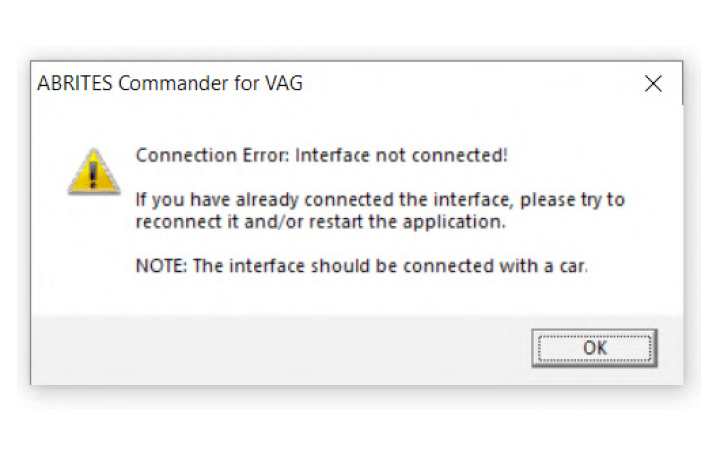
This error means that your Interface is not recognized. You will need to perform some troubleshooting steps before sending the Interface for repair:
1. Make sure the software is properly installed and LED light of your Interface lights up.
2. Remove all Abrites software and reinstall it from the latest links.
3. Install the latest FTDI drivers:
http://www.ftdichip.com/Drivers/VCP.htm
Next to “Windows*” you will find a setup executable which should be downloaded and then installed on your PC.
4. Disable all anti-virus programs.
5. Try with another USB cable provided by Abrites if available(your PROTAG uses the same USB cable as your AVDI Interface).
6. Try on a different PC.
If that does not resolve the issue your Interface has to be repaired. Please contact us at the following e-mail address: support@abrites.com
40
5.8 Connection Error: Interface not connected
www.abrites.com
Abrites Diagnostics AVDI Common User Manual
2024

This error means that your Interface cannot connect to the Abrites server. There are a few possible reasons:
1. Your Internet Server Provider (ISP) has blocked some Internet ports which are used for connecting to our server. In that case you have to try connecting using another Internet connection such as 3G/4G.
2. You are running an old version of the Abrites Online software. We keep only the last two software versions and if your software is not up to date you won’t be able to connect to our server and you will receive this error. In that case you have to update your software to the latest software version from the latest links.
E.g., as of Dec 18th the version for all Online software is 32.7, this means you won’t be able to connect to our server if you are running an older version than 32.5.
41
5.9 Connecting to Server Failed. Check Internet Connection!!!
www.abrites.com
Abrites Diagnostics AVDI Common User Manual
2024


Go to the Smart screen options(type “app & browser control” in the search menu) and disable the blocking:
After reinstalling make sure to turn it back on in case real harm occurs.
Read more here:
https://www.microsoft.com/en-us/windows/comprehensive-security
42
5.10 AVDI Installation Windows Defender Smart Screen Problem
How to disable Windows Defender in Windows 10:
If ever during installation you come across any issues with Windows defender and Smart screen we advise you to start the Windows Defender:
www.abrites.com
www.abrites.com
Abrites Diagnostics AVDI Common User Manual
2024




Type “Windows defender” in the search menu
Select “Administrator and uncheck “Use this program” followed by “Save”
Select “Tools” followed by “Options”
After reinstalling make sure to turn it back on in
case real harm occurs. Please type once again
“Windows defender” in the search menu and click “click here to turn it on”
After reinstalling make sure to turn it back on in
case real harm occurs
How to disable Windows Defender in Windows 7:
43
43
www.abrites.com
Abrites Diagnostics AVDI Common User Manual
2024


CB106 (oldCB100) - AVDI OBDII cable (SAE J1962)
6. Additional cables and products
44
www.abrites.com
Abrites Diagnostics AVDI Common User Manual
2024

CB002 – BMW 20 PIN CIRCLE CABLE
CB003– Mercedes 38 Pin cable


45

www.abrites.com
www.abrites.com
Abrites Diagnostics AVDI Common User Manual
2024



CB004– Mercedes Sprinter 14 Pin cable
OBDII (F) 14 pin cable
4+5 1
16 3
7 14
15 4
DB25(M) ESL
5 GND
8 K-line
17 +12V
*This adapter has now evolved into CB026 and is not sold anymore.
DB25(F) Dash connector
5 GND ( Dash pin 1)
7 Can Hi (Dash pin 18)
15 Can Lo (Dash pin 17)
17 +12V (Dash pin 4+6)
CB005– Cable for connecting AVDI and ESL(ELV)
CB006– Cable for connecting AVDI and dashboard W203, W209, W211, W219
46
46
www.abrites.com
Abrites Diagnostics AVDI Common User Manual
2024


CB007– Cable for connecting AVDI and BRP
47
www.abrites.com
Abrites Diagnostics AVDI Common User Manual
2024


Cable for connecting AVDI and Deutsch 6 pin
Cable for connecting AVDI and Deutcsh 9 pin
48
www.abrites.com
www.abrites.com
Abrites Diagnostics AVDI Common User Manual
2024




J1850 adapter
CB009 – AVDI cable for connection
with trucks Deutcsh 6 pin (J1708)
CB008 – Cable for AVDI cable for
BMW bike diagnostic connector
CB010 - Abrites Star connector
for FCA - not sold anymore, now CB019

CB011 - ABRITES Mercedes-Benz
cable for EZS, 7G Tronic and ISM/DSM
CB012 JLR All Keys Lost cable
set
49
49

www.abrites.com
www.abrites.com
Abrites Diagnostics AVDI Common User Manual
2024
50


CB013 MSD/MSV bench
connection cable set
CB015 - BMW ENet cable

CB017 - All keys lost cable for FCA

CB019 - FCA Secure gateway cable

50

CB022 - Mercedes Actros jumper cable
CB021 - Renault-Nissan jumper cable
www.abrites.com
www.abrites.com
Abrites Diagnostics AVDI Common User Manual
2024





51
51
CB023 – BMW MD/MG ECU Connection Cable
CB024 - Mercedes-Benz MD/MG ECU connection cable
CB025 - Extension Cable for DS Box Relay
CB026 - FBS4/FBS3 ELV Connection Cable
CB027 - Diagnostic cable for Tesla Model 3
It has replaced the CB020 and is part of the ZN087 set
www.abrites.com
www.abrites.com
Abrites Diagnostics AVDI Common User Manual
2024



52
CB102 – EXT cable for 25 pin F/M
CB104 - USB A-B cable
CB103 – OBDII Y cable M/2xF

CB101 AVDI extension cable for
ABPROG (ZN030)
52

CB106 - AVDI OBDII cable (SAE J1962)
www.abrites.com
www.abrites.com
Abrites Diagnostics AVDI Common User Manual
2024



CB202 – AVDI cable for connection with Suzuki Marine Engines type 2 (round)
CB204 AVDI cable for connection with Evinrude Marine Engines
CB203 – AVDI cable for connection with Yamaha Marine Engines

CB201 – AVDI cable for connection with Suzuki Marine Engines type 1
CB205 Evinrude Flash Update
cable
53
53

www.abrites.com
www.abrites.com
Abrites Diagnostics AVDI Common User Manual
2024



CB301 – AVDI cable for connection
with Aprilia Bikes
CB303 – AVDI cable for connection
with Benelli Bikes
CB302 – AVDI cable for connection
with KTM Bikes
CB304 – AVDI cable for connection
with Suzuki Bikes (6 pins)

CB305 – AVDI cable for connection
with Harley-Davidson Bikes

CB306 – AVDI cable for connection
with Piaggio Bikes
54
54

www.abrites.com
Abrites Diagnostics AVDI Common User Manual
2024
SET307
The SET307 contains a designated cable and antenna for key programming procedures (in All Keys Lost situations and for spare key addition) on BMW motorcycles with smart key on bench on the vehicle when needed.
Contents:
55

www.abrites.com
Abrites Diagnostics AVDI Common User Manual
2024


ZN002 PROTAG PROGRAMMER
ZN030 ABPROG Set
56
www.abrites.com
www.abrites.com
Abrites Diagnostics AVDI Common User Manual
2024




ZN031 - ABPROG EEPROM/
BCM adapter
ZN033 – ABPROG NEC adapter
ZN032 – ABPROG NEC adapter
with socket
ZN034 - ABPROG flat cable (outdated)
57
57
www.abrites.com
www.abrites.com
Abrites Diagnostics AVDI Common User Manual
2024





ZN036 – IR AVDI cable
ZN035 - ABPROG eeprom socket
ZN038 - FIAT/Chrysler CAN adapter
ZN037 - Renault CAN adapter
ZN039-2-Toyota Transponder Emulator
58
58
www.abrites.com
Abrites Diagnostics AVDI Common User Manual
2024

ZN040-A6/A7/A8 CAN Adapter
The Abrites A6/A7/A8 CAN Adapter is used in order to make the ALL KEYS LOST procedure for Audi A6/A7/A8 easier providing all necessary connections (OBD,DB25 and CAN separator connector). The set has a separate OBD plug that shorts PIN 1 and 16 on the OBD connector of the car to force ignition while reading the ELV using the green K-line cable.


ZN046 - PCF for ABPROG
ZN047 - Field Detector Renault
card 125 kHz
59
www.abrites.com
www.abrites.com
Abrites Diagnostics AVDI Common User Manual
2024




ZN048 - Field Detector Universal
Key 125/20 kHz
ZN053-AVDI Extractor Cable used with VN006 special function
ZN052-Abrites cable set for adapting IMMO parts used together with VN005
ZN054-Extension cable set for direct CAN connection for VAG vehicles

ZN049 - AVDI Adapter for connection with K-Line BMW vehicles (PassThru ONLY)
ZN051 - Abrites Distribution Box
60
60

www.abrites.com
Abrites Diagnostics AVDI Common User Manual
2024

ZN051 Distribution Box
The ZN051 Distribution Box is mainly used together with the MN026 Special function for Abrites Diagnostics For Mercedes and VN004 Special function for VAG. The main purpose is to export the password from the EZS 10 times faster than without the DS Box(MN026) and to read engine ECU in boot mode. It has a hidden relay, which cuts the ignition when needed and re-connects it once again automatically. The DS Box allows us to connect it clean between the AVDI and the OBD. In addition to the Fuse Relay that is now built into the Abrites Distribution Box, it’s work can also be monitored by the built-in LED.
Using the ZN051 we also open the door for many new features. It allows us to work easily with boot mode on EDC17/ MED17 boot mode for the Abrites diagnostics for VAG and others as well.
The distribution box now also includes the option to be updated so all new future functions and features will be available immediately.
61
www.abrites.com
www.abrites.com
Abrites Diagnostics AVDI Common User Manual
2024





62
62

The ZN051 set contains 9 pieces, which are as follows:
Needle Connectors
CAN HI and CAN LOW long cables
Distribution Box
DB25 Connector Cable
Fuse Adapter Cable ,Crocks
Cable and 1 K-line Cable
DB15 Boot Mode Connector Cable
www.abrites.com
www.abrites.com
Abrites Diagnostics AVDI Common User Manual
2024


63
Pin Connectors (Used for EM001 update)
The kit will also include 5 resistors.
Distribution Box connection ports:
63

1st two ports (Red and Blue) are for CAN HI and CAN LOW 6-14, the 2nd ports below them are for CAN
HI and CAN LOW 3-11. These ports are mainly used when virginizing and adapting Mercedes TCUs and
ECUs when using MN026.
Both Green ports K1 and K7 are used for the K-Line connection (K7 has to be used when exporting a password from Mercedes EZS whn using the Relay method).
B+ and GND ports are used when updating EM001 Emulator.
The Relay Ports are both in red and this is where the Fuse Adapter is connected.
www.abrites.com
www.abrites.com
Abrites Diagnostics AVDI Common User Manual
2024


ZN055 - ABPROG EWS3 adapter VN006 special function
ZN056-Honda K-line adapter

ZN057-EEPROM wire extender for ABPROG EEPROM/BCM adapter

64
64

www.abrites.com
www.abrites.com
Abrites Diagnostics AVDI Common User Manual
2024



ZN058-V850E2 adapter for ABPROG
ZN059-VAG VDO Cluster Adapter
ZN060 - VAG Micronas (new style connector) Cluster Adapter
65
65
www.abrites.com
www.abrites.com
Abrites Diagnostics AVDI Common User Manual
2024



ZN061 - Old-style Micronas
cluster adapter
ZN062 - 12V/0.5A DC Power
adapter (used with ZN055
ZN063 - 12V/1A DC Power adapter
(used with ZN059 - mini DB - VDO and ZN060 - mini DB -
Mictronas)
66
66
www.abrites.com
www.abrites.com
Abrites Diagnostics AVDI Common User Manual
2024



ZN065 - PWM Voltage converter
The PWM voltage converter is to be used only in cases when reading an ECU on bench requires the
PWMs to be powered with 5V, instead of the usual 3.3V. The PWM voltage converter is compatible
ONLY with DSBox v. 2.3).”
ZN066 - Subaru transponder emulator
ZN069 - Toyota mechanical key (H-type) adapter set
67
67
www.abrites.com
www.abrites.com
Abrites Diagnostics AVDI Common User Manual
2024



68
ZN073 - BDM Programmer
ZN074 - ECU reading set
ZN072 - ABRITES cable set for Tesla Model S/X and Model 3
(information regarding use can be found in the Abrites Diagnostics for Tesla user manual) outdated and replaced by ZN087
68

ZN075 - IR Adapter for Mercedes Actros
www.abrites.com
www.abrites.com
Abrites Diagnostics AVDI Common User Manual
2024

69
ZN076 - USB IR Adapter




69

ZN078 - V850ES ADAPTER for ABPROG
ZN079 - ZF 8HP TCU Connection Cable
ZN080 - BCM2 Solder-Free Connection Set
ZN085 - Abrites Programmer RH850/V850
ZN087 - ABRITES cable set for Tesla Model S/X and Model 3
www.abrites.com
Abrites Diagnostics AVDI Common User Manual
2024
TA31 Abrites Extractor
The TA31 Abrites Extractor can be used to obtain the 7th byte in VAG cars. It is also used in some
Hyundai/Kia cars to read the PIN code from a working key, together with the TA31 Abrites Extractor.
Below you will find two photos of the TA31 Extractor and how it should be properly placed next to the ignition:


TA30 Abrites DST-AES transponder emulator
The TA30 is a transponder emulator designed to emulate ALL DSTAES transponders where Page 1 is 88, A8 and A9. This allows extended functionality and the ability to program transponders NOT ONLY found in various Toyota vehicles of the latest generation but ALL vehicle types using these transponders, giving the customer the ability to write and lock all pages of the EEPROM as well as write and lock ALL KEYS. Using our software, the customer can also perform TIRIS AES verifying of a AES1 crypto key. The TA30 has been placed in our signature shell giving the product a sleek finish.
This reusable transponder (all previously locked pages can be unlocked) is designed to be programmed with the Abrites TagKeyTool and the PROTAG and will offer a stable working solution for all customers with problems in such vehicles.
70

www.abrites.com
www.abrites.com
Abrites Diagnostics AVDI Common User Manual
2024
71
71

TA41 Subaru DST-AES Emulator
The TA41 Subaru DST-AES Emulator has the ability to emulate a Master key and be used as a key for Subaru H type bladed keys. It requires the Abrites ZN002 to be programmed.
It is used together with the SB001 special function in Subaru ALL KEYS LOST H-type bladed (mechanical) key situations.
The TA41 can also be used and programmed as a key to the vehicle and used as one. It covers the functionality of the ZN066 however requires a PROTAG to do so.
www.abrites.com
Abrites Diagnostics AVDI Common User Manual
2024
72
Keys produced by Abrites Ltd.
TA10 - ABRITES key (BCM2)-315 Mhz
TA11 - ABRITES key (BCM2)-433Mhz
TA12 - PCB for Mercedes IR key fob case with chrome 433Mhz
TA13 - PCB for Mercedes IR key fob case small size 433Mhz
TA14 - Abrites KEY for all types Mercedes with IR 433Mhz
TA15 -Abrites KEY for all types Mercedes with IR 315Mhz
TA16 - Abrites KEY-CARD for Renault vehicles
TA19 -Abrites Electronic key head (Renault/Dacia)
TA21 - PCB for Mercedes IR key fob case with chrome 315Mhz
TA22 - PCB for Mercedes IR key fob case small size 315Mhz
TA23 - Abrites electronic key head with remote control (Renault/Dacia)
TA24 - Abrites Chrysler/Dodge/Jeep 2013+ Key
TA27 - Megane 3 / Laguna 3 key PCB
TA28 - Clio 4 / Captur KEYLESS key PCB
TA29 - FIAT 500X keyless
TA30 - DST-AES transponder emulator
TA31 - Abrites extractor
TA34 - ABRITES Renault Megane 4/Talisman KEYLESS key
TA35 - ABRITES Renault Clio 4/Captur KEYLESS key
TA36 - Abrites DST 40bit/DST+ 80bit Electronic key head
TA38 - IC Replacement for Alfa Romeo Giulia/Stelvio
TA39 - Renault Megane 4/Talisman keyless key
TA40 - ABRITES Alfa Romeo Giulia/Stelvio key
TA41 - Subaru DST-AES Emulator
TA44 - AUDI BCM2 PCB FOR ORIGINAL KEY SHELL (868 MHZ)
TA46 - AUDI BCM2 PCB FOR ORIGINAL KEY SHELL (433 MHZ)
TA47 - AUDI BCM2 PCB FOR ORIGINAL KEY SHELL (315 MHZ)
TA48 -ABRITES keyless key for Audi BCM2 vehicles (868 MHz)
TA49 -ABRITES keyless key for Audi BCM2 vehicles (433 MHz)
TA50 - ABRITES keyless key for Audi BCM2 vehicles (315 MHz)
TA51 - Abrites Megamos AES emulator (ID88)
TA52 - Universal BGA PCB for Mercedes-Benz vehicles (FBS3)
TA54 - Abrites key for JLR
TA56 - ABRITES KEY FOR JLR (315 MHZ)
TA57 - ABRITES JLR KEY FOR 2018+ VEHICLES (433 MHZ)
TA58 - ABRITES JLR KEY FOR 2018+ VEHICLES (315 MHZ)
TA59 - Volkswagen Touareg keyless key (868 MHz)
TA60 - Volkswagen Touareg key- (868 MHz)
www.abrites.com
Abrites Diagnostics AVDI Common User Manual
2024





















73
TA62 - ABRITES JLR KEY FOR 2020+ VEHICLES (433 MHZ)
TA63 - ABRITES JLR KEY FOR 2020+ VEHICLES (315 MHZ)
TA64 - ABRITES HITAG-AES Emulator
TA65 - RENAULT CLIO V KEYLESS KEY
TA66 - Abrites Key for 2018+ JLR vehicles (433 MHz)
TA67 - Abrites Key for 2018+ JLR vehicles (315 MHz)
TA68 - Abrites DST-AES transponder emulator
ТА69 - ABRITES infra-red Key for Mercedes-Benz trucks
www.abrites.com
Abrites Diagnostics AVDI Common User Manual
2024








You can find more information about the Abrites’ keys either in our website
https://abrites.com/ or in our online store at https://abrites.com/shop





74
www.abrites.com
www.abrites.com
Abrites Diagnostics AVDI Common User Manual
2024




EM001 - ABRITES ESL Emulator for Mercedes
EM003 - Immo Parts Emulator for VAG
EM002 - ABRITES ESL Emulator for Renault
EM004 emulator – Video in Motion CAN Filter 125k (W167 W292)
Emulators and Filters:
75
75
www.abrites.com
www.abrites.com
Abrites Diagnostics AVDI Common User Manual
2024




76
EM005 emulator – Video in Motion CAN Filter 500k (W216 W221)
EM009 emulator – Mercedes Odometer correction emulator with jumper cable for dash for W204/W212 (FBS3/FBS4)
EM008 emulator – Mercedes Odometer calibration emulator for W204,W205,W212 (FBS3/FBS4)
EM010 - Renault ESL Emulator with Clio IV type connecto
76
Outdated - now EM018
www.abrites.com
www.abrites.com
Abrites Diagnostics AVDI Common User Manual
2024




77
EM011 - Renault ESL Emulator with Megane IV/Talisman type connector
EM014 - Odometer calibration emulator for Mercedes-Benz W213
EM012 - ABRITES ESL Emulator for Mercedes-Benz W204/W207/W212
EM015 - JLR Ultra-Wide Band Emulator (for connecting EM015, please refer to the Abrites Diagnostics for Jaguar/Land Rover User Manual):
77

EM018 - Odometer calibration with jumper cable for dash - W204, W212, W205 (FBS3/FBS4)
www.abrites.com
www.abrites.com
Abrites Diagnostics AVDI Common User Manual
2024



ATC01 - Abrites Tough Case -
Small size
ATC03 - Abrites Tough Case - Large size
ATC02 - Abrites Tough Case - Medium size
Abrites Tough Cases:
78
78
www.abrites.com
www.abrites.com
Abrites Diagnostics AVDI Common User Manual
2024

BSU02 - Battery support unit - FLASH-MEM 100
Battery Support Unit:
79
79
www.abrites.com
Abrites Diagnostics AVDI Common User Manual
2024

Using the license viewer you can check your licenses yourself at any time by typing “License viewer” in the Windows search menu.
7. License viewer
80
www.abrites.com
Abrites Diagnostics AVDI Common User Manual
2024
Each AVDI includes an Annual Maintenance Subscription (AMS) and Support Plan Service (SPS) for the first year of use in order to make sure that you get the full AVDI experience straight away. The AMS allows receiving the latest updates on the AVDI diagnostic software, and the SPS guarantees swift and effective technical support from our team of experienced professionals.
Furthermore, you will be able to perform basic diagnostics to all supported brands - Audi, Volkswagen, Seat, Skoda, Bentley, Lamborghini, BMW, MINI, Rolls Royce, Renault, Dacia, Mercedes-Benz, SMART, Mitsubishi, GM, Peugeot, Citroen, Opel/Vauxhall, Porsche, Honda, Ford, Mazda, Jaguar, Land Rover, Toyota, Lexus, Volvo, FIAT, Alfa Romeo, Lancia, Jeep, Subaru, Nissan, Infiniti, Chrysler, Dodge, Kia, Hyundai, Suzuki, Daihatsu, DAF, Aprilia, BMW, Bombardier Recreational Products and others.
The basic diagnostics that can be performed to all brands listed above are as follows:
81
8. Functionalities of the Basic AVDI software package
www.abrites.com
Abrites Diagnostics AVDI Common User Manual
2024
82
The basic AVDI software package offers a range of dynamic functionalities that are continuously evolving. We are committed to enhancing your experience by regularly introducing new features and seamlessly integrating additional licenses into the basic package. This constant evolution ensures that you receive maximum value from your AVDI usage.
Here are some of the most interesting features included in the basic package:
BMW
Renault/Dacia
Mercedes Benz
Toyota
Honda
www.abrites.com
Abrites Diagnostics AVDI Common User Manual
2024
83
FCA
Jaguar and Land Rover
Tesla
You can find all details about the basic AVDI functionalities in our website abrites.com > section “AVDI“, we are constantly adding new features, so make sure you check the full description in the page.