



Abrites Diagnostics for Mitsubishi User Manual

Abrites Diagnostics
for Mitsubishi
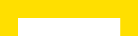
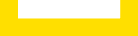



























User manual
version 1.6
www.abrites.com
www.abrites.com

Abrites Diagnostics for Mitsubishi User Manual
Important notes
Warranty
The Abrites software and hardware products are developed, designed and manufactured by Abrites Ltd. During the production process we comply to all safety and quality regulations and standards, aiming at highest production quality. The Abrites hardware and software products are designed to build a coherent ecosystem, which effectively solves a wide range of vehicle-related tasks, such as:
All software and hardware products by Abrites Ltd. are copyrighted. Permission is granted to copy Abrites software files for your own back-up purposes only. Should you wish to copy this manual or parts of it, you are granted permission only in case it is used with Abrites products, has “Abrites Ltd.” written on all copies, and is used for actions that comply to respective local law and regulations.
You, as a purchaser of Abrites hardware products, are entitled of a two-year warranty. If the hardware product you have purchased has been properly connected, and used according to its respective instructions, it should function correctly. In case the product does not function as expected, you are able to claim warranty within the stated terms. Abrites Ltd. is entitled to require evidence of the defect or malfunction, upon which the decision to repair or substitute the product shall be made.
There are certain conditions, upon which the warranty cannot be applied. The warranty shall not apply to damages and defects caused by natural disaster, misuse, improper use, unusual use, negligence, failure to observe the instructions for use issued by Abrites, modifications of the device, repair works performed by unauthorized persons. For example, when the damage of the hardware has occurred due to incompatible electricity supply, mechanical or water damage, as well as fire, flood or thunder storm, the warranty does not apply.
Each warranty claim is inspected individually by our team and the decision is based upon thorough case consideration.
Read the full hardware warranty terms on our website.
2
www.abrites.com

Abrites Diagnostics for Mitsubishi User Manual
Copyright information
Safety information
Copyright:
Notices:
The Abrites products are to be used by trained and experienced users in diagnostics and reprogramming of vehicles and equipment. The user is assumed to have a good understanding of vehicle electronic systems, as well as potential hazards while working around vehicles. There are numerous safety situations that cannot be foreseen, thus we recommend that the user read and follow all safety messages in the available manual, on all equipment they use, including vehicle manuals, as well as internal shop documents and operating procedures.
Some important points:
Block all wheels of the vehicle when testing. Be cautious when working around electricity.
In case any technical difficulties occur, please contact the
Abrites Support Team by email at support@abrites.com.
3
Table of contents
www.abrites.com


Abrites Diagnostics for Mitsubishi User Manual
4
www.abrites.com

Abrites Diagnostics for Mitsubishi User Manual
List of revisions
Date
Chapter
Description
Revision
29.08.2012
1.0
First version of the document
06.06.2013
1.1
Update
02.10.2013
1.2
Update for latest version
01.10.2015
1.3
Revision
21.03.2017
1.4
New service function “Coding” added
20.01.2018
1.5
Simplified Key Registration (no working key and no PIN available)
28.02.2018
1.6
Added “SW update” Special Function
5
www.abrites.com

Abrites Diagnostics for Mitsubishi User Manual
1. Introduction
6
“ABRITES diagnostics for Mitsubishi” is a Windows PC based professional diagnostic software for vehicles from the Mitsubishi Motors group. With the help of this software you can perform complete diagnostic operations of all CAN-based vehicles from the Mitsubishi group, which are in most cases unsupported from the producer diagnostic testers. The “ABRITES diagnostics for MITSUBISHI” provides also complete standard diagnostics (read faults, erase faults, current data, actuator tests, adaptations) for MITSUBISHI
vehicles.
Our PC USB diagnostic interface supports K-Line and CAN-BUS interface. Diagnostics is performed via the OBD-II connector.
www.abrites.com

Abrites Diagnostics for Mitsubishi User Manual
The “ABRITES diagnostics for MITSUBISHI” consists basically of two parts:
2.1 Standard Diagnostic Functions
All devices, which may be present in the car, are listed in the main screen of the “ABRITES diagnostics for MITSUBISHI”. If you want to connect to a specific device, please double click on it or select it ant press the “Connect” button. The “ABRITES diagnostics for MITSUBISHI” will try to connect to the device.
The Abrites diagnostics for Mitsubishi supports multiple languages both for the user interface of the program as well as the display of fault codes. To change the default English language, please click on “Options” and then “Advanced” and the following screen will appear:
2. Vehicle diagnostics with Abrites for Mitsubishi
7
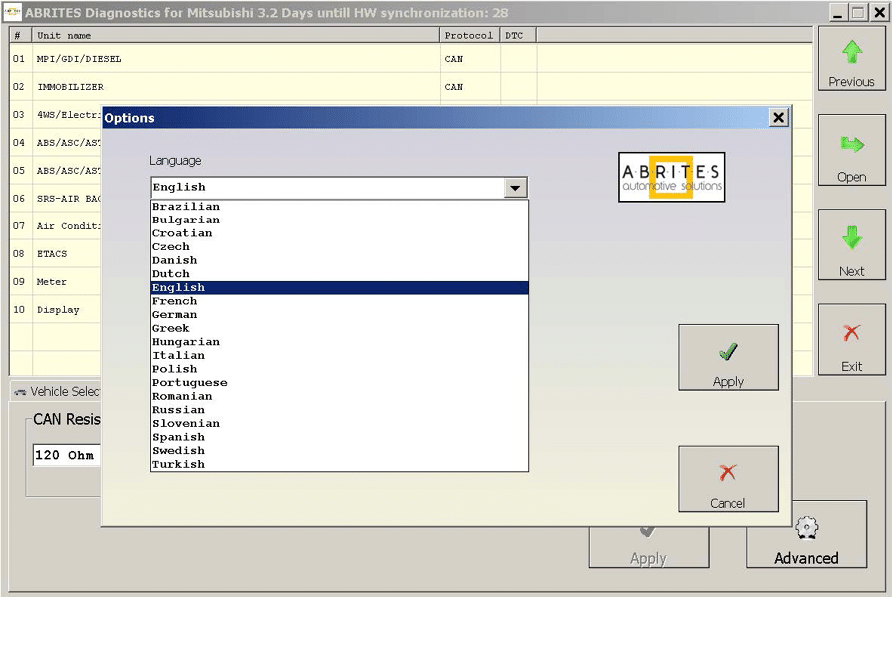
www.abrites.com
www.abrites.com

Abrites Diagnostics for Mitsubishi User Manual
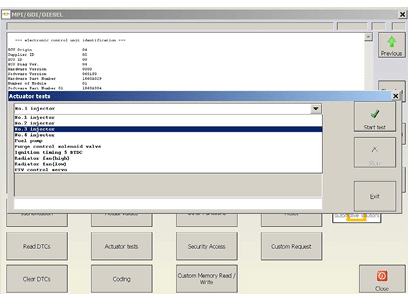
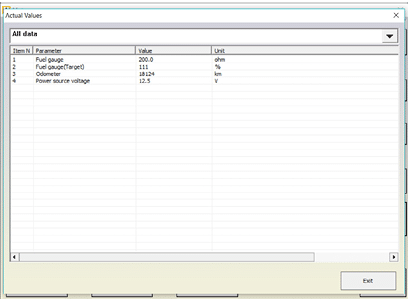

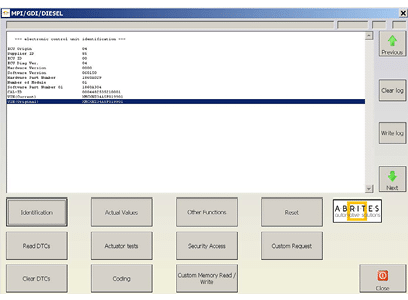
When a control unit is connected, you can make identification, Read DTCs, Clear DTCs, display Actual Values, make Actuator Tests, edit the module coding and get access to many “Other Functions” the different vehicle models and modules you are connected to offer. Here’s an example of how the menus look like:
Identification:
Actuator Tests:
Actual Values:
Read DTCs:
Other Functions:
8
8
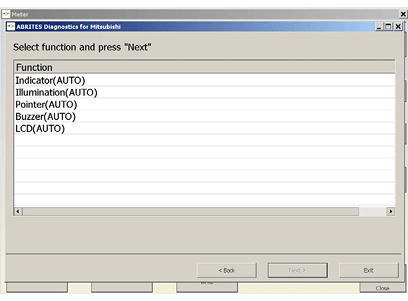
www.abrites.com

Abrites Diagnostics for Mitsubishi User Manual
9
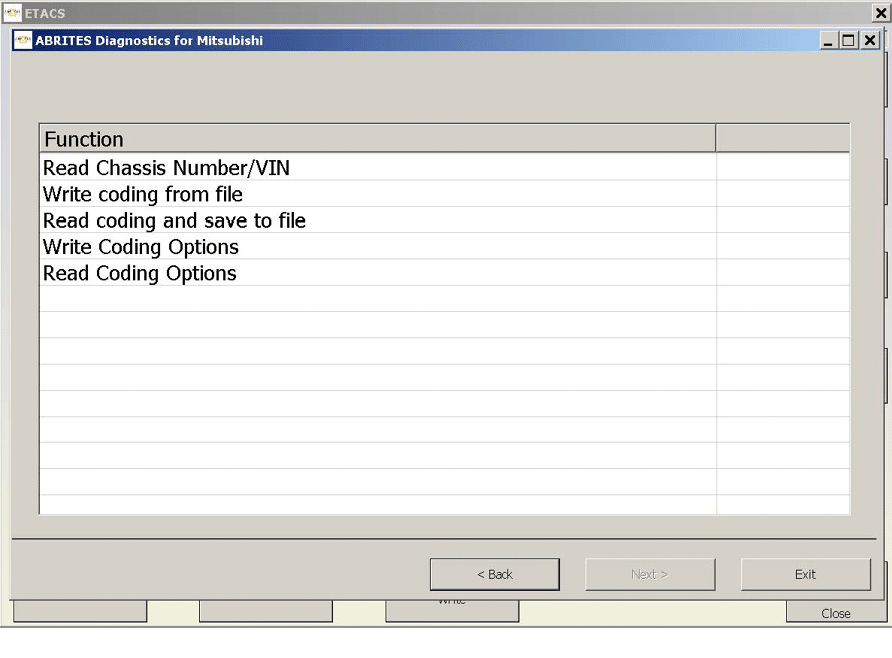
Coding
The „Coding“ Function in the Abrites Diagnostics for Mitsubishi software will allow you to edit the coding values of the vehicle you are working on. You will be granted the possibility to read the chassis VIN number, load and write the coding from another file, read the coding and save it to a file, which you can later use to write to another vehicle, especially when adapting different modules that do require the coding to be done and the correct VIN number written.
www.abrites.com

Abrites Diagnostics for Mitsubishi User Manual
You can also find more „Write Coding Options“ and „Read Coding Options“.
Writing the VIN looks like this:
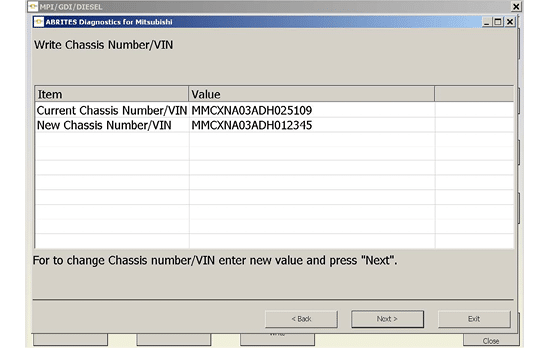
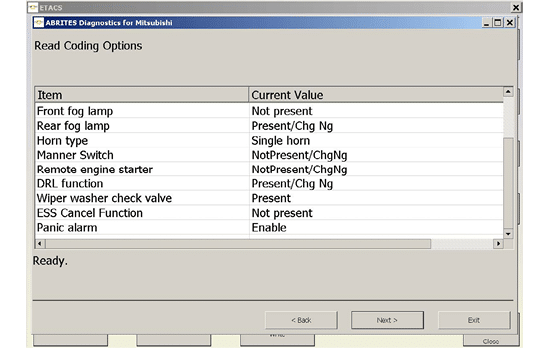
10
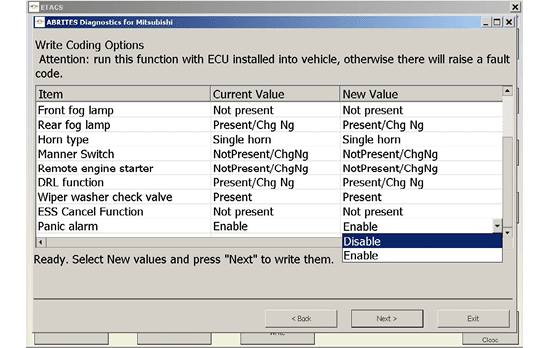
www.abrites.com
www.abrites.com

Abrites Diagnostics for Mitsubishi User Manual
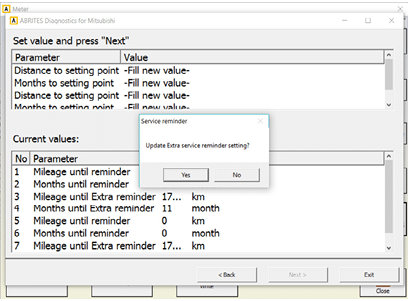
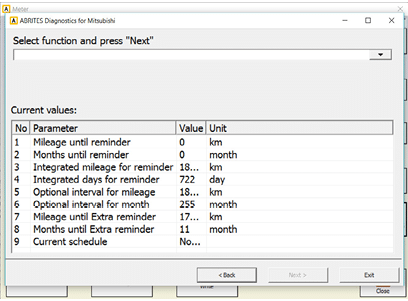
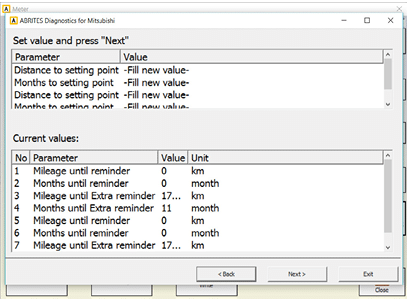
11
11
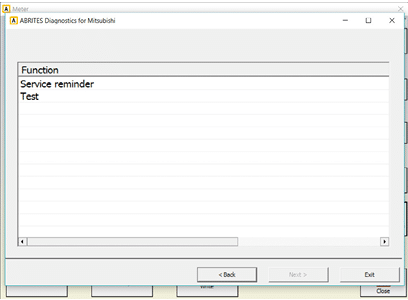
The „Other Functions“ Menu will grant you access to options, such as the „Service Reminder“ settings:
1.
3.
2.
4.
www.abrites.com

Abrites Diagnostics for Mitsubishi User Manual
12
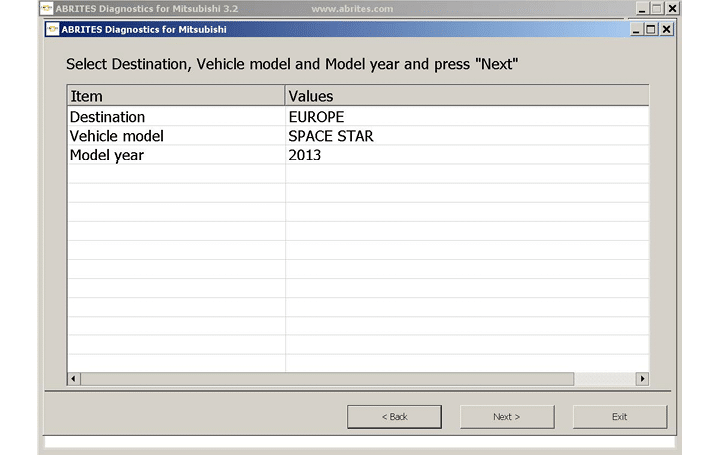
2.2 Special Functions
The appropriate special function is opened by selecting it from the list box and double-clicking on it, or by selecting it and then pressing the “Open” button.
2.2.1 “Key Programming”
The key programming function currently works by CAN. Please, see below the supported vehicles. In the next versions we will add more vehicles to this list FREE for all customers who own the key learning function. We also plan to support vehicles with KLine interface. Keys can be programmed when the pin code of the vehicle is known. The Mitsubishi diagnostics has a database of default pin codes. The pin code can be changed with the Mitsubishi diagnostics. If the pin code is changed - next time when a key is programmed the new pin code should be used.
Attention: L200 models, which are produced in Mexico after year 2010 do not use the default PIN code. Instead, each L200 car has its own PIN code.
Attention: most Mitsubishi Grandis vehicles produced after year 2006 are diagnosed on CAN, but there are some which are diagnosed on K-Line. The K-Line vehicles are not supported yet.
When you select this special function the following screens appear, where you have to select the vehicle model:
www.abrites.com

Abrites Diagnostics for Mitsubishi User Manual

13
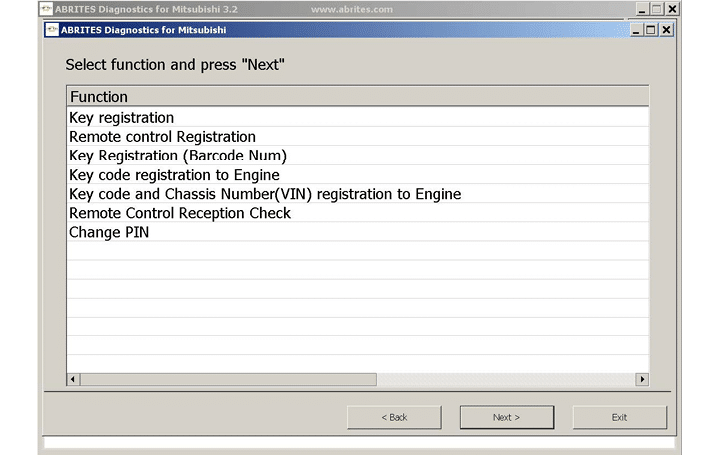
At this moment you must choose the desired functionality.
After you are ready with the selection you must press the “Next” button. The following screens appear:
www.abrites.com

Abrites Diagnostics for Mitsubishi User Manual
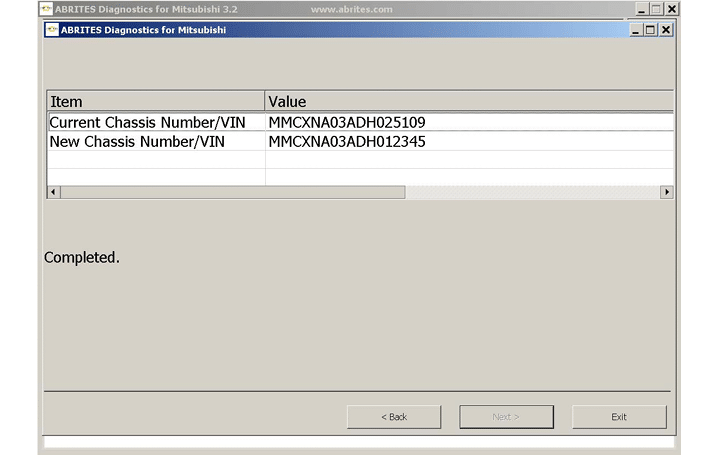
14
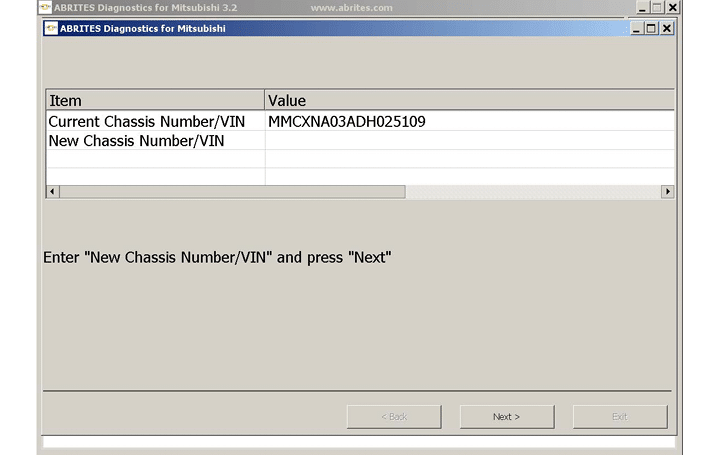
You can now enter the „New Chassis Number/VIN“, enter the PIN code and press „Next“:
www.abrites.com

Abrites Diagnostics for Mitsubishi User Manual
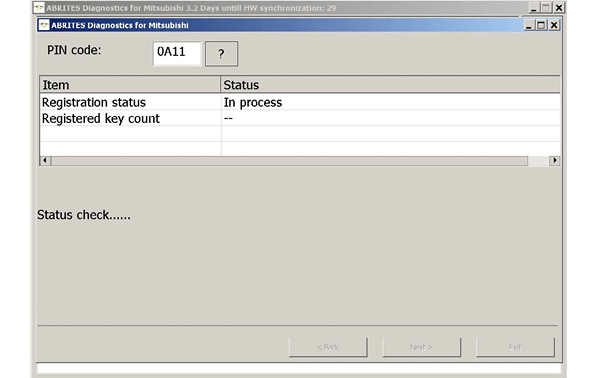
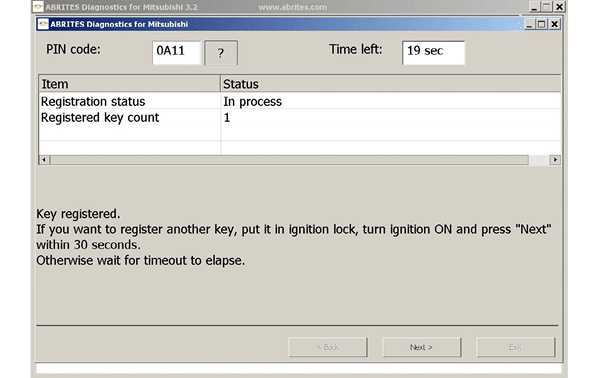
15
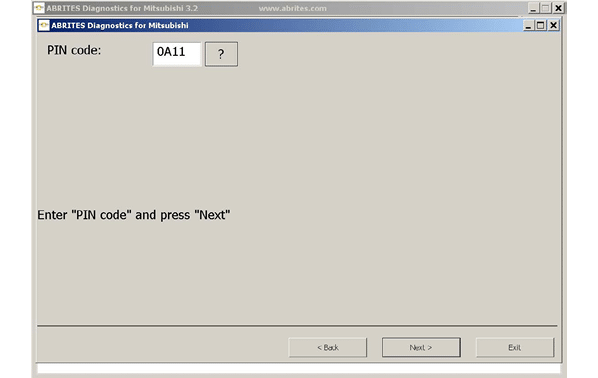
www.abrites.com

Abrites Diagnostics for Mitsubishi User Manual
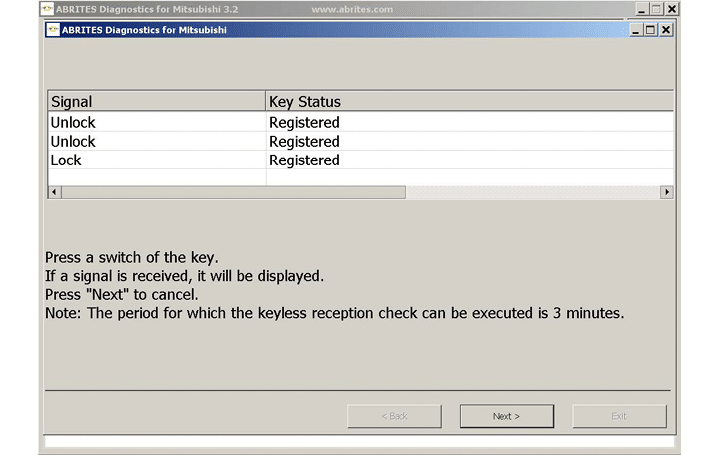
16

After the key programming is successful, you will see the following screen windows:
www.abrites.com

Abrites Diagnostics for Mitsubishi User Manual
17
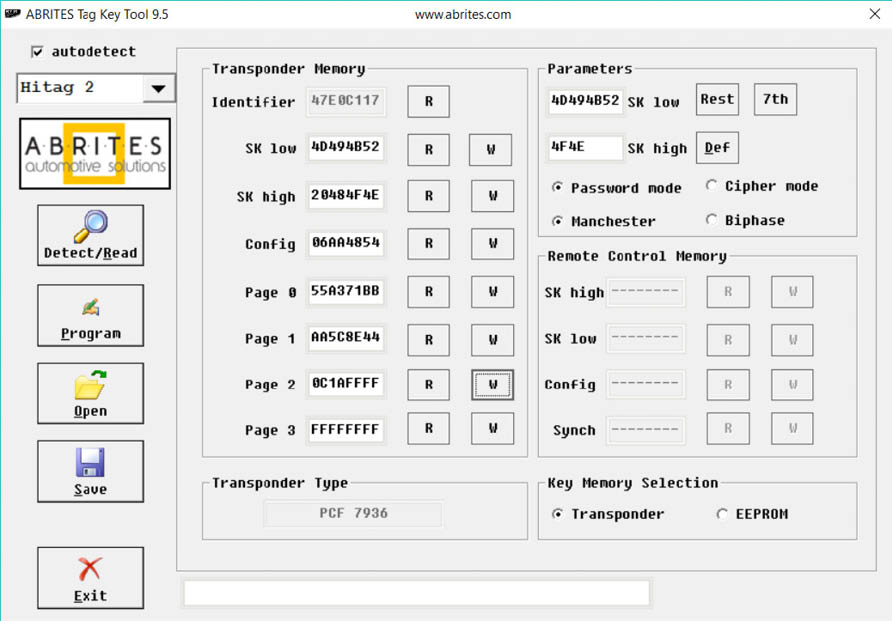
The PIN code of the vehicle will be automatically generated once the procedure is started.
Before proceeding with the key programming function, you should make sure that you are using the correct transponder chip. The transponder in the key should be HITAG (PCF7936). It should be configured to work in Password Mode. The transponder can be configured by using the “Tag Key Tool” software.
After the transponder has been pre-programmed correctly, you may click the buttons “Program a Key” or “Erase Keys”.
www.abrites.com

Abrites Diagnostics for Mitsubishi User Manual
It is important to note that if you see a message “Password Incorrect”, or “PIN Code could not be verified” this probably means that the PIN code is incorrect. You should not try to use this PIN more than 3 times, because the immobilizer will get locked. If the immobilizer gets locked, you must wait with Ignition ON for 15-30 minutes and then redo the procedure.
In the Appendix you can find a detailed explanation of the smart key (fast system) key programming procedure.
2.2.1.1 “Simplified Key Registration (no working key and no PIN available)”
The “Simplified Key Registration” option can be applied when no working key is available and when no PIN can be read. It can also be used if there is a need of adding a spare key as well. The function makes the key programming for Mitsubishi more simple eand easy to do. It requires a TagProg or ProTag programmer to work. The Mitsubishi Colt model (2004-2007)is the only model that is not covered by the function, so the PIN code needs to be entered.
To start the “Simplified Key Registration”, open the “Key Learning” menu found in the Spacial Functions tab and click “Next” so the software can automatically identify the model. Once entered, the screenshots below demonstrate the “Simplified Key Registration” function:
Programming Keys
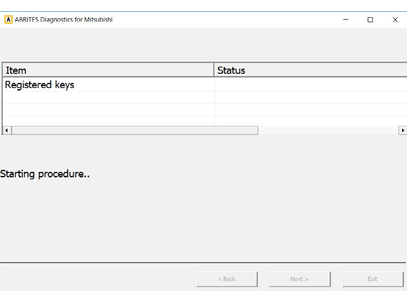
18
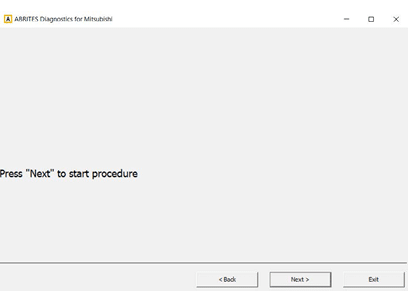
1. Press „Next“ to start the procedure
2. The procedure is in progress.
www.abrites.com
www.abrites.com

Abrites Diagnostics for Mitsubishi User Manual
19

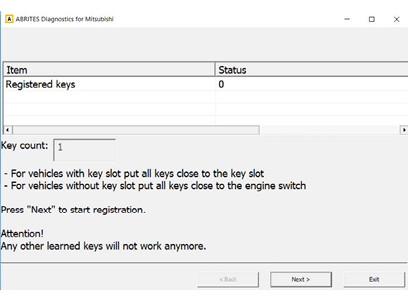
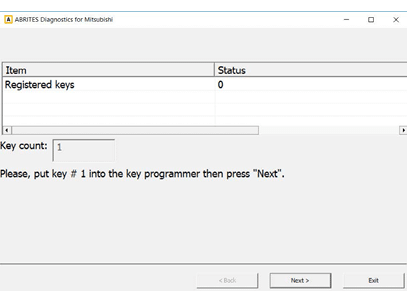
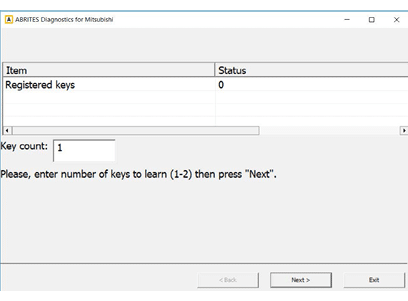
3. Enter the desired number of keys to be learned
5. Hold the key close to the IGN coil
4. Insert the first key into the programmer
6. This can be used to position the keys
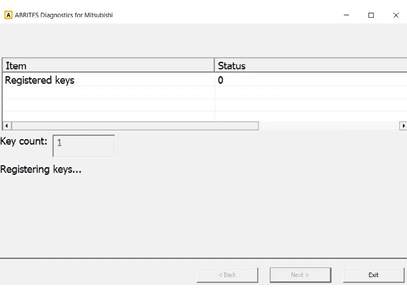
19
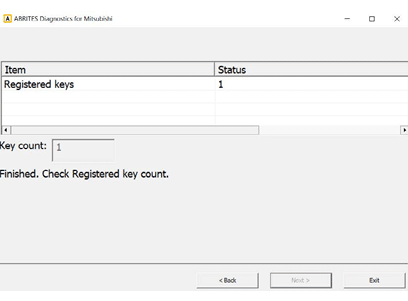
7. Registering the keys
8. The procedure has successfully finished
www.abrites.com

Abrites Diagnostics for Mitsubishi User Manual
20
2.2.2 “Dump Tool”
By using this special function it is possible to calculate odometer values, display PIN codes, etc.. This application needs the EEPROM dump from the corresponding control unit. After the dump is loaded, some modifications will be made and you need to store the resulting dump as a new file, which you can program with a special programmer into the device that the dump is from. The dump tool receives as input a dump file from the corresponding unit (input dump is loaded with the “Load dump” button). The dump file can be read either via OBDII but also with a programmer (especially for units where reading via OBDII is not possible). As output the dump tool displays some data extracted from the input file and/or makes some modifications to the input data. If modifications were made (for some sub-functions there are no modifications made, only data are visualized) the user has to write the modified dump to the desired file (with the “Save dump” button), and then this modified dump should be saved back to the device via OBDII or with a
programmer. If data are read/written with a programmer the user must make sure that the proper byte order is used. Because most of the programmers are reading the data on 16bit words, the byte order in the dump depends on the used programmer – some programmers produce dumps starting with the least significant byte, and some produce dumps starting with the most significant byte. This means that for the same unit two different programmers can produce different dumps. For that purpose a button “Swap bytes” is provided. This buttons changes alternatively the byte order into the dump. So, if after loading the dump file into the dump tool data cannot be extracted or modified, please try to swap the bytes to get a correct result.
2.2.3 SW Update
The “SW Update” Special function checks if the modules built in the car need to be updated. If the software identifies that the modules need an update, it allows the user to run it. The procedure requires internet connection and active AMS as the flash files are downloaded from the Abrites servers.
The updates database contains data up to 19.07.2017.
www.abrites.com

Abrites Diagnostics for Mitsubishi User Manual

21
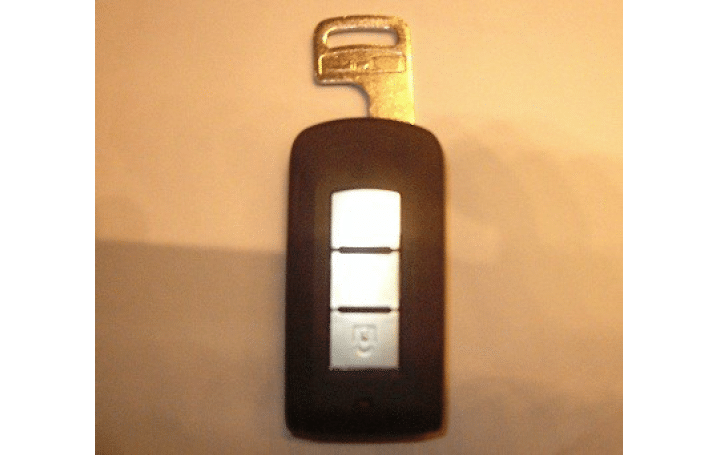
3. APPENDIX
3.1 Smart Key (Fast System) key programming procedure
In the picture below you can see how the smart key looks like. There is a remote with buttons and inside you will find a metal blade.
You must have a blade that will fit into the ignition lock of the vehicle.
www.abrites.com

Abrites Diagnostics for Mitsubishi User Manual
22

On the ignition lock there is a black cover. You must remove this black cover and put in the metal key blade. Turn the ignition on and put the smart key on the blade.
Now you may start program the key. Make sure that you are using the correct PIN code by pressing the button “Help”. If the PIN code is correct the first key will be registered and the Abrites diagnostics for Mitsubishi will inform you that the procedure is successful. After that you may proceed to register more keys. After you finish programming the keys you are ready to proceed with the KOS key (this is the remote control programming). Turn Ignition ON and press the button “Synchronize Remote Control”. The software will ask you to press twice the <LOCK> button. If everything is fine, you will hear a BEEP sound. Then you can proceed to program the second remote in the same way – press twice the <LOCK> button.
When you have finished programming the remotes you can verify that the car starts and the remote works by pressing the <LOCK> and <UNLOCK> buttons.
3.2 Supported models for key learning
A list of the supported models is available at www.abrites.com