


Abrites Diagnostics for BMW/Mini User Manual

Abrites Diagnostics
for BMW/MINI
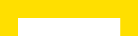
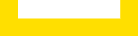



























User manual
version 2.4
www.abrites.com
2025
www.abrites.com
Abrites Diagnostics for BMW/Mini User Manual
Important notes
Warranty
The Abrites software and hardware products are developed, designed and manufactured by Abrites Ltd. During the production process we comply to all safety and quality regulations and standards, aiming at highest production quality. The Abrites hardware and software products are designed to build a coherent ecosystem, which effectively solves a wide range of vehicle-related tasks, such as:
All software and hardware products by Abrites Ltd. are copyrighted. Permission is granted to copy Abrites software files for your own back-up purposes only. Should you wish to copy this manual or parts of it, you are granted permission only in case it is used with Abrites products, has “Abrites Ltd.” written on all copies, and is used for actions that comply to respective local law and regulations.
You, as a purchaser of Abrites hardware products, are entitled of a two-year warranty. If the hardware product you have purchased has been properly connected, and used according to its respective instructions, it should function correctly. In case the product does not function as expected, you are able to claim warranty within the stated terms. Abrites Ltd. is entitled to require evidence of the defect or malfunction, upon which the decision to repair or substitute the product shall be made.
There are certain conditions, upon which the warranty cannot be applied. The warranty shall not apply to damages and defects caused by natural disaster, misuse, improper use, unusual use, negligence, failure to observe the instructions for use issued by Abrites, modifications of the device, repair works performed by unauthorized persons. For example, when the damage of the hardware has occurred due to incompatible electricity supply, mechanical or water damage, as well as fire, flood or thunder storm, the warranty does not apply.
Each warranty claim is inspected individually by our team and the decision is based upon thorough case consideration.
Read the full hardware warranty terms on our website
2025
2
www.abrites.com
Abrites Diagnostics for BMW/Mini User Manual
Copyright information
Safety information
Copyright:
Notices:
The Abrites products are to be used by trained and experienced users in diagnostics and reprogramming of vehicles and equipment. The user is assumed to have a good understanding of vehicle electronic systems, as well as potential hazards while working around vehicles. There are numerous safety situations that cannot be foreseen, thus we recommend that the user read and follow all safety messages in the available manual, on all equipment they use, including vehicle manuals, as well as internal shop documents and operating procedures.
Some important points:
Block all wheels of the vehicle when testing. Be cautious when working around electricity.
In case any technical difficulties occur, please contact the
Abrites Support Team by email at support@abrites.com
2025
3
Table of contents

Abrites Diagnostics for BMW/Mini User Manual
www.abrites.com

2025
Table of contents
4
3. Using the Abrites diagnostics for BMW/ Mini
5. Program IDs (Vehicle Identification Numbers)
6. Central Coding (Vehicle Order)
9.1 CAS3/3+ Key Programming (E-Series)
9.2 FEM/BDC Key Programming (F-Series)
9.3 CAS4 Key Learning (F Series)
9.4 Spare Key Programming for BMW G-Series and F-Series BDC2 Vehicles
10.1 Save EWS Data (Immobilizer data backup) for FEM/BDC/CAS4
Table of contents

Abrites Diagnostics for BMW/Mini User Manual
www.abrites.com

2025
5
Table of contents

Abrites Diagnostics for BMW/Mini User Manual
www.abrites.com

2025
6
www.abrites.com
Abrites Diagnostics for BMW/Mini User Manual
List of revisions
Date
Chapter
Revision
Description
2025
Date
Chapter
Revision
Description
01.10.2015
1.0
ALL
Document created
18.02.2015
1.1
ALL
Document created
24.06.2016
1.2
ALL
Document created
23.03.2017
1.3
General Diagnostics
Document created
08.06.2017
1.4
3.2.4 Keys and Start
Added description
04.10.2017
1.5
3.2.4.1 Keys and Start
3.2.4.2 8/6HP adaptation
FEM key programming
and EGS adaptation
08.05.2019
31.8
3.2.5.3 ECU
Wiring diagrams
Added MSD80/MSD81,
MSD85/MSD87,MSV90 wiring diagrams
30.05.2019
31.8
3.2.5.3 ECU
Wiring diagrams
Added MEVD17.2.9 boot
mode wiring diagram
27.03.2020
27.03.2020
32.1
33.2
3.2.4.5
8HP/6HP EGS
Adaptation
3.2.4.2.1
FEM/BDC/CAS4
Immobilizer data backup
Added information about
all EGS adaptation
procedures
Added information
about immobilizer data
backup
15.08.2018
31.6
3.2.4.1 FEM/BDC
diagrams
Added eeprom reading/
writing diagrams
08.02.2023
ALL
General Structural Revison
Added EWS Manager information
MD/MG Exchange
2.0
7
14.02.2023
2.1
11.2 & 11.3
ZF 8HP EGS Reset and Adapt
www.abrites.com
Abrites Diagnostics for BMW/Mini User Manual
List of revisions
Date
Chapter
Revision
Description
2025
03.10.2024
2.2
9
EWS Manager
09.05.2025
2.3
ALL
Revision
04.08.2025
2.4
9
8
BDC2 Key Learning G Series
www.abrites.com
Abrites Diagnostics for BMW/Mini User Manual
2025
1. Introduction
9
“ABRITES Diagnostics for BMW/Mini Online” is an Online server based diagnostic software for BMW vehicles from the “E” and “F” series as well as Mini vehicles from the R50, R53 and R56 series. It requires the user to have connection to the Internet during the usage of the software.
In order to operate the software requires you to have an AVDI interface, a Windows based PC with Windows 7 or later version of the Windows OS and a stable Internet connection.
With the help of this tool you can perform reading and clearing of diagnostic trouble codes as well as operations unsupported by other diagnostic tools with the electronic modules inside the vehicle such as replacement and coding of control units, programming vehicle order, reprogramming flash memory of the units, applications assisting tuning of your engine control unit, programming keys, coding of the vehicle as well as mileage calibration. Functionality of your software depends on ordered functions for your interface.
Please check the “license viewer” installed on your computer for your unique interface ID number.
The software is in constant development and its functionality is ever growing. The intentions for the Abrites Diagnostics for BMW Online are to be used by automotive specialists, but it is simultaneously designed in such a way that is accessible to enthusiasts as well.
AVDI should be used with ABRITES software produced by Abrites Ltd.
ABRITES is a trade mark of Abrites Ltd
www.abrites.com
Abrites Diagnostics for BMW/Mini User Manual
2025
2. Installation
The “ABRITES Diagnostics for BMW/ Mini Online” is installed together with the rest of the Abrites diagnostic software applications when the installation files are received.
You could easily identify it by the Internet connectivity symbol as shown here:

10

www.abrites.com
Abrites Diagnostics for BMW/Mini User Manual
2025
3. Using the Abrites diagnostics for BMW/ Mini
11
When starting the software the user should have the vehicle connected to an external power source in order to be sure that the vehicle does not lose power during the time spent working with it. When the software is started the user will have the option to choose a brand and a model produced by this brand. After that the protocol of the vehicle will be automatically detected and General Diagnostics screen will be displayed.
Some of the general diagnostic functionalities are:
Apart from the basic diagnostic functions the Abrites diagnostics for BMW/Mini Online allows the user to perform various diagnostic functions at an extremely high diagnostic level. Such functions include:
www.abrites.com
Abrites Diagnostics for BMW/Mini User Manual
2025
Below you may see a screenshot of the main screen in the BMW Online software. It shows all the main functions listed in the left-hand side of the screen, and a list of modules in the main screen. Some of the general diagnostic functionalities are:
4. General Diagnostics
12
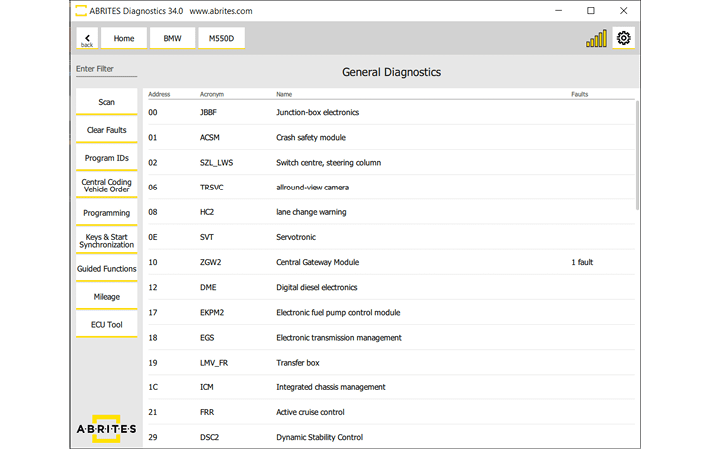
www.abrites.com
Abrites Diagnostics for BMW/Mini User Manual
2025
13
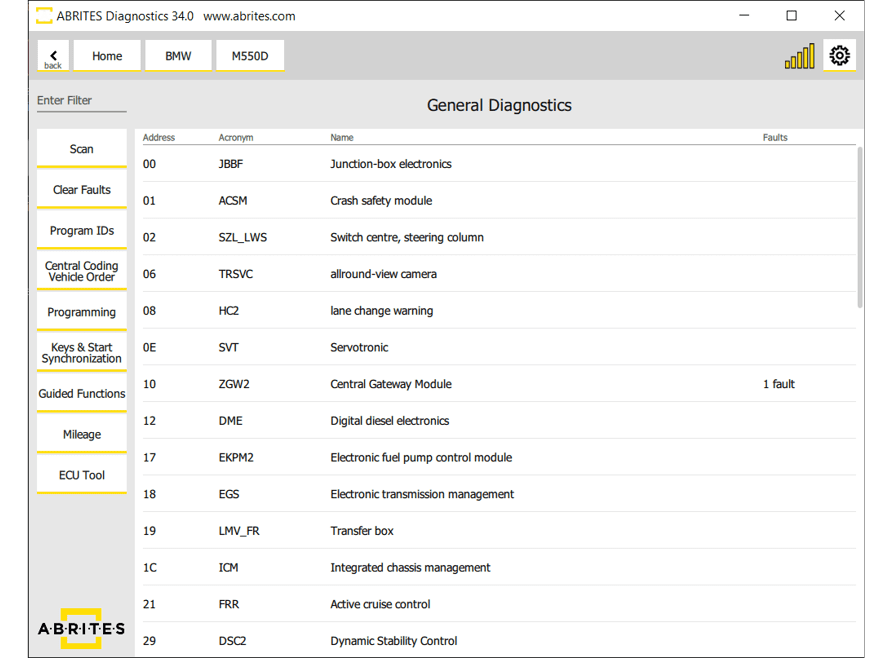
4.1 Scan
When pressing the Scan button the user will see the electronic modules installed in the vehicle they are currently working with. The number of faults within each will also be displayed.
www.abrites.com
Abrites Diagnostics for BMW/Mini User Manual
2025
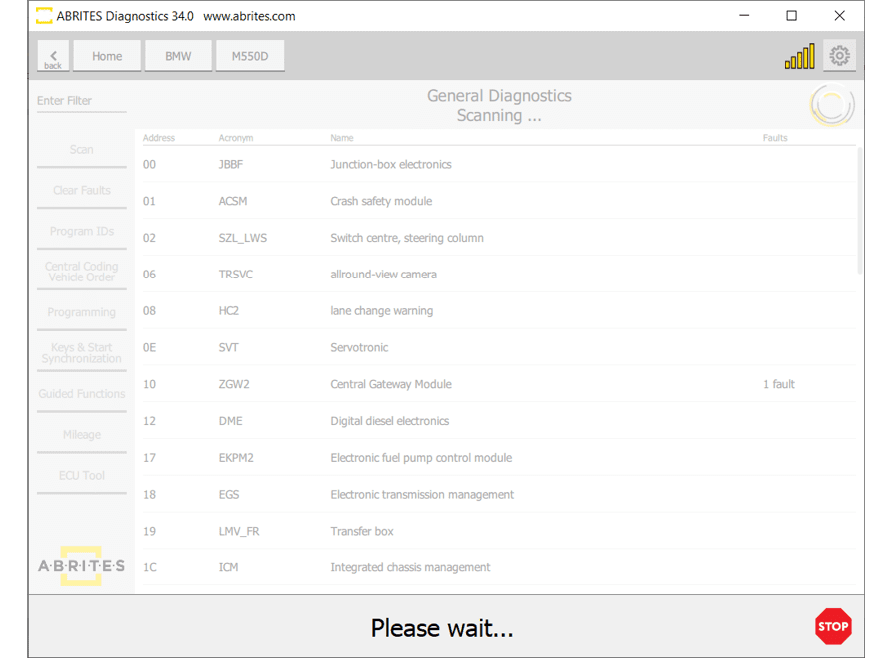
4.2 Clear faults
When selecting the “Clear faults” function all the diagnostic trouble codes will be deleted from the electronic modules available in the vehicle.
There may be fault codes that require additional user input (i.e component replacement and others) in order for the fault code to be cleared.
Please note that some fault codes may be indicative to special diagnostic procedures for the special functions of the Abrites Diagnostics for BMW/ Mini generation 2.
14
www.abrites.com
Abrites Diagnostics for BMW/Mini User Manual
2025
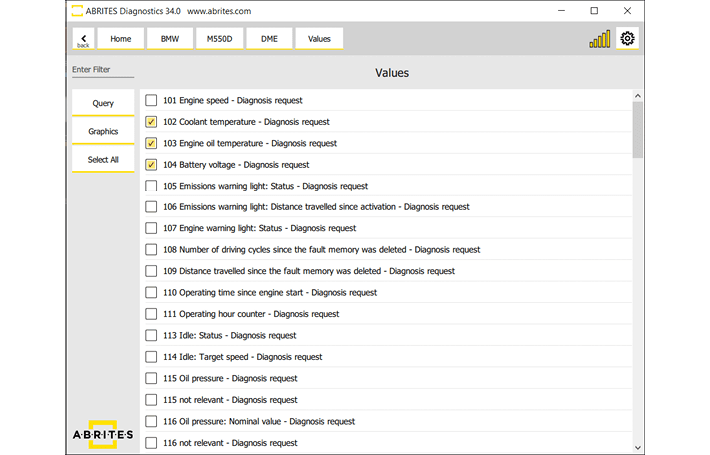
4.3 Live values
In order to display the live values of a module within a vehicle the user should select the module they would like to view the values for, open it and select “Live values”.
15
www.abrites.com
Abrites Diagnostics for BMW/Mini User Manual
2025
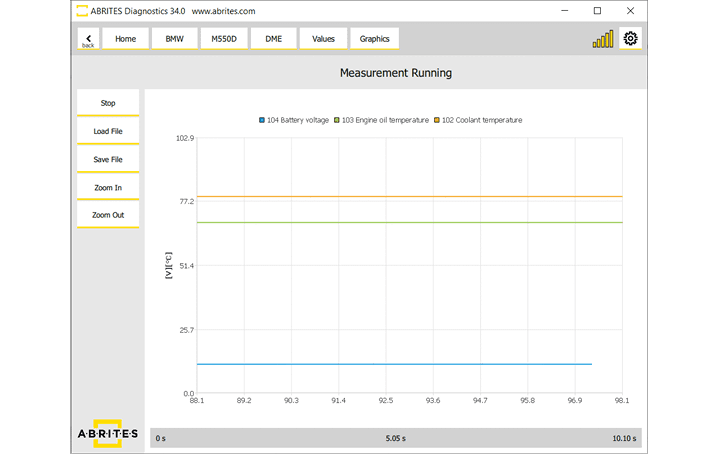
A list of all available values for the unit will be displayed. From here the user can select the sensors needed to be observed. Once that is done the user can select whether they would observe the values in a query form or a graphic form. This can be done for multiple sensors simultaneously. In case the user selects the option to view the measured values in a graphic form they will be able to see the screen below for all of the selected sensors. The simultaneous display of multiple values allows for easier and more detailed fault diagnostics.
The measured values can be monitored, saved to a file on the user’s computer, zoomed in for more detailed view or zoomed out for a more general view using the buttons on the side of the window. The user also has the ability to load a previously saved file for direct comparison.
16
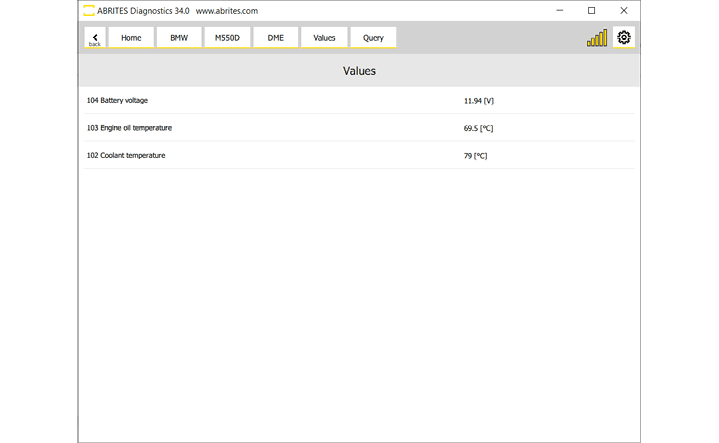
www.abrites.com
Abrites Diagnostics for BMW/Mini User Manual
2025
4.4 Actuator tests
Actuator testing is one of the most important functions used by automotive workshops. It provides the user with the opportunity to test various actuators within the vehicles. By performing actuator tests the user can easily determine where a fault in the vehicle lies. Some very important modifications and service procedures with vehicles require the usage of actuator tests.
17
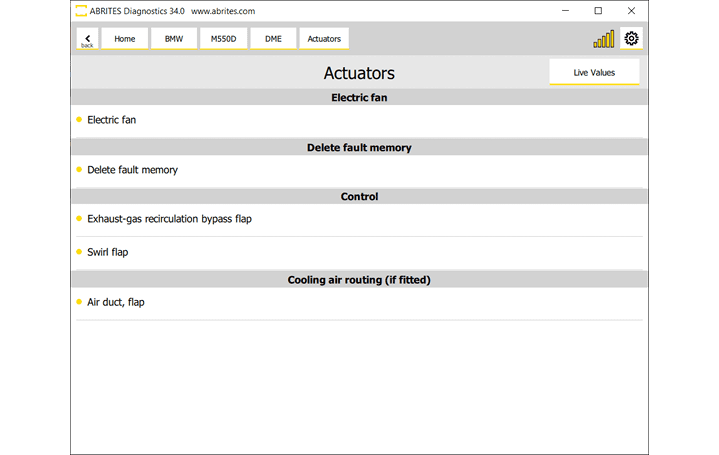
www.abrites.com
Abrites Diagnostics for BMW/Mini User Manual
2025

One of the features unique to the Abrites diagnostics for BMW/ Mini generation 2 is the feature to perform actuator tests while observing live data measured values from sensors related to the actuator or module being tested. All the user needs to do in this situation is to press the “ ” button.
Once the Actuator test is started please make sure that you let it finish before closing the window.
18

www.abrites.com
Abrites Diagnostics for BMW/Mini User Manual
2025
19
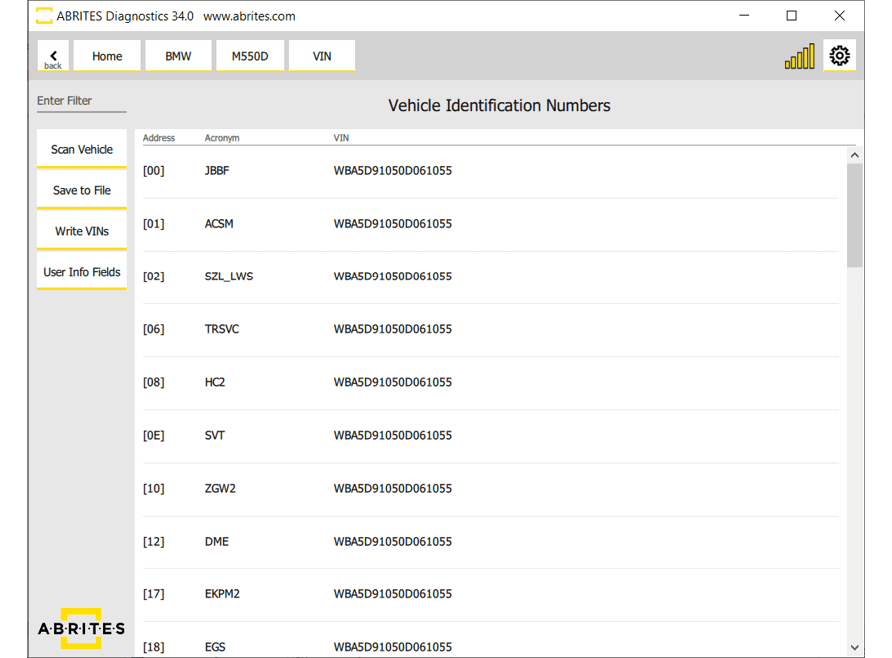
When checking a vehicle and replacing modules often times the user will need to be able to view the IDs (VIN) of the separate electronic modules within the car. This is done via the “Program IDs” button
Some IDs may be programmed according to local regulations.
Observe the vehicle identification numbers (VIN) from all modules in one place. Ability to modify them which is a necessary tool for module replacement. VIN writing is also a useful instrument even for routine operations like flashing the firmware of DME (some modules require resetting the VIN at the end of the update). Observe the history of the module – the UIF (user info fields)
5. Program IDs (Vehicle Identification Numbers)
www.abrites.com
Abrites Diagnostics for BMW/Mini User Manual
2025
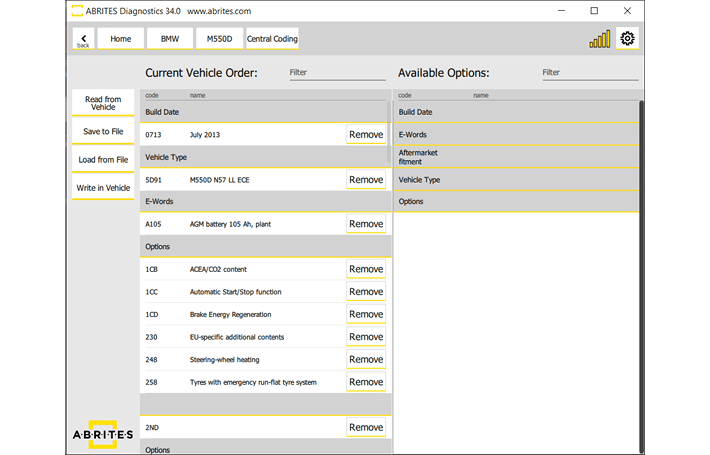
Allows reading and modification of the vehicle order in many different languages. Encoding of every unit of the vehicle with data from the vehicle order. The user is also allowed to tweak custom options in different modules to unlock behavior that is not allowed by the official software (like video in motion, different light options, etc.)
Once this function is selected the software will automatically start reading the integration level of the vehicle.
20
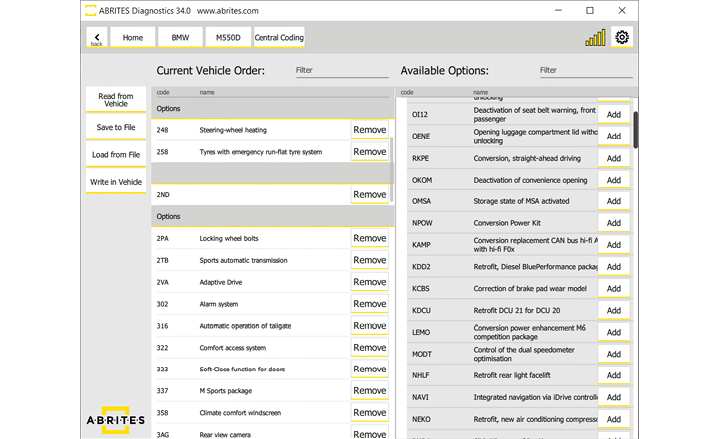
6. Central Coding (Vehicle Order)
www.abrites.com
Abrites Diagnostics for BMW/Mini User Manual
2025
21
As soon as the reading is finished all the details about the central coding will be displayed.
Using the buttons on the side the user can save the coding to a file on their computer, load previously saved coding, as well as updating changes to the vehicle.
It is strongly recommended to save the Current vehicle order data before applying any changes to the vehicle by using the option “Save to File”.
These functions are irreplaceable during modifications and tuning often asked for by the customers.
You will be able to easily remove options from the “Current vehicle order” the button “remove” and add new ones from the “Available Options” using the button “Add”. You will be able to add/remove options, retrofit different modules etc.
You will be also able to filter your search by entering the name of the desired option in the “Filter” field.
www.abrites.com
Abrites Diagnostics for BMW/Mini User Manual
2025
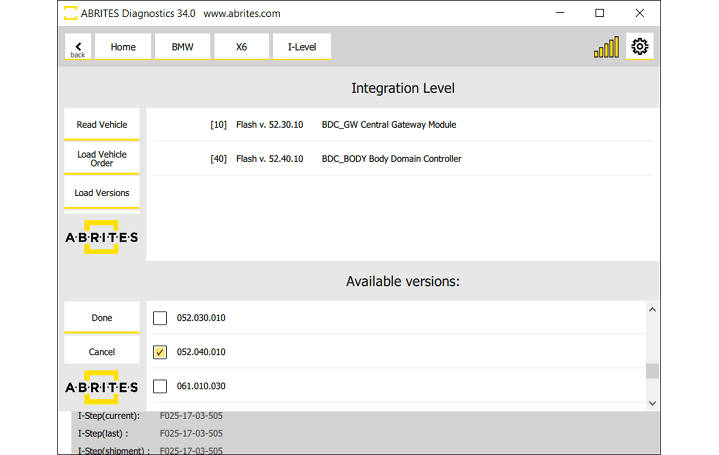
Re-flashing of the firmware of the modules with newer (or older if required) software versions. The user is presented with the firmware versions of each module and is given suggestions of what is the most proper version of each module. What distinguishes that function from what the original software tool provides is the ability to choose arbitrary flash version. The user can either accept or ignore the flash version suggestions and apply whatever operation they think is necessary to the module. This gives great flexibility and can solve problems that even the dealer tool could not tackle. For example finding the best data flash of motor computers – Abrites programming function allows experimenting to flash every data flash that the user chooses to try, instead of firmly limiting the user to one specific option.
22
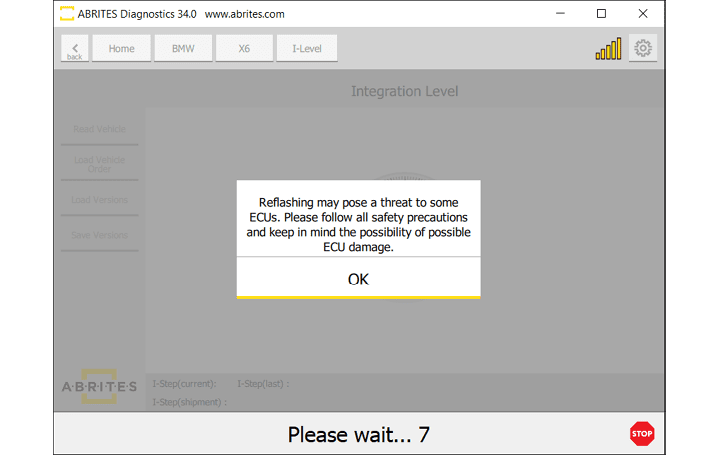
7. Programming
www.abrites.com
Abrites Diagnostics for BMW/Mini User Manual
2025
Once the desired flash version is selected you will see the following window appear.
All you need to do is to make sure that the supplied voltage does not drop below 13.6V and press and hold the “START” button to begin.
One of the unique features is the predictive selection of the most compatible flash file as a suggestion in the second field. It is absolutely obligatory to have the vehicle connected to an external power source for programming. Alternatively the consequences may be irreversible.
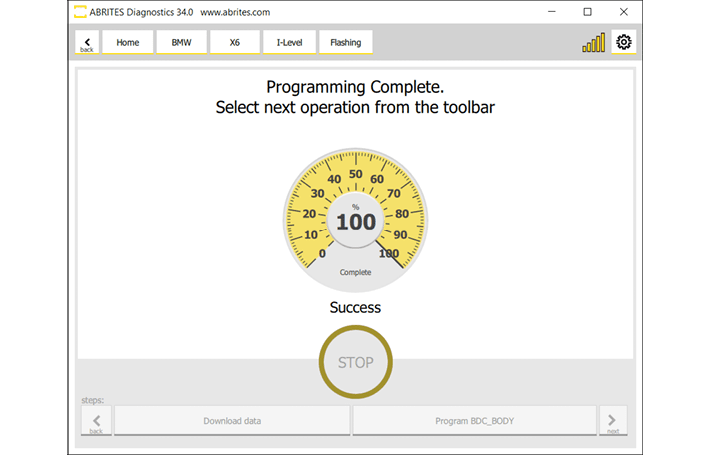
23
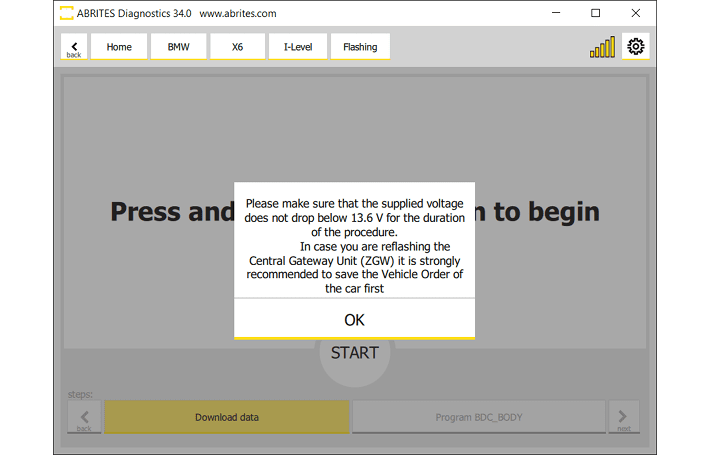
www.abrites.com
Abrites Diagnostics for BMW/Mini User Manual
2025
8. ECU Replacement
8.1 MD/MG replacement
Our new development lets you exchange MD/MG Electronic Control Units in BMW G-series vehicles. To be able to do that, you need to have the configuration data (DFlash) of both the original and the replacement unit.
Note: You are able to read the configuration data (DFlash) of MD/MG units with the Engine Control Unit Programming software and the EP003 license, and with the dedicated cable set for working on bench - CB023 – BMW MD/MG ECU Connection Cable, and the ZN051 DS Box.
Once the configuration data (DFlash) is available on your computer and the replacement unit is installed in the vehicle, you can start the procedure in the BMW Online software > Keys and Start synchronization menu > EWS Parts Adaptation > DME Exchange. The procedure is guided, there are on-screen messages which give you all the details, you just need to follow the software guidelines.
It is recommended that you provide 13.6 V power supply to the vehicle while the procedure is being executed.
24
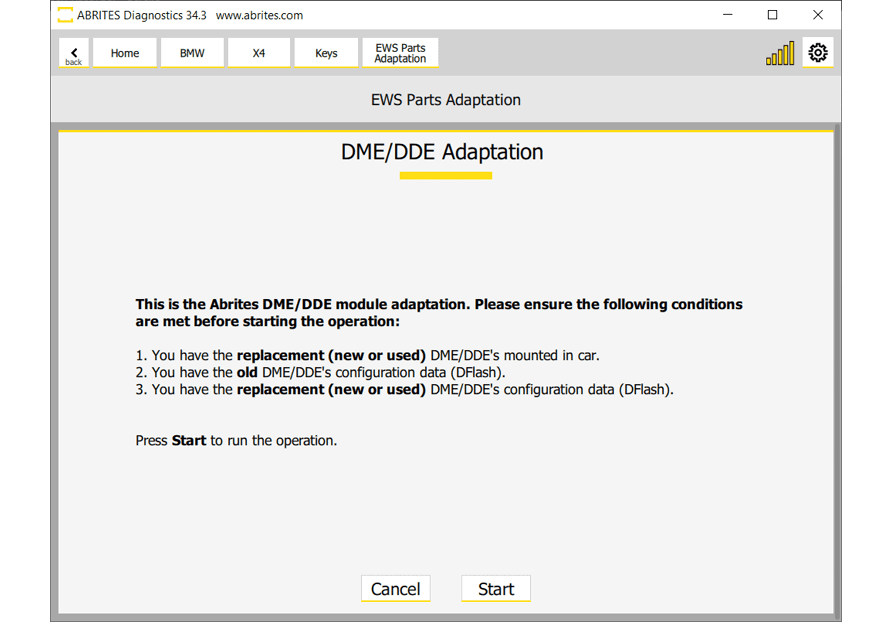
www.abrites.com
Abrites Diagnostics for BMW/Mini User Manual
2025
Here are the steps how the procedure is executed:
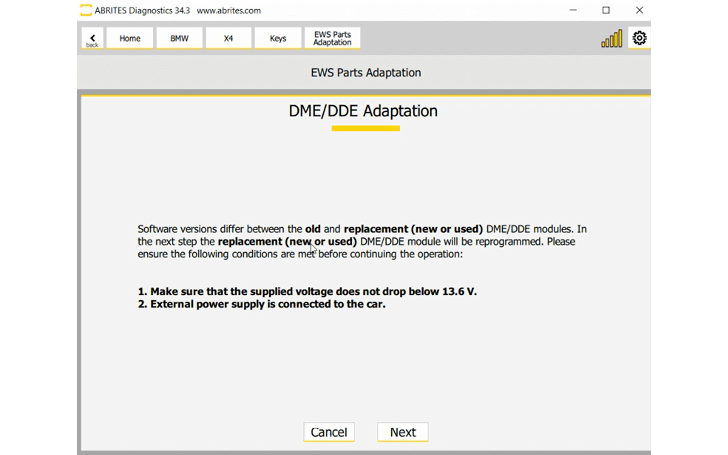
25
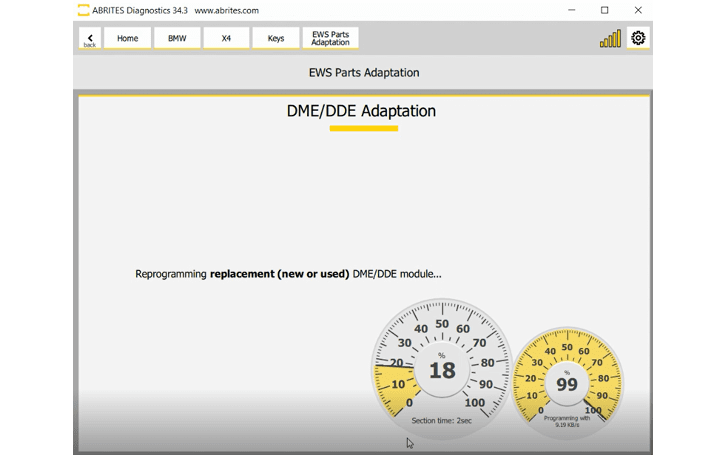
www.abrites.com
Abrites Diagnostics for BMW/Mini User Manual
2025
Key learning is one of the key features of the Abrites diagnostics for BMW/Mini Online. Using it the users can perform key learning for all CAS 1, CAS 2, CAS3, CAS3+, CAS4, FEM and BDC vehicles via OBDII including those with latest ISTA-P updates. If the user has working key for the car and wants to make a spare one, the key learning is a fast and easy process. (FEM and some BDC modules above softare version 85) require preparation, which is not done via OBDII.
If all keys are lost and a new one has to be made then the process is more complicated, but all the necessary tools are included in the package.
They can enable or disable key positions etc.
26
9. Key Programming
www.abrites.com
Abrites Diagnostics for BMW/Mini User Manual
2025
9.1 CAS3/3+ Key Programming (E-Series)
To begin with the user has the ability to observe and modify the key data in the CAS module.
27
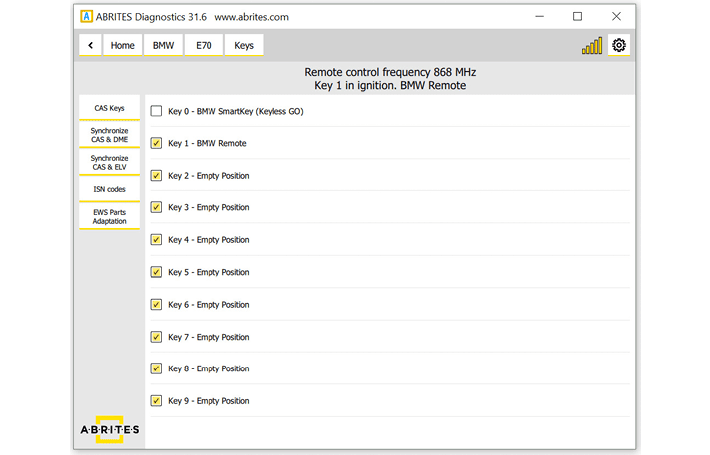
www.abrites.com
Abrites Diagnostics for BMW/Mini User Manual
2025
28
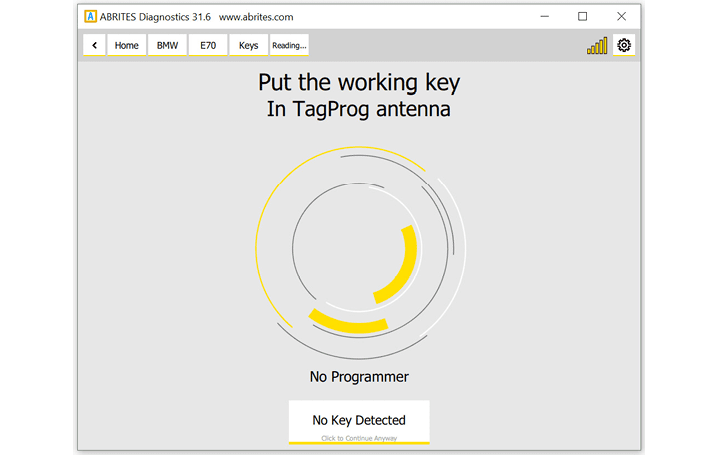
When adding keys to a vehicle the user will need to use the TAG or the PROTAG programmer. It will need to be connected to the user’s AVDI if it’s Tag Prog and to the PC via USB connection if it is a PROTAG.
In the cases when a key is added to the existing set the working key needs to be placed in the TAG programmer. Tag Programmer. Allows the user to observe, check and modify HiTag2 key data. The user is given hints for the key contents whether the data is consistent and options to correct it(very useful tool when the key is not an original BMW key).
www.abrites.com
Abrites Diagnostics for BMW/Mini User Manual
2025
29
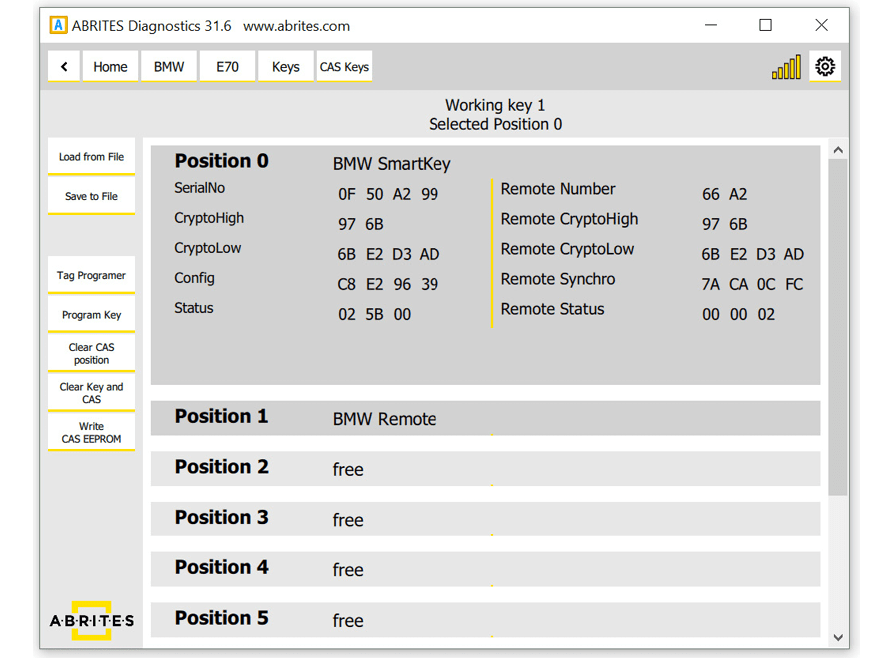
From the “CAS keys” menu the user can choose to Save the data to a file on their computer and use it as a backup file, Load previously saved data, program a key, clear the current positions, clear the CAS and keys and write the CAS EEPROM/CONF DATA.
IMPORTANT: It is strongly recommended to Save the current key data to a file before applying any
changes.
In the cases where there are no keys available in order for one to be added and the car is in an all keys lost situation the Individual Serial Number (ISN) from the DME must be read. This situation will need you to keep the car awake and the best practice is to either shorten pins 1 and 16 on the OBD or to make e temporary transponder.
www.abrites.com
Abrites Diagnostics for BMW/Mini User Manual
2025
9.2 FEM/BDC Key Programming (F-Series)
The Key programming requires you to have active AMS, PROTAG programmer and in most cases it is done via OBDII. In some particular cases described in the sections below you may need an ABPROG or a 3rd party programmer. Once the software is started, please go to the “Keys And Start Synchronization Menu” and open the “EWS Manager”. The EWS Manager is a very user-friendly tool with great functionalities for FEM/BDC/CAS4.
The key learning procedure is done via OBDII for BDC units up to software version 85, for FEM and BDC above software version 85 you would need to first unlock the unit.
The key learning procedure is started by selecting “Program Key“ and requires ISN to be known, and there are 2 ways to obtain it:
Here is where you start if you have the FEM unit already prepared. The screenshots are from procedure where ISN from DME/DDE is used. The software is guided, so all you need to do is to follow the instructions.
It is highly IMPORTANT to supply 13.6 Volts or more, so that the procedures can run smoothly and finish successfully. An external power supply is a must.
30
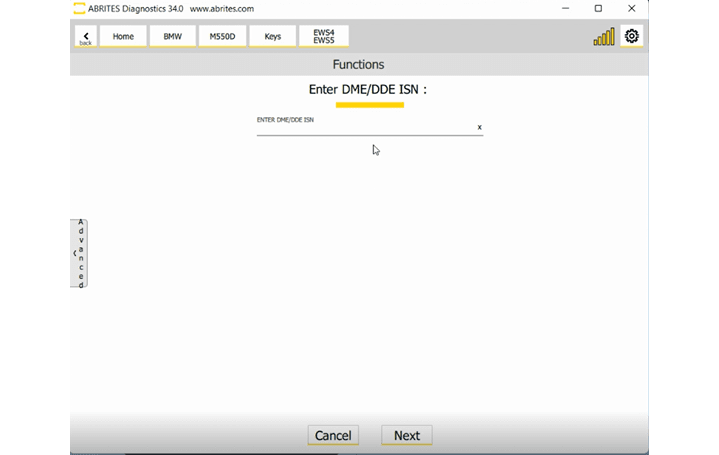
www.abrites.com
Abrites Diagnostics for BMW/Mini User Manual
2025
At the last stage you need to hold the key against the ring aerial, located on the steering column and also called emergency slot. With this step completed, the key learning process is finished successfully and the new empty key should now be able to start the car, and also the remote would work.
If everything is done correctly as per the on-screen messages, the procedure will end with a message “Process finished Successfully“
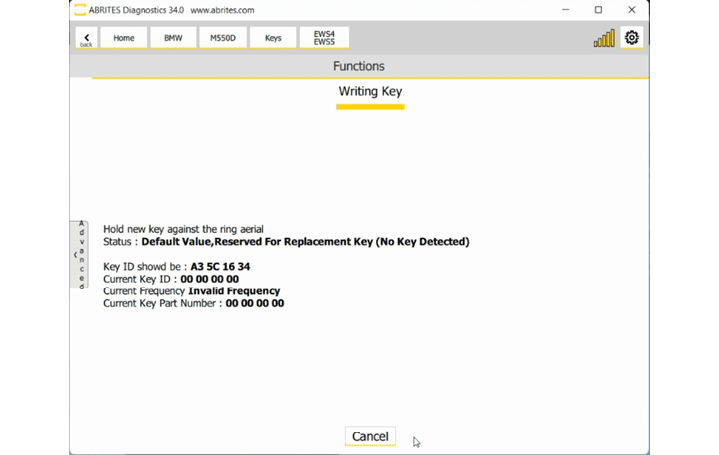
31
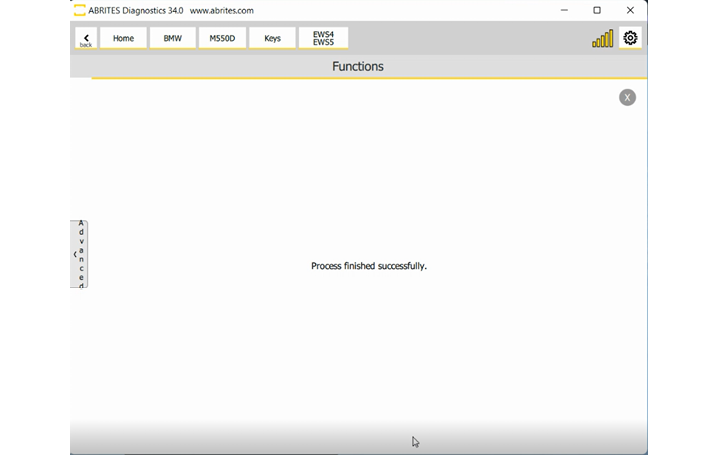
www.abrites.com
Abrites Diagnostics for BMW/Mini User Manual
2025
32
Below you may read fill detail on how to execute the procedure via OBDII for BDC units below version 85 and FEM/BDC (above 85) when unlocked.
There are two possibilities when programming keys to FEM/BDC F- Series vehicles.
NB! We strongly suggest you save the EWS data in order to have a backup!
The procedure for adding keys is very similar to the “All keys lost” procedure, however it implies that you have a working key for this vehicle where we can get the ISN from much easier.
www.abrites.com
Abrites Diagnostics for BMW/Mini User Manual
2025
33
BDC Connections
When using the Abrites Diagnostics for BMW online software to program keys to BDC cars of the F Series you can use two different connection options:
When you use this cable, you can connect the ENET cable directly into your PC using the specific LAN port supplied to it. Please make sure you have your AVDI connected to your PC as well and also make sure that the AVDI is not connected to the vehicle’s OBD because you are going to use the CB015 ENET cable for that purpose.
When you use this connection simply connect your AVDI to your computer and connect the CB106/ 100 to it on one end and to the vehicle on the other.
NB! Please make sure to have a stable power supply going to the vehicle for the duration of this procedure.
Protag is also required to be connected to the PC
There is a reason for using two different connection types. This is done for versatility. If you use the ENET CB015 the procedure for BDC key programming will require much less time (around 5-10 minutes). If you do not have an ENET cable you can still use your standard OBDII cable with your AVDI, however the procedure lasts almost 30 minutes.
www.abrites.com
Abrites Diagnostics for BMW/Mini User Manual
2025
Prepare FEM units and BDC (avobe software version 85) units
With this updated procedure you only need to read the FEM/BDC (software version above 85) memory once, which saves a lot of time.
The procedure is automatic from beginning to the end, it is created as a guided function, and it gives all required messages on the screen with all necessary steps that need to be executed. There also is a manual (advanced) procedure, which lets you manually choose a part of the procedure you want to execute. It is very helpful when the process is cancelled for any reason, and thus you can continue from where you left.
34
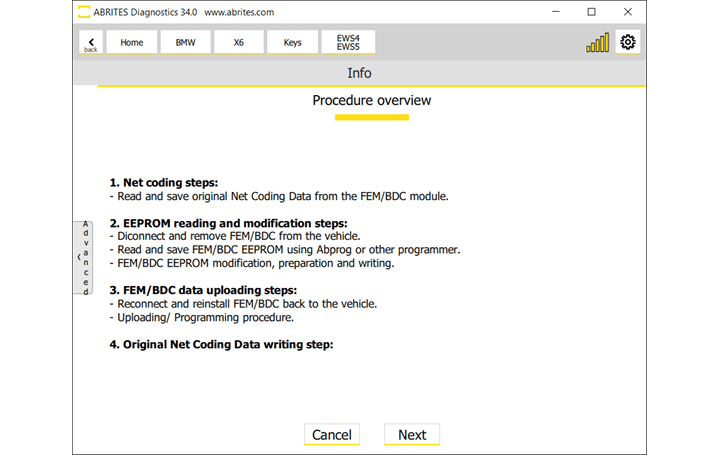
www.abrites.com
Abrites Diagnostics for BMW/Mini User Manual
2025
35
*Please make sure that the supplied voltage does not drop below 13.6V, make sure the external power supply is connected to the car, after that at the next step the control unit data will be uploaded/programmed.
Steps 1.1 and 1.2 are dedicated to the reading of the Net Coding Data from the FEM/BDC Module and are done in the vehicle with OBDII connection.
www.abrites.com
Abrites Diagnostics for BMW/Mini User Manual
2025
Step 2.1 in the screenshot below is the beginning of the EEPROM reading.
It is very important to stickily follow the steps described in this process:
You have the option to read the EEPROM with Abprog programmer and the Abprog needs to be connected at this stage. Another option is to upload a dump file previously read with another programmer.
*Here is when the “Advanced functionalities” come handy - they are described in a separate dedicated section, check for details. If you get to the point where you need to read the EEPROM with another programmer, you would most probably have to cancel the procedure. Later on, you can continue with from where you left.
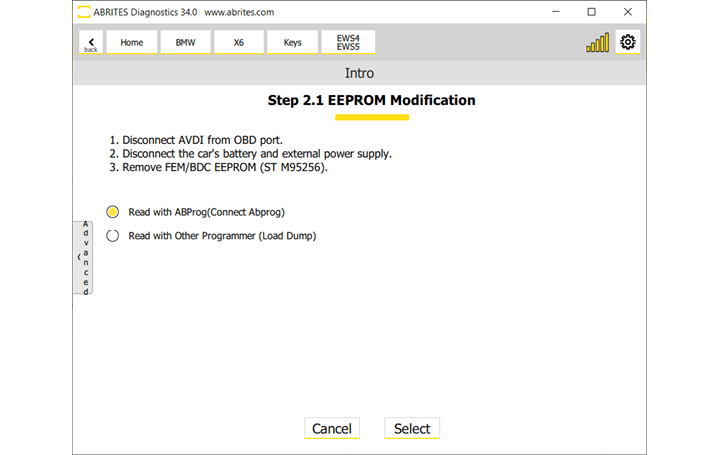
36
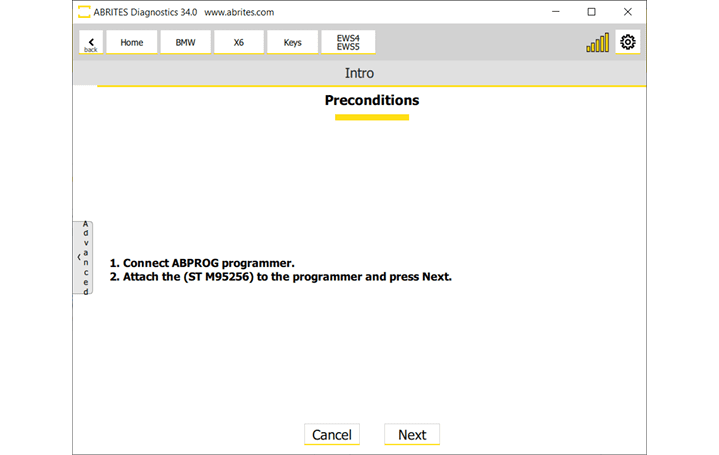
www.abrites.com
Abrites Diagnostics for BMW/Mini User Manual
2025
37
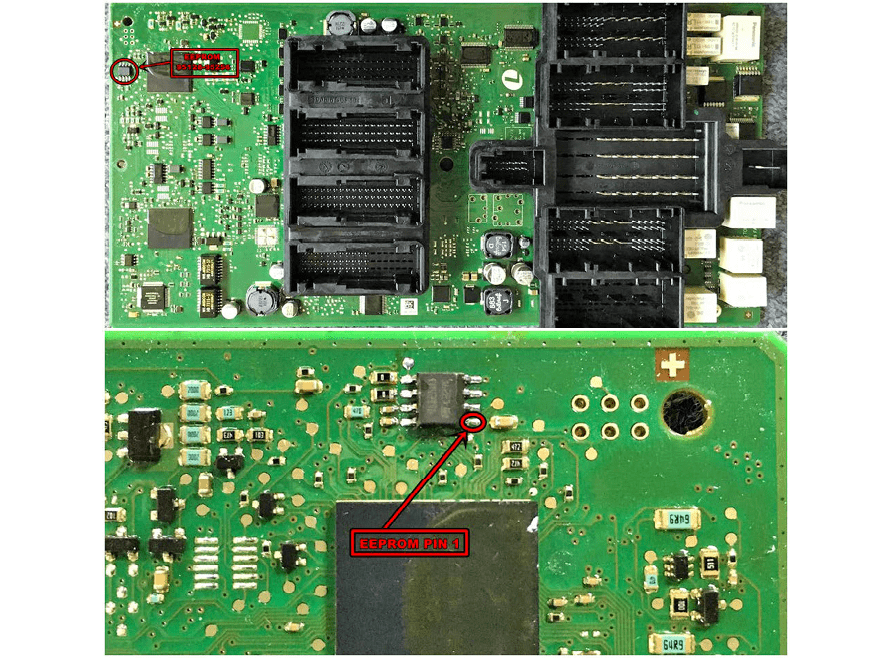
This is what the FEM unit looks like once it is opened. PIN 1 on the EEPROM is marked:
Note: If additional keys need to be added in the future, the software won’t need to reflash the FEM, so the procedure will be a few steps shorter.
If you re-flash/update it you will have to repeat the procedure.
www.abrites.com
Abrites Diagnostics for BMW/Mini User Manual
2025
Note: Another option when working with FEM or BDC is to use the ZN057 adapter to make reading/writing of information easier with just soldering the adapter cables directly to the PCB and the eeprom chip. The photos below illustrate how this is done:
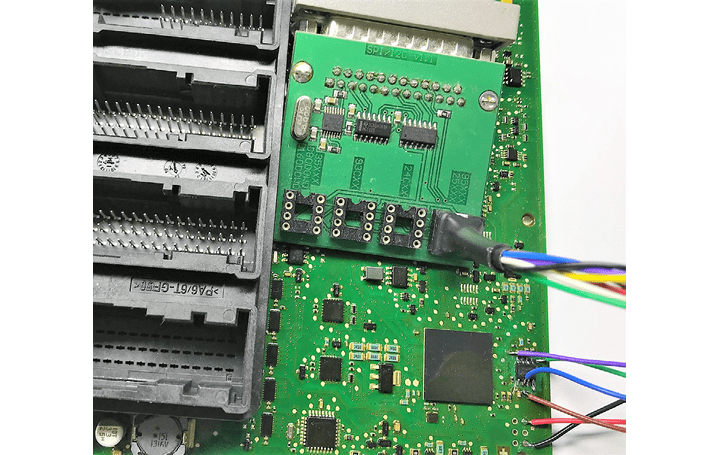
38
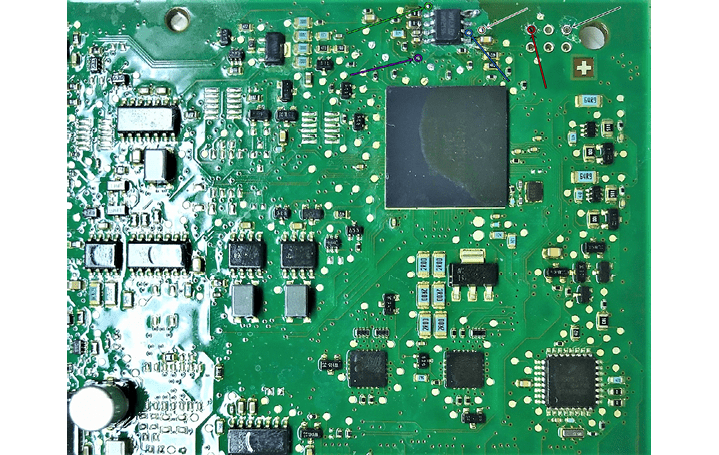
www.abrites.com
Abrites Diagnostics for BMW/Mini User Manual
2025

39
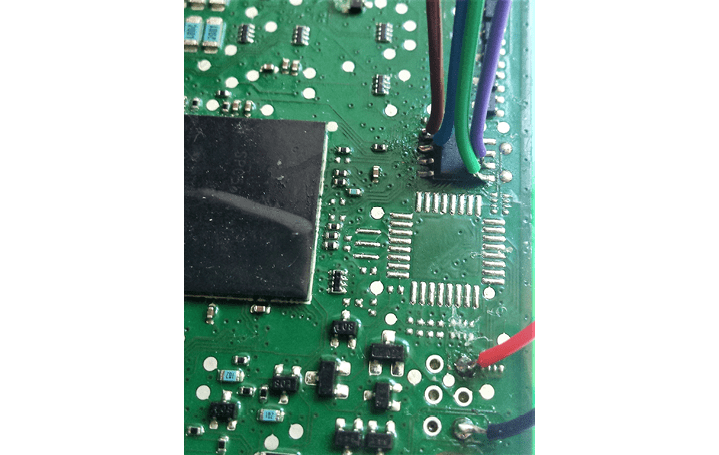
BDC Connections and PCB diagram in case you have your BDC unit with software version higher than 85, and you cannot do the procedure via OBDII and the unit needs to be prepared first.
www.abrites.com
Abrites Diagnostics for BMW/Mini User Manual
2025
40
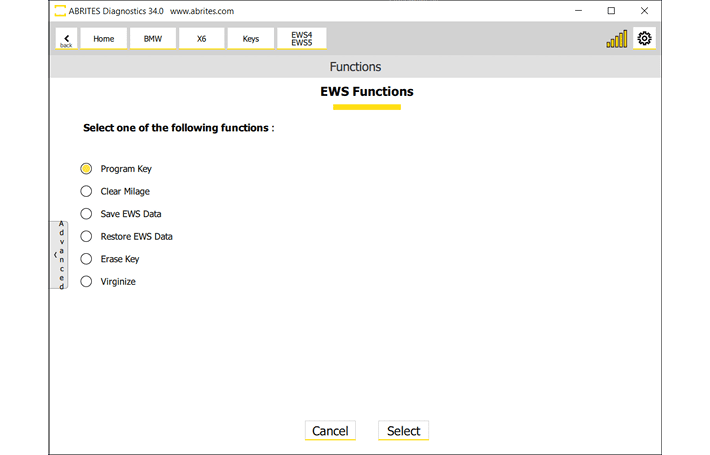
After the procedure with the FEM/BDC unit is done all other functionalities are available in the EWS Functions menu.
These functionalities would be available for future work on the vehicle, as long as the flash of the FEM/BDC unit has not been changed or updated. If, for example, you do the whole procedure and program key to a vehicle, and in a few months the same vehicle comes back for another key, or for clear mileage, the EWS Functions Menu would be available without the long procedure, as the unit has already been prepared.
www.abrites.com
Abrites Diagnostics for BMW/Mini User Manual
2025
41
9.3 CAS4 Key Learning (F Series)
Key programming for CAS4 F-Series vehicles is done trough the Keys and Start Synchronization menu > EWS Manager > Program Keys. It is a guided procedure and the software provides all the steps than need to be taken. It is important to follow all the on-screen messages, especially when it comes to working for power supply, or sequences of doing what is asked.
www.abrites.com
Abrites Diagnostics for BMW/Mini User Manual
2025
9.4 Spare Key Programming for BMW G-Series and F-Series BDC2 Vehicles
Requirements
Step of the procedure
Remove the BDC2 Module.
Note: Bench procedure is mandatory before any OBD operation.
Below you will see all needed connections:
42
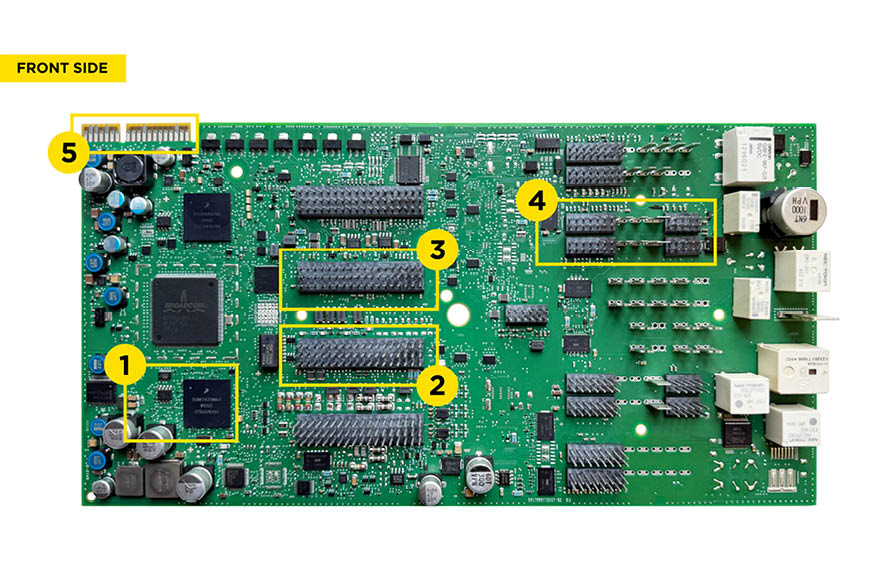
www.abrites.com
Abrites Diagnostics for BMW/Mini User Manual
2025
Connect the ZN095 Cable to the BDC2 Module
Make the following connections precisely:
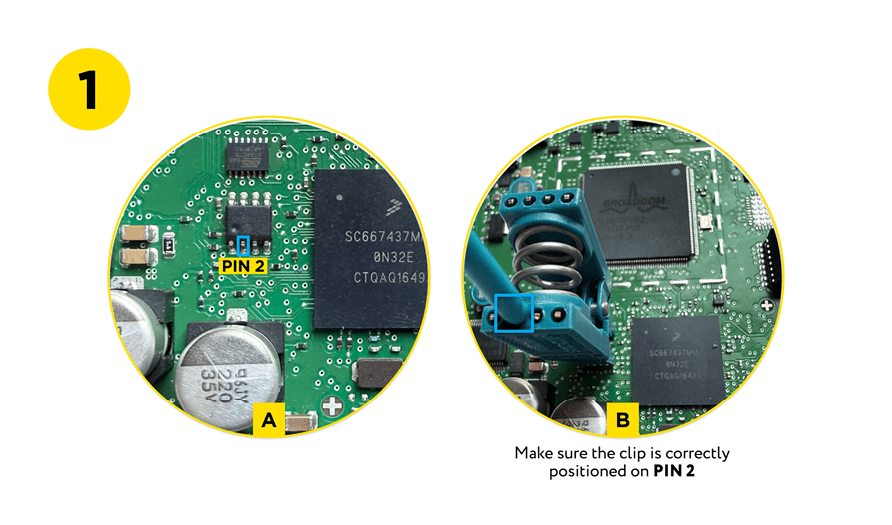
43

www.abrites.com
Abrites Diagnostics for BMW/Mini User Manual
2025

44
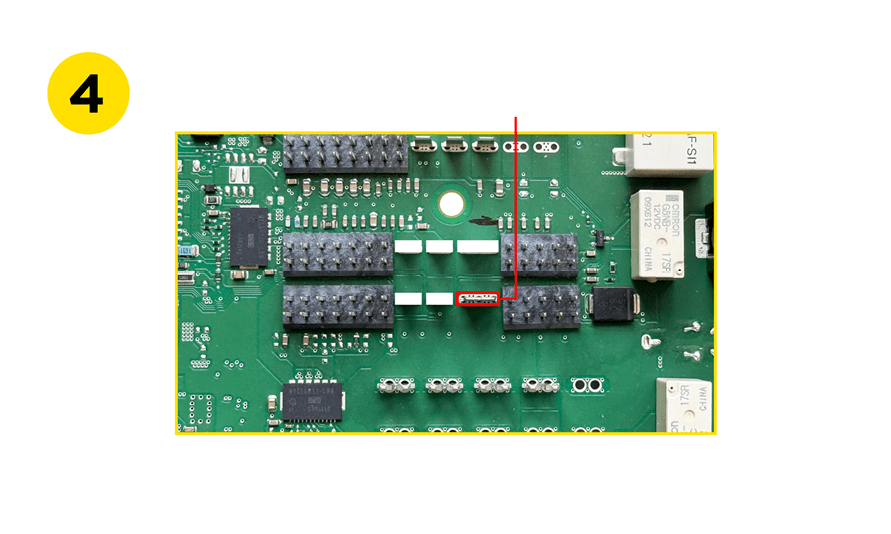
www.abrites.com
Abrites Diagnostics for BMW/Mini User Manual
2025
45
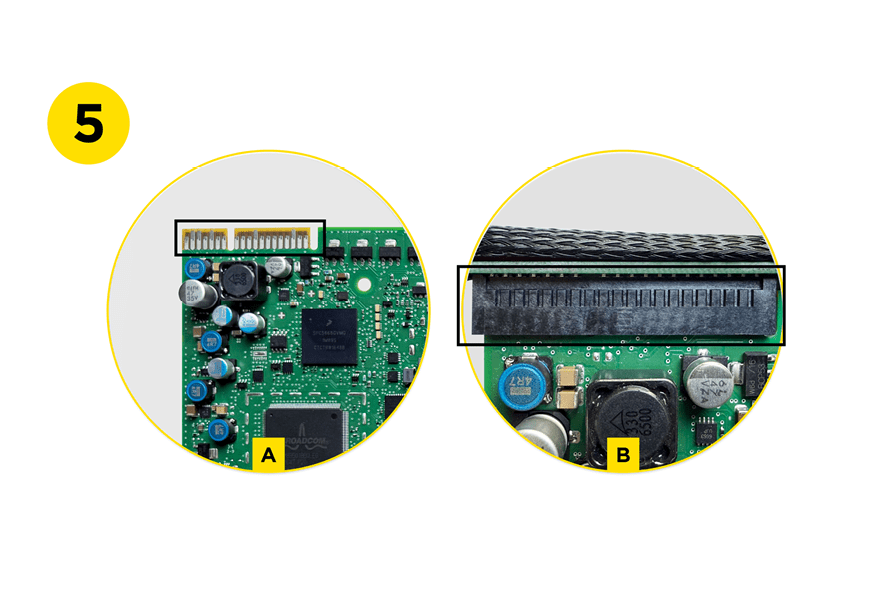
www.abrites.com
Abrites Diagnostics for BMW/Mini User Manual
2025
Once all connections are in place:
Connect the ZN095 Cable to the ZN051 (DS Box).
Ensure DS- Box is HW revision 2.4.
Step 3: BDC2 Reading
Important: Do not disconnect power or unplug any device during the procedure.
During the procedure, the software will:
(You should select all 4 files at once.)
When the reading and upload process is complete, reassemble the BDC2 module and return it to the vehicle.
Note: Once this step has been completed using the Abrites BMW Online Software, you will be able to program a key via OBDII in the future, even if no keys are currently available.
46
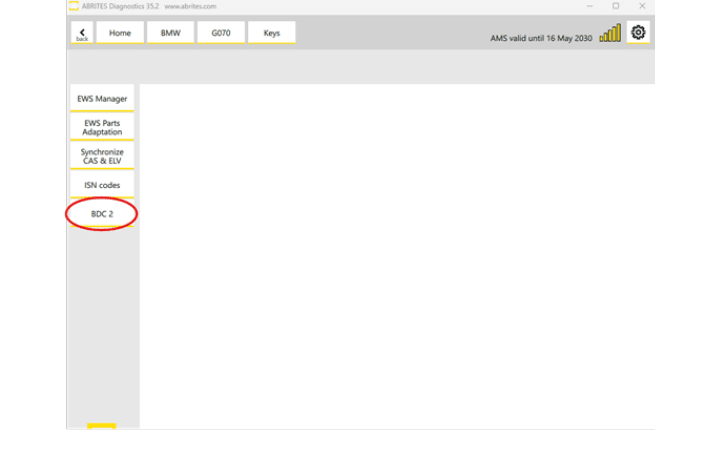
www.abrites.com
Abrites Diagnostics for BMW/Mini User Manual
2025
Step 4: Key Learning
Note: Both original and after-market keys are supported.
NB! Second hand original keys can also be used after being reset using the ABPROG.
Wiring diagrams and detailed photos are available in the User Manual and the ABPROG Classic software > NCF >BNW NCF GEN 1/2 > “Show/Hide Connection Diagram” button.
Program the key into a free/available slot.
Note: To complete the procedure, hold the new key against the ring aerial (emergency slot) on the steering column and press the Start/Stop button for approximately 30 seconds to activate the key.
47
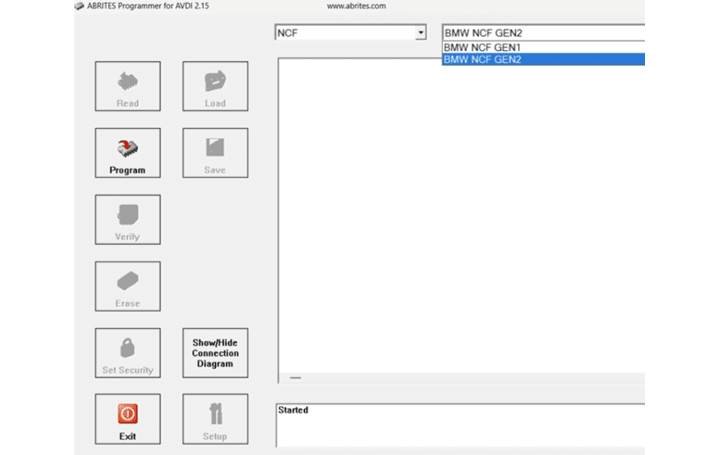
www.abrites.com
Abrites Diagnostics for BMW/Mini User Manual
2025
In order to adapt FEM/BDC unit you need to have it in virgin state. To make the FEM/BDC unit virgin, you need to prepare it first. Once the unit is prepared, go to “Keys And Start Synchronization Menu” and open the “EWS Manager”. Once the preparation procedure is complete, you will find the “EWS Functions” Menu > and the Virginize option, which is a one-click solution at that point (after the unit is prepared)
It is highly IMPORTANT to supply 13.6 Volts, or more, so that the procedures can run smoothly and finish successfully. An external power supply is a must. Below you can find all the steps and menus in screenshots that need to be followed:
This procedure prepares the unit into a state, ready to be programmed - virgin. In this state, the unit does not contain any particular data for a vehicle - no ISN, no immobilizer related data, etc. The virginize procedure can be used from the Keys and Start synchronization menu > EWS Manager Functions > Virginize.
Virginized unit can later be adapted with the use of FEM/BDC Adaptation procedure. Please note that if this process of unit adaptation (with virgin unit) is used, you would need to program key so that the vehicle can start and abe functional. For that, refer to the Program Key procedure.
If you use the “Restore EWS Data” option, the unit will be virginized automatically, before the new data is uploaded.
48
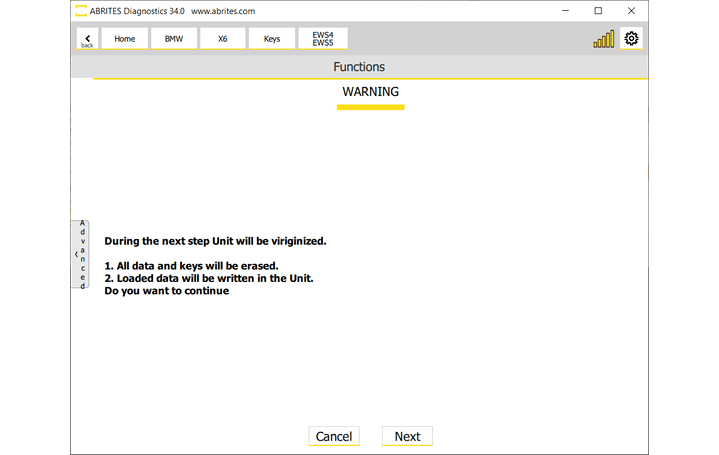
10. FEM/BDC Adaptation
www.abrites.com
Abrites Diagnostics for BMW/Mini User Manual
2025
49
In order to adapt the unit you need to have it in Virgin state, the procedure is explained above.
The software is very user friendly and made as a wizard (guided) so all you need to do is follow the on-screen messages
There are two situations when FEM/BDC Adaptation is required - of course when you need to replace the unit, here are the two sub-options:
You have to start with the FEM Virginize procedure, please refer to the Virginize section for details.
www.abrites.com
Abrites Diagnostics for BMW/Mini User Manual
2025
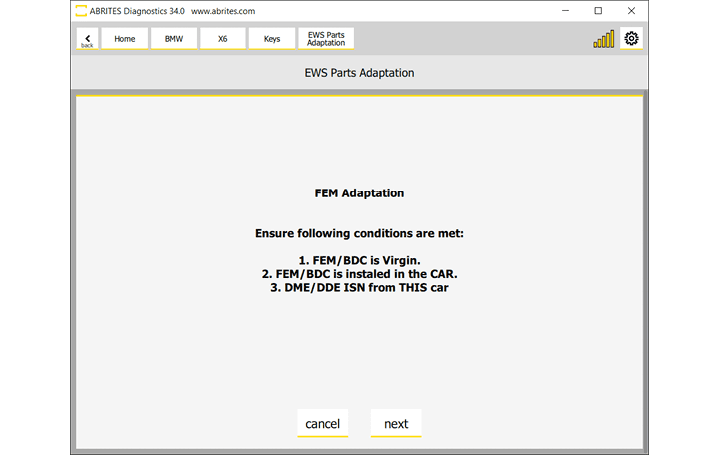
You need to follow the instructions of the software, and once asked, you need to write the ISN and the VIN.
50
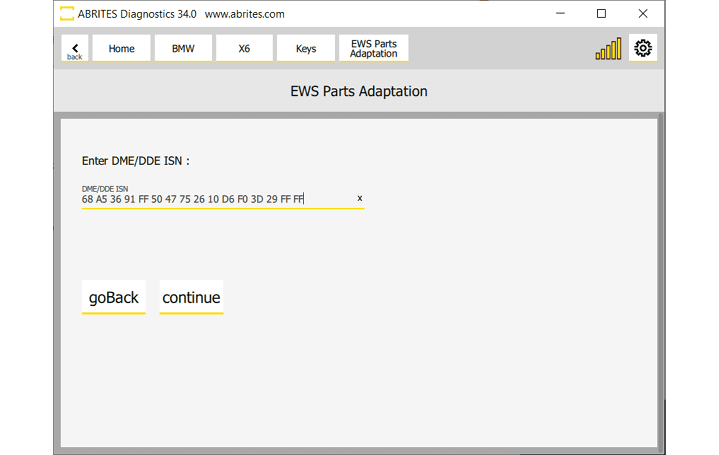
www.abrites.com
www.abrites.com
Abrites Diagnostics for BMW/Mini User Manual
2025
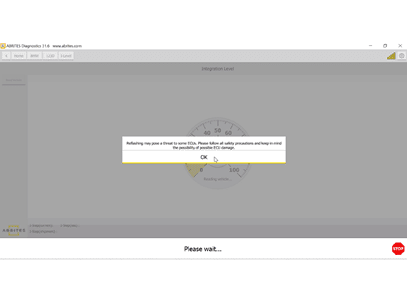
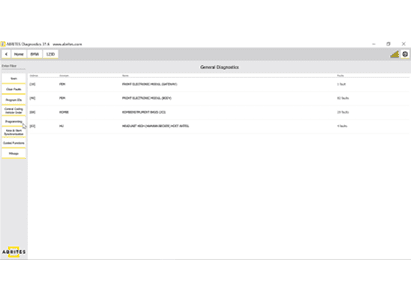
51
Program/Reflash the FEM/BDC unit
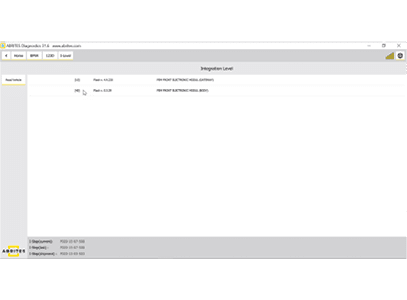
51
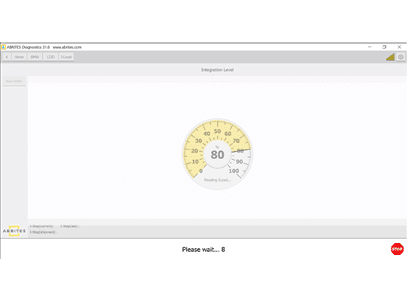
Select [40] FEM FRONT
ELECTRIC MODULE (BODY):
1
www.abrites.com
Abrites Diagnostics for BMW/Mini User Manual
2025
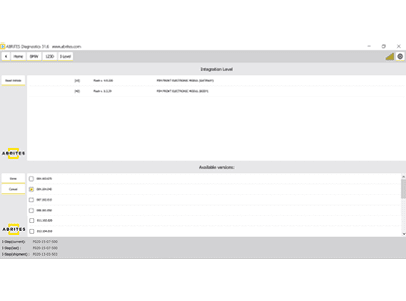
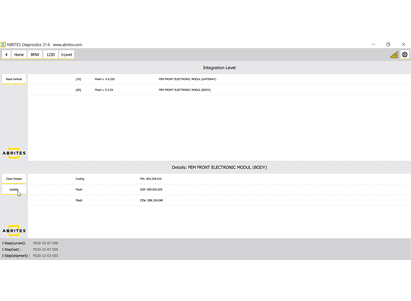
There are two flashes/applications that have to be written to the unit.
The software will automatically select the correct flash/application versions for the unit + coding (if available).
It is also possible to select a different version by clicking on the second flash.
Click on “Update” to start the flashing procedure:
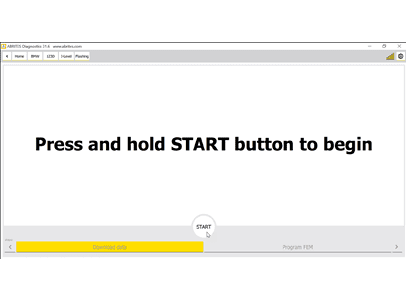
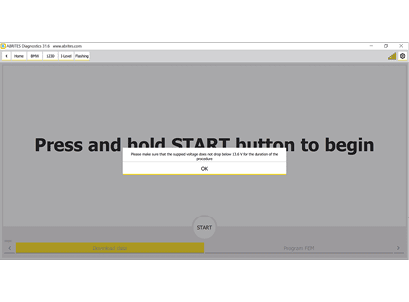
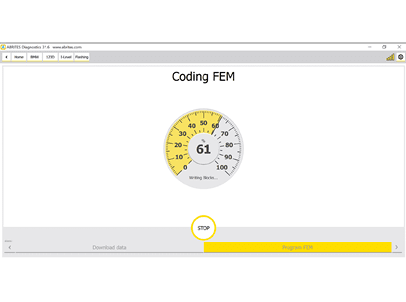
52
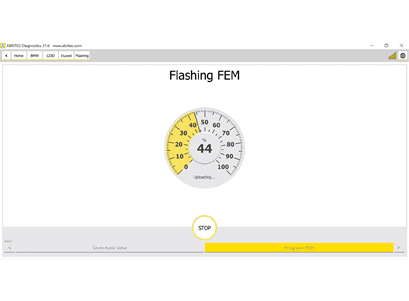
If a coding for the unit is available it will be also written to the unit:
www.abrites.com
Abrites Diagnostics for BMW/Mini User Manual
2025
Now the FEM is re-flashed and it will appear in the diagnostic menu.
You could write its original coding from this menu or write a Default coding if you do not have the original one:
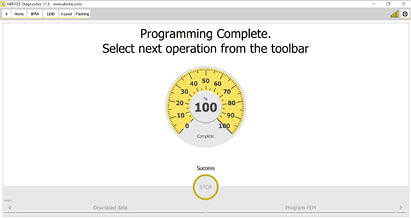
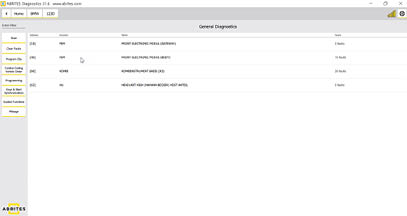
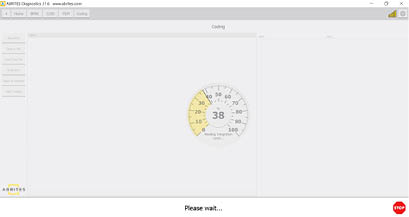
53
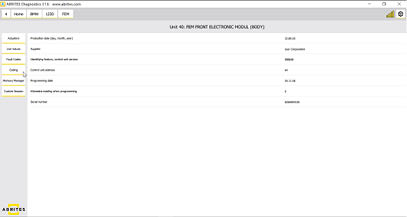
www.abrites.com
Abrites Diagnostics for BMW/Mini User Manual
2025
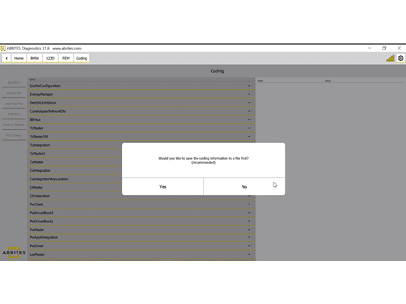
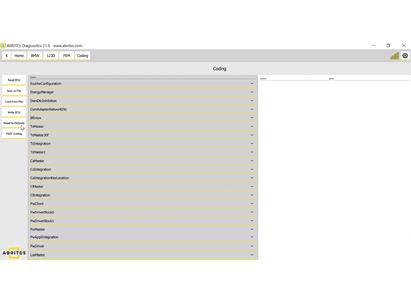
You have the option either to reset it to defaults or load if from a file:
(The original first coding of the unit is saved in
C:\Users\YOURUSERNAME\Documents\ABRITES software for ID 17XXXX\BMW \VINofYourCar.ncd
Once the coding file is loaded click on “Wrire ECU”:
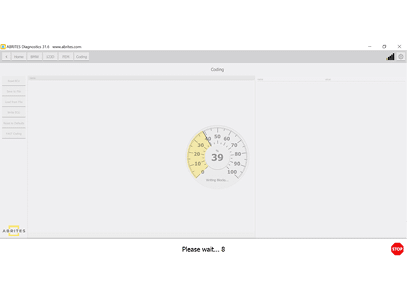
54
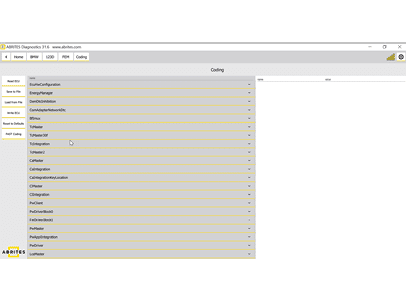
The unit is now coded:
Once the unit is re-flashed and coded you could repeat the FEM/BDC procedure.
www.abrites.com
Abrites Diagnostics for BMW/Mini User Manual
2025
55
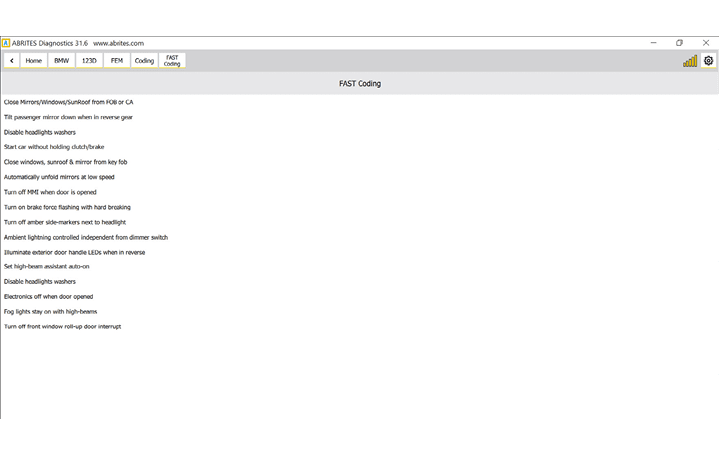
You can find simplified coding procedures in the FAST Coding menu:
www.abrites.com
Abrites Diagnostics for BMW/Mini User Manual
2025
56
10.1 Save EWS Data (Immobilizer data backup) for FEM/BDC/CAS4
This option is intended for saving a backup of all immobilizer data of FEM/BDC/ units.
In order to read the immobilizer data you need to “prepare/unlock” the unit first, which means you have to start the EWS Manager procedure.
This option is useful when adapting used FEM/BDC /units - the backup file read from the original unit contains all immobilizer data (incl. VIN, information about the keys, frequency type, etc) which can be transferred to the new unit (from donor vehicle). Once the data is transferred, it won’t be necessary to adapt the unit or to program new keys. Using this method of adaptation, you will be able to order a key for this vehicle from the dealer, as the donor unit works as the original.
Here are steps:
www.abrites.com
Abrites Diagnostics for BMW/Mini User Manual
2025
3. You have a few options to save the immo data from this module:
*If you want to use this file for further module adaptation, it does not have the complete immo data of the car, and you would need the ISN.
4. Save the Immobilizer data backup.
5. “Prepare/unlock” the new FEM/BDC/CAS4 (from donor vehicle) unit by starting the EWS Manager
(Keys and Start synchronization > EWS Manager)
6. Once the unit is “prepared/unlocked” you have to select the “Restore EWS Data” option from the EWS Functions menu.
57
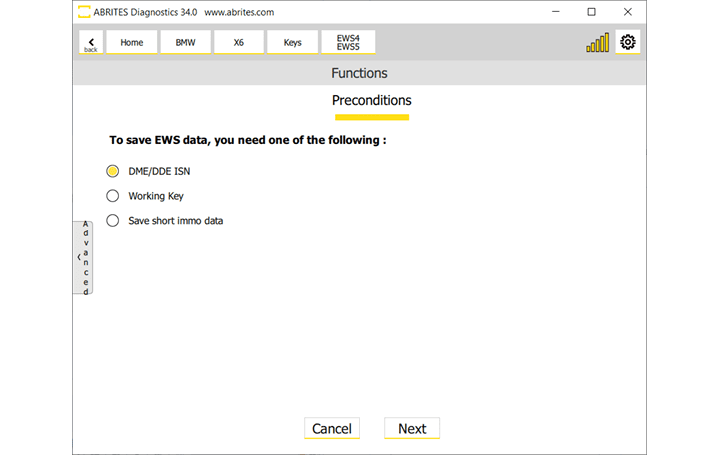
www.abrites.com
www.abrites.com
Abrites Diagnostics for BMW/Mini User Manual
2025
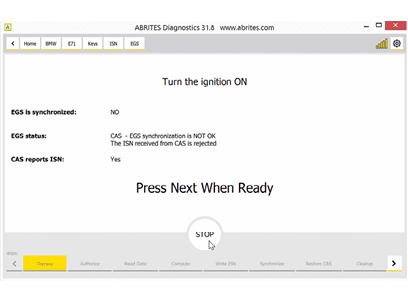
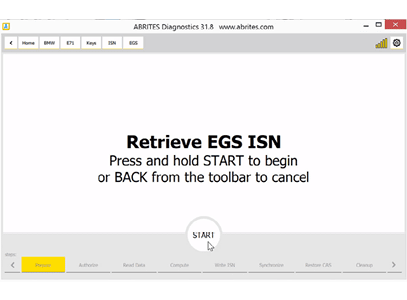
11.1 E-series EGS (TCU) adaptation
The 6HP EGS in the E-series is synchronized with the CAS only.
The adaptation procedure is a guided procedure which has to be performed from the following menu:
Keys and start synchronization > ISN codes> ISN in EGS .
The software will require to insert the ISN of the DME or to insert a working key in the PROTAG programmer to finish the adaptation procedure. Here are some screenshots from the procedure.
11. 8HP/6HP EGS Adaptation

58
58
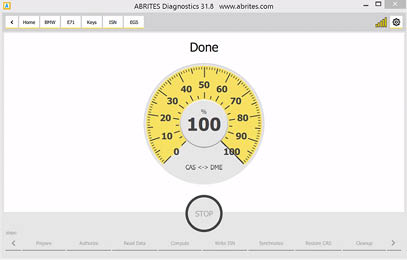
www.abrites.com
Abrites Diagnostics for BMW/Mini User Manual
2025
59
11.2 ZF 8HP EGS Adaptation procedure
The ZF 8HP EGS in the E-series is synchronized with the DME/DDE only.
It is not an automatic procedure and the DME of the donor car is required (or a dump from it).
The procedure is the following:
1. Take the DME/DDE of the donor car , connect to it in Boot mode, open the Boot mode function of the BMW/Mini Online software and read it(described in chapter 3.2.5.2)
2. Once the DME/DDE is read click on “Advanced info” and copy the EGS ISN.
3. Read the original DME/DDE in boot mode, click on “Advanced Info” and set/paste the EGS ISN you’ve copied from the DME/DDE of the donor car.
If you have a dump from the DME/DDE of the donor car you could skip step 1, open the Boot mode function, Load the dump and click on “Advanced info”.
Another way to adapt it would be to get both DME/DDE and EGS from the donor car and adapt the DME/DDE only (as the EGS is synchronized with the DME/DDE only).
www.abrites.com
Abrites Diagnostics for BMW/Mini User Manual
2025
F-Series EGS (TCU) adaptation
The ZF 8HP gearbox EGS in the F-Series can be reset to a virgin state and can be easily adapted. Procedure is executed in the vehicle by OBDII.
Go to Keys and Start Synchronization, open the EWS Parts Adaptation Menu > 8HP EGS EWS Reset
Make sure that external power supply is connected to the car and the supplied voltage does not drop below 13.6V. The replacement EGS needs to be installed in the car and the IGN turned on.
Please make sure you follow all the steps and on-screen messages strictly, the procedure is guided, at the end the software will ask you to turn IGN ON and wait for 2 min, than turn IGN OFF and wait for 2 min, and repeat this process 5 times - make sure you keep an eye on the messages and execute what is asked.
60
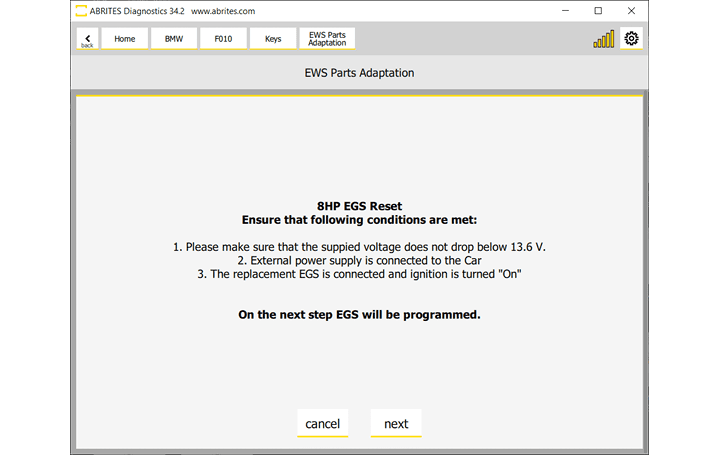
www.abrites.com
Abrites Diagnostics for BMW/Mini User Manual
2025
61
11.3 ZF 8HP EGS Reset by dump - ECU Programming Tool
In some cases the EGS reset and adaptation might not be possible via OBDII, but we have a solution for that too. The EGS reset (make virgin) procedure can be done on bench, using the ZN079 cable set and the ECU Programming Tool. Please refer to the “ZF 8HP Virgin - Adapt for BMW“ section of the ECU Programming tool User Manual for all details on how to reset the EGS by dump.
ZF 8HP BMW Make Virgin with ECU Prog
Now the EGS is in a virgin state, you can install it into the vehicle to proceed with adaptation.
ZF 8HP adaptation (if the unit is virgin):
(Procedure is executed in the vehicle)
Once you have the “virgin” EGS unit installed into the vehicle, you need to complete the following steps in order to adapt it:
In other words, you need to turn Ignition On for 2 minutes, than turn Ignition Off for 2 minute, than IGN ON for 2 min, IGN OFF for 2 min until you repeat ON and OFF 5 times each, which should make the procedure 20 minutes long.
www.abrites.com
Abrites Diagnostics for BMW/Mini User Manual
2025
The individual serial number is a mechanism to bind the modules to one specific car and prevent reusing modules from another car. The ISN of the DME is also needed data for key learning when all keys are lost.
62
12. ISN reading
www.abrites.com
Abrites Diagnostics for BMW/Mini User Manual
2025
63
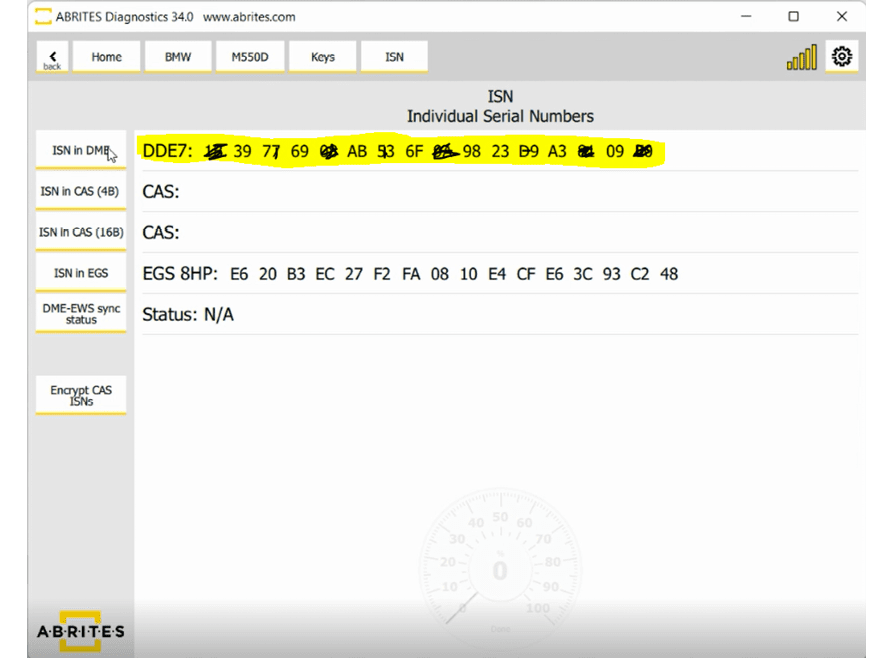
In this view the user can see the details in regards to the ISN codes after the reading is completed.
www.abrites.com
Abrites Diagnostics for BMW/Mini User Manual
2025
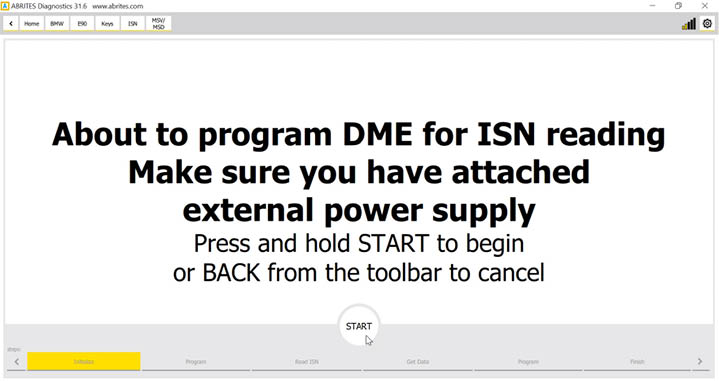
64
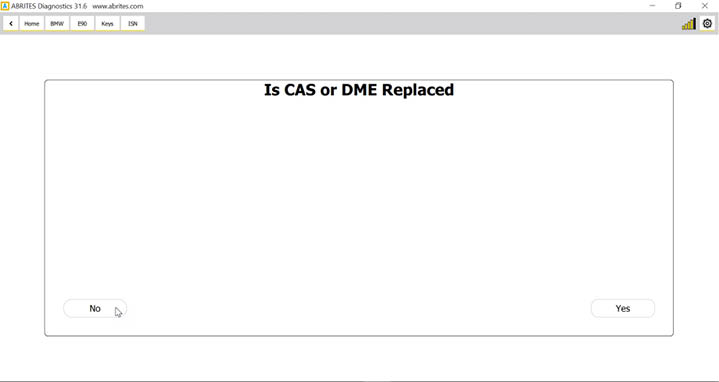
Once again the software will ask you to ensure that the external power supply is connected when a ME/
DDE programming is required for the ISN reading:
The Start button needs to be pressed and held down as an additional safety precaution.
The other buttons in the keys menu will allow for the synchronization of the CAS, DME and other modules where it is needed during and after key learning.
IMPORTANT: The ISN of MSD/MSV ECUs needs to be read on bench using a direct connection without DS Box (Keys&Start synchronization > ISN codes > ISN in DME)
*MSV80 could be read through the OBD port of the car only.
www.abrites.com
Abrites Diagnostics for BMW/Mini User Manual
2025
65
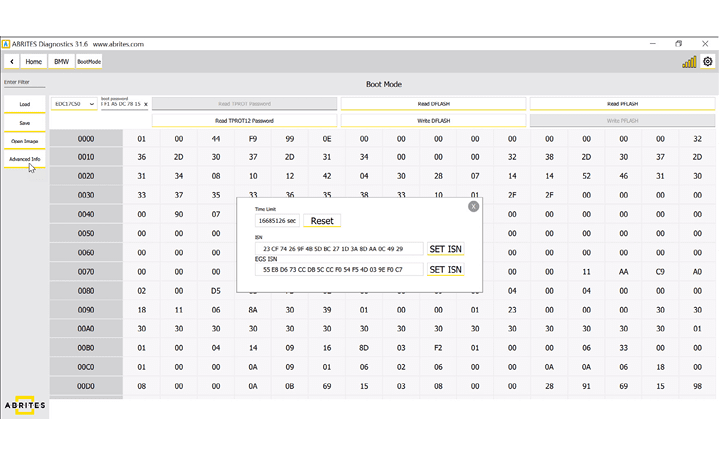
Once the DFLASH is read you have to click on the “Advanced info” option and you will find the ISN of the DME/DDE, the ISN of the EGS and the operating hours of the DME/DDE.
You have the options to copy the ISNs, change them and reset the operating hours of the DME/DDE (once a certain value is reached you won’t be able to write any coding to the ECU and this counter has to be reset.)
www.abrites.com
Abrites Diagnostics for BMW/Mini User Manual
2025
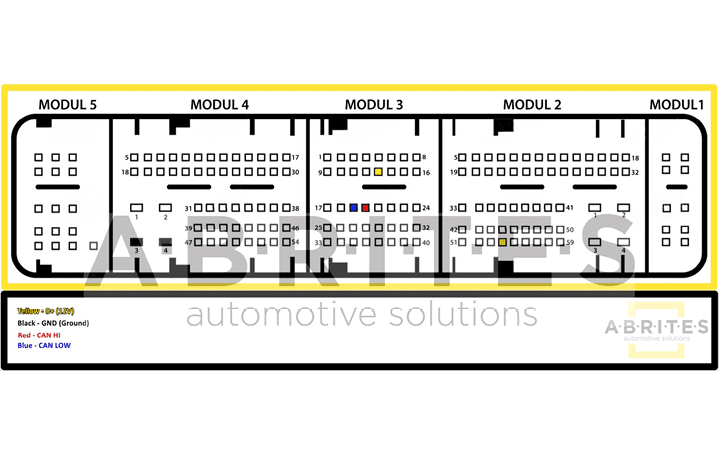
66
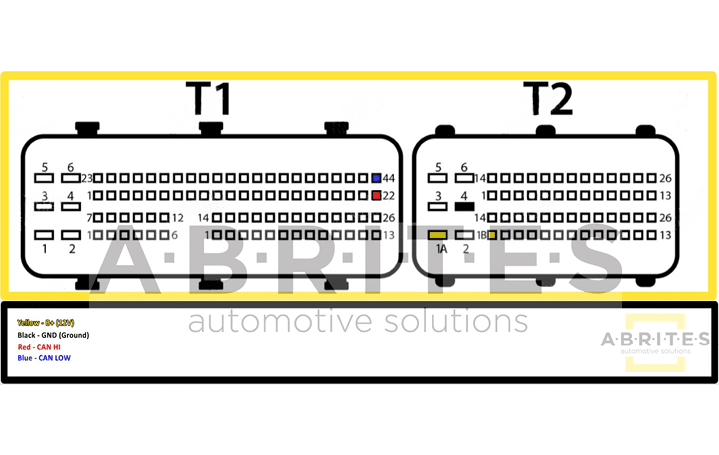
Some BMW ECUs need to be read on bench in boot mode which requires the units to be opened. Others do not require boot mode reading and can be easily wired on bench using the ZN051 Distribution Box. Below are displayed some of the ECU types with their wiring diagrams.
13.1. MSD80/MSD81
13.2 MSD85/MSD87
13. ECU Wiring diagrams
www.abrites.com
Abrites Diagnostics for BMW/Mini User Manual
2025
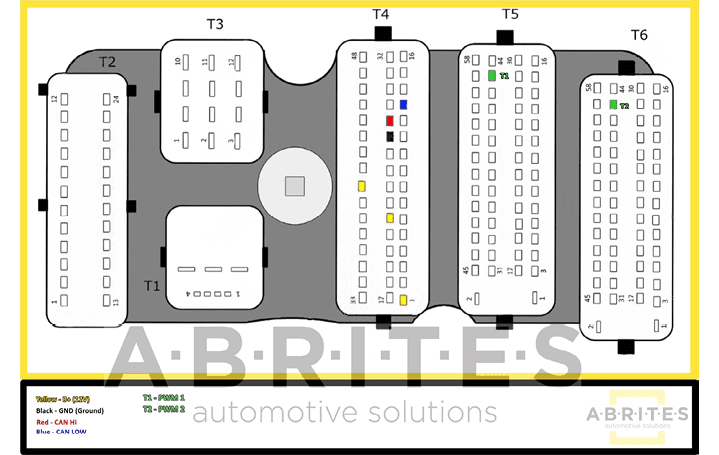
67
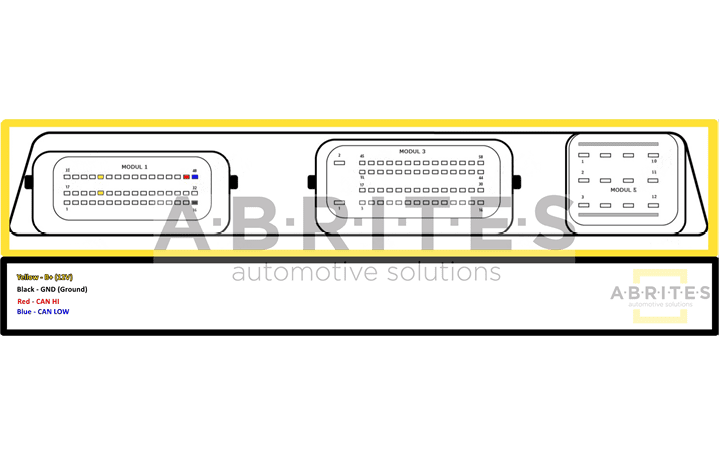
13.3 MSV90
13.4 MEVD 17.2.9
Working with MEVD17.2.9 requires the ECU to be wired differently when reading the TPROT password and DFlash. Reading the TPROT password can be done with connecting T1,T2, CH and CL using the diagram below:
www.abrites.com
Abrites Diagnostics for BMW/Mini User Manual
2025
68
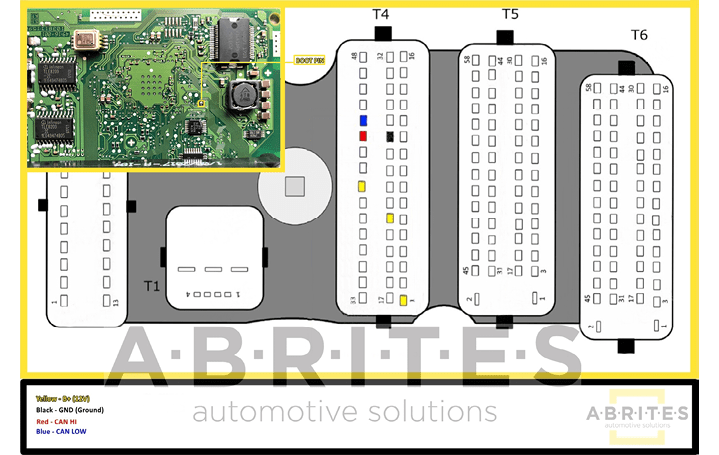
DFlash can be read while connecting the BOOT PIN:
www.abrites.com
Abrites Diagnostics for BMW/Mini User Manual
2025
69
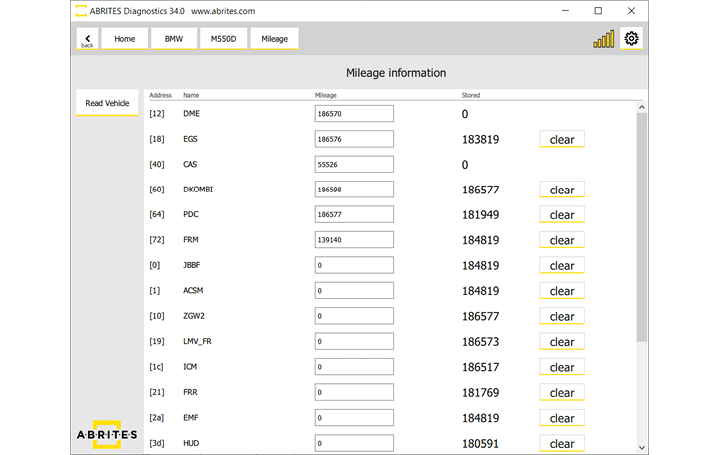
The ability to view the mileage data is available for viewing using the mileage function of the software. In some cases the counters can be calibrated via the Abrites diagnostics for BMW/Mini generation 2 but only for module replacement purposes and only according to local regulations. Some BMW models may have an incremental EEPROM that won’t allow the user to change the odometer values by OBDII. In such cases it is needed to take out the cluster, read its EEPROM with a programmer and reset it (delete the first two rows of the EEPROM). Once the mileage in the cluster is reset, the cluster will take the odometer values from the unit that holds the highest value.
14.1 FEM/BDC Clear Mileage
The unit needs to be prepared as described above. Clear Mileage option is found in the “Keys And Start Synchronization Menu” and the “EWS Manager”, “EWS Functions” Menu > and the Clear Mileage option, which is a one-click solution at that point.
It is highly IMPORTANT to supply 13.6 Volts, or more, so that the procedures can run smoothly and finish successfully. An external power supply is a must.
14. Mileage Information
www.abrites.com
Abrites Diagnostics for BMW/Mini User Manual
2025
ECU Tool is a very useful functionality for extracting ISN from the DME/DDE of BMW vehicles. The procedure works by OBDII and by dump. Once the software is started you have the option to check the ECU, and read it by OBDII, it is a very quick process, and once the data flash is read, the software displays the ISN Codes. Screenshots from the procedure below:
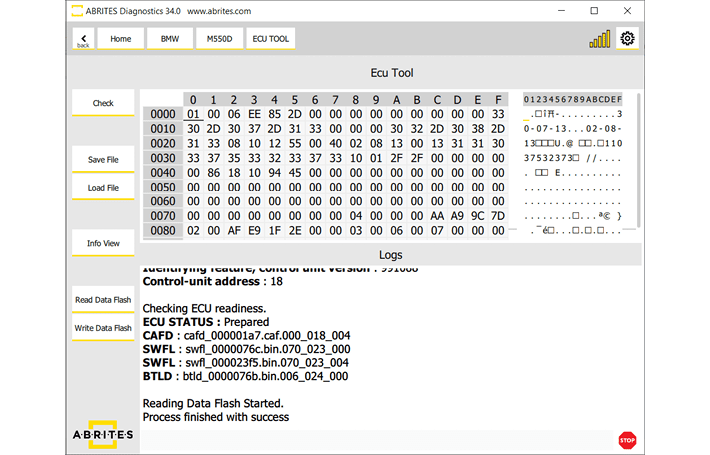
70
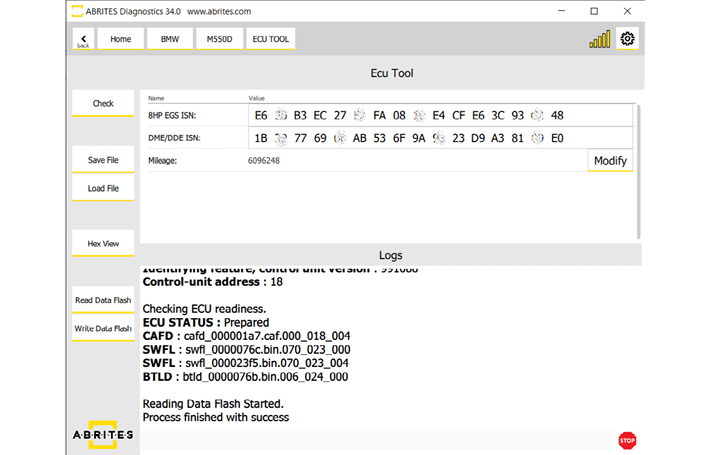
15. ECU Tool
www.abrites.com
Abrites Diagnostics for BMW/Mini User Manual
2025
71
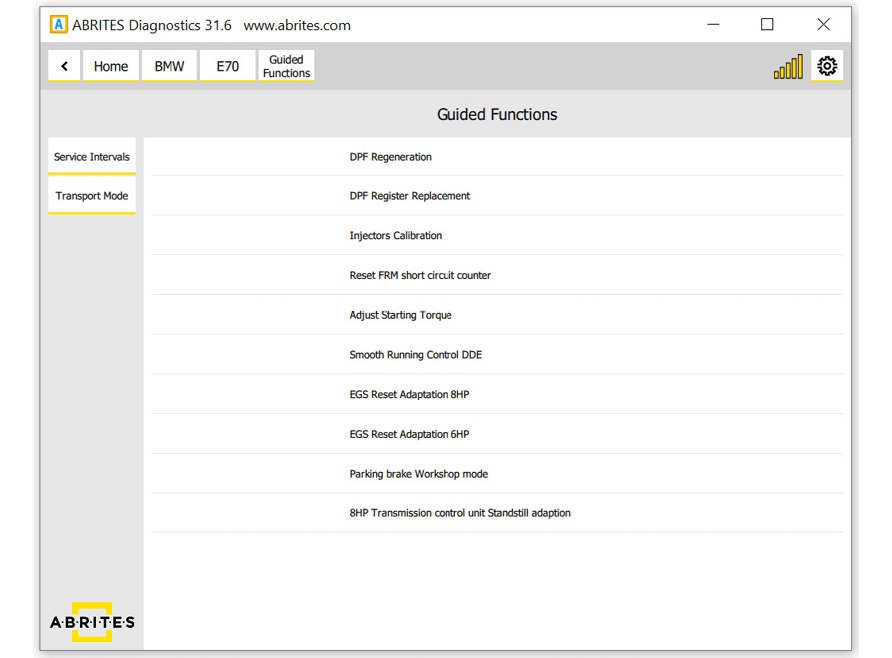
16.1 Reset FRM Short Circuit Counter
The Abrites Diagnostics for BMW/Mini has added an option to reset the FRM short circuit counter. The function can be accessed when opening the “Guided functions” menu:
Once the “Reset FRM short circuit counter” button is clicked, a procedure will start, checking all of the modules for short circuit faults. As soon as the faults are cleared, only the ones that need to be repaired will be left.
16. Guided Functions
www.abrites.com
Abrites Diagnostics for BMW/Mini User Manual
2025
72

16.2 Service Intervals
When performing services on a vehicle these services need to be checked in the vehicle’s history.
In order to do so the customer can use the Abrites diagnostics for BMW/Mini generation 2 and the service interval option:
www.abrites.com
Abrites Diagnostics for BMW/Mini User Manual
2025

73

17.1 ISN reading from DME
Often times BMW vehicles are harder to work with than other makes. For example in the cases where the car has no working key or the DME needs to be replaced with a second hand unit the Individual Serial Number (ISN) needs to be read. This task is made harder by the vehicles because they have the tendency to “fall asleep” constantly. This causes the Abrites diagnostics for BMW to appear “stuck” in one place – seemingly nothing happens. What needs to happen is to make sure that the car does not fall asleep during our work with it. There are two ways of doing this.
The first option is to constantly turn the lights on and off, click the locking and other buttons. In most cases this, combined with having a constant feed of 14V external power supply to the vehicle should be sufficient for us to read the ISN.
The next step, in case the above does not help is to make a temporary transponder in order to keep the car awake. To do this you need to read the ISN from the CAS module and program it to a blank transponder, place this blank transponder in an empty BMW key box. When you try to start the car with this transponder – it will not start, it will only crank. This is not important because the car will be awake, as if the ignition is ON. This will allow you to read the ISN easily.
An alternative is to shorten pins 1 and 16 on the OBD II connector, but unfortunately not all cars can have this method applied to keep it awake.
Below you can see a sample of what a DIY DB25 ignition shortener looks like. It basically shortens PINs 1 and 16 on the OBD, where the DB25 shorts PINs 2 and 17.
17. Best Practice Advice and Additional Information
www.abrites.com
Abrites Diagnostics for BMW/Mini User Manual
2025
74
To proceed with making the temporary transponder, you can follow these steps:
1. Read the ISN from the CAS and write it down.
2. When you enter the “Cas Keys”, please save the keys in a file as a backup.
3. In “Cas Keys” on position 9 (last position), write the last byte from the config as “00” (zero zero) and write it into the CAS - (using the “Write CAS EEPROM” button)
4. Please proceed with programming a transponder on any free position and when asked for an ISN, please enter the one from the CAS.
5. After this is done, as soon as you turn the IGN on with this transponder, the car should wake up and the dash will light on.
6. Read the ISN from the ECU and the re-flashing procedure will continue and you will be able to read the
ISN - write it down somewhere.
7. Delete the temporary transponder with clicking “Clear Key and CAS”, while having the transponder placed into the programmer.
8. After you obtain the ISN from the ECU, revert the last byte of the config to position 9 (how it was before) and write the CAS (using the “Write CAS EEPROM” button), or it is easier to click on “Load from
File” and choose the file you wrote earlier. Then, click on “Write CAS EEPROM”
9 Once this is done, you can program a new key and when asked for ISN, please enter the one you read from the ECU.
Note: If the CAS has 4 bytes ISN you will need to write the last two bytes at step 4.
Note: If the PCF is either 7942 or 7944 it is not necessary to renew it before programming.
www.abrites.com
Abrites Diagnostics for BMW/Mini User Manual
2025
75
17.2 FEM/BDC Troubleshooting + Coding
Should you receive an error message during one of the FEM/BDC procedure you should restore the FEM to its original state.
The procedure will fail only when the conditions are not met and the unit will remain in a boot loader state and the FEM/BDC will disappear from the main diagnostic menu.
It is very important to strictly follow all steps from the on-screen messages step by step and supply the car with a constant 13.6 Volts or more so that the procedures can run smoothly and finish successfully.
When the software tells you to disconnect the AVDI from the OBDII and then remove the car battery it is very important to do that in that order.
It is also very important to NOT disconnect the AVDI from the USB port of your PC during the procedure.
FEM/BDC Restore procedure:
All you need to do is reflash the FEM/BDC (Module 40 FEM Body) from the “Programming” menu and then write its coding from the diagnostics menu(Module 40 FEM) which is being saved automatically during one the FEM/BDC procedures in the following folder:
C:\Users\YOURUSERNAME\Documents\ABRITES software for ID 17XXXX\BMW\VINofYourCar.ncd
www.abrites.com
Abrites Diagnostics for BMW/Mini User Manual
2025
76
17.3 ISN Encrypting
Whenever you exchange a broken ECU or handle an all keys lost situation you need to read the ISN from the DME.
When you exchange the DME/DDE – you have to write this DME ISN to the CAS.
There are two CAS types :
1. CAS unit without encryption - in this case you need to read the ISN of the DME/DDE and write it in the CAS ISN field by copy-paste it followed by click on the pencil icon on the right hand side.
2. CAS unit with encryption - in this case you need to read the ISN if the DME/DDE, write it in the CAS ISN field by copy-paste it followed by click on the pencil icon on the right hand side and click on Encrypt CAS ISNs.
It is recommended to Synchronize the CAS with the DME from “Keys and start synchronization >
Synchronize CAS&DME “ and disconnect the car battery for 1 minute.
www.abrites.com
Abrites Diagnostics for BMW/Mini User Manual
2025
77
17.4 EWS Tampering DTC
Often times during key learning the CAS receives the EWS tampering error. This error causes the car to become immobile. The way to fix this issue is to take the keys out of the car (2 meters or 6ft is a preferable). Disconnect the battery for about 20 minutes and re-connect it without bringing the keys back into the car. Try to communicate and clear the DTC. You can turn the lights on and off, lock and unlock the car, the DTC will get cleared. Then try to sync CAS EGS and then bring the keys inside the car and sync again. The tampering error should disappear and the car should start. This may need to be repeated many times but this is the only way to work with the vehicles.
www.abrites.com
Abrites Diagnostics for BMW/Mini User Manual
2025
17.5 FSC Codes Reading
Abrites diagnostics for BMW Online provides the ability to extract and update FSC codes and maps for both E series and F-Series vehicles.
Using this function you can update the maps on the navigational units. This includes the CIC modules as well as the so called NBT navigational units.
78
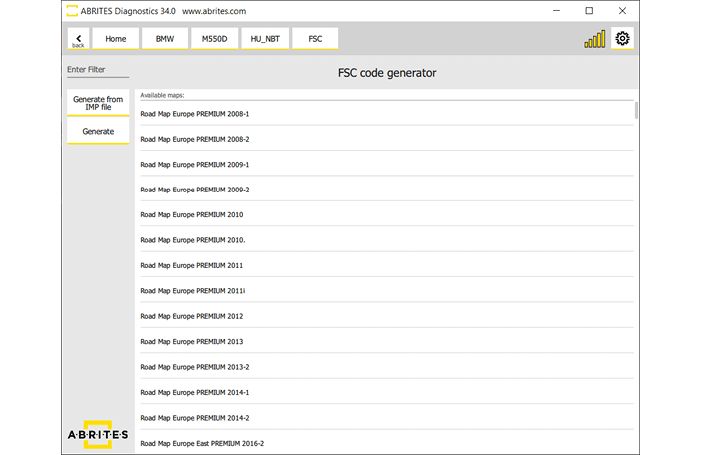
www.abrites.com
Abrites Diagnostics for BMW/Mini User Manual
2025
79
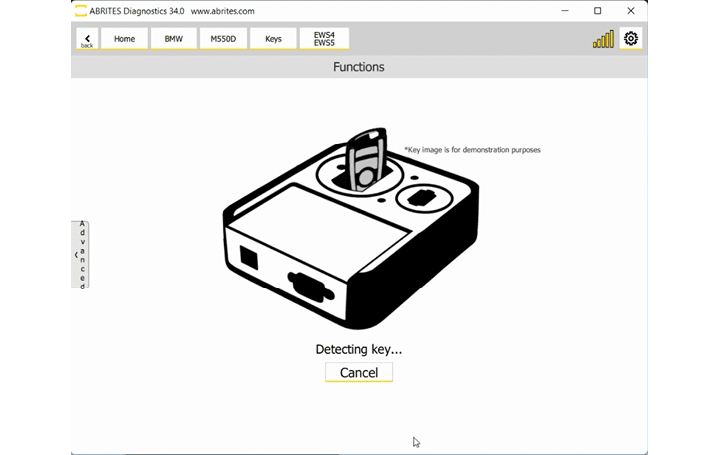
17.6 Using Abrites diagnostics for BMW Online with PROTAG
The Abrites PROTAG programmer ZN002 and the new ZN003 versions can now be used together with the Abrites diagnostics for BMW Online.
www.abrites.com
Abrites Diagnostics for BMW/Mini User Manual
2025
80
17.7 Downgrading or ISN reading stops at 10%
When you encounter this issue this means only one of two things – DME is not supported (check ISN support matrix on the abrites.com website) or alternatively the car is “falling asleep” in which case you should keep it awake as per one of the ways above.
www.abrites.com
Abrites Diagnostics for BMW/Mini User Manual
2025
Key for older generation BMW models equipped with EWS or CAS can be prepared by dump.
EWS or CAS unit is read with a programmer and the saved file can be uploaded into the Tag Key Tool (TagKey tool > Key Tool > Vehicle models drop down menu).
Here are the options we have for key learning by dump:
Further information in the User Manual for Tag Key Tool, p. 32
81
17.8 Key Learning by Dump - EWS and CAS keys