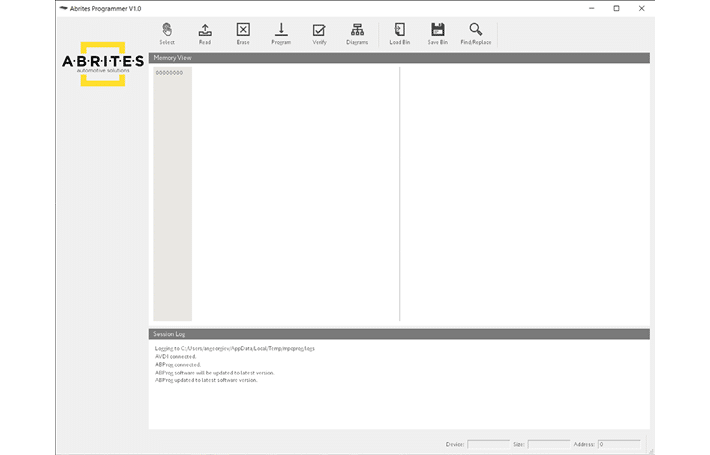Abrites Diagnostics for VAG Online

Abrites Diagnostics
for VAG online
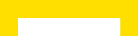
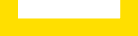



























User manual
version 1.3
www.abrites.com
www.abrites.com
2024
www.abrites.com
Important notes
Warranty
The Abrites software and hardware products are developed, designed and manufactured by Abrites Ltd. During the production process we comply to all safety and quality regulations and standards, aiming at highest production quality. The Abrites hardware and software products are designed to build a coherent ecosystem, which effectively solves a wide range of vehicle-related tasks, such as:
All software and hardware products by Abrites Ltd. are copyrighted. Permission is granted to copy Abrites software files for your own back-up purposes only. Should you wish to copy this manual or parts of it, you are granted permission only in case it is used with Abrites products, has “Abrites Ltd.” written on all copies, and is used for actions that comply to respective local law and regulations
You, as a purchaser of Abrites hardware products, are entitled of a two-year warranty. If the hardware product you have purchased has been properly connected, and used according to its respective instructions, it should function correctly. In case the product does not function as expected, you are able to claim warranty within the stated terms. Abrites Ltd. is entitled to require evidence of the defect or malfunction, upon which the decision to repair or substitute the product shall be made.
There are certain conditions, upon which the warranty cannot be applied. The warranty shall not apply to damages and defects caused by natural disaster, misuse, improper use, unusual use, negligence, failure to observe the instructions for use issued by Abrites, modifications of the device, repair works performed by unauthorized persons. For example, when the damage of the hardware has occurred due to incompatible electricity supply, mechanical or water damage, as well as fire, flood or thunder storm, the warranty does not apply.
Each warranty claim is inspected individually by our team and the decision is based upon thorough case consideration.
Read the full hardware warranty terms on our website.
Abrites Diagnostics for VAG Online
2024
2
www.abrites.com
Copyright information
Safety information
Copyright:
Notices:
The Abrites products are to be used by trained and experienced users in diagnostics and reprogramming of vehicles and equipment. The user is assumed to have a good understanding of vehicle electronic systems, as well as potential hazards while working around vehicles. There are numerous safety situations that cannot be foreseen, thus we recommend that the user read and follow all safety messages in the available manual, on all equipment they use, including vehicle manuals, as well as internal shop documents and operating procedures.
Some important points:
Block all wheels of the vehicle when testing. Be cautious when working around electricity.
In case any technical difficulties occur, please contact the
Abrites Support Team by email at support@abrites.com.
Abrites Diagnostics for VAG Online
2024
3
www.abrites.com

Table of contents
Abrites Diagnostics for VAG Online
2024
4
www.abrites.com

Table of contents
Abrites Diagnostics for VAG Online
2024
5
www.abrites.com
List of revisions
Date
Chapter
Description
Revision
Abrites Diagnostics for VAG Online
2024
29.04.2022
1.0
ALL
Document created.
12.08.2022
1.1
3
Basic settings, Adaptations
12.08.2022
1.1
3
Long coding
12.08.2022
1.1
4
MMI functions
12.08.2022
1.1
4
Wireless Carplay/Andr. auto
12.08.2022
1.1
4
Video in motion
12.08.2022
16.06.2023
1.1
1.1
5
Key learing
VAG Immo V adaptation
27.01.2023
1.1
4.4
Unlock BCM2
6
4.4
12.07.2023
1.2
PCR2.1, Simos8.x, General revision
ALL
29.11.2023
1.3
Special Functions Update
4
www.abrites.com
Abrites Diagnostics for VAG Online
2024
1. Introduction
7
“ABRITES Diagnostics for VAG ONLINE” is one of the latest Abrites developments in terms of VAG diagnostics. With the help of this tool you can perform reading and clearing of diagnostic trouble codes as well as operations unsupported by other diagnostic tools with the electronic modules inside the vehicle such as replacement and coding of control units, programming keys, as well as mileage calibration.
The functionality of your software depends on the purchased licenses for your interface. Please check the “License Viewer” installed on your computer for your unique interface ID number.
www.abrites.com
Abrites Diagnostics for VAG Online
2024
2. Installation
8
The “ABRITES Diagnostics for VAG ONLINE” is installed together with the rest of the Abrites diagnostic software applications when the installation files are received.
You could easily identify and access it by entering the Audi, Volkswagen or Skoda buttons with the Internet connectivity symbol as shown below:
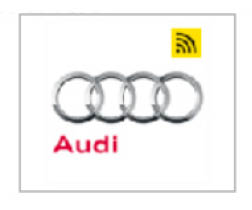
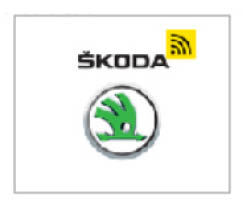
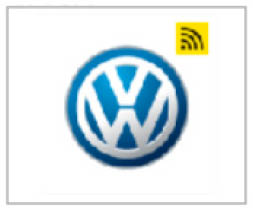
www.abrites.com
Abrites Diagnostics for VAG Online
2024
3. Using the Abrites diagnostics for VAG Online
When starting the software it is recommended to have the vehicle connected to an external power source in order to be sure that the vehicle does not lose power during the time spent working on it. When the software is started the vehicle will be automatically detected and General Diagnostics screen will be displayed and the scanning of the modules will automatically start.
Using the Abrites Diagnostics for VAG Online we have access to a multitude of functionality related to the MMI (Multi Media System), Basic settings, adaptations, and long coding. It is very important to know that Abrites Diagnostics for VAG is able to save a backup of everything you can change to a file on your computer which you can later use to restore the module or whole vehicle to the state in which you started. It is very important to save backups using the “save to file” option in order to be safe.
Please keep in mind that all of the functionality described below may require hardware changes or coding of multiple modules within the VAG vehicles in order to ensure full functionality. Research about each particular case must be conducted before performing any of the procedures.
3.1 General Diagnostics
The screenshot below shows the main diagnostics screen. The software will go through all available protocols and will identify all available modules in the vehicle you are working on. You could then enter each module and you will see all available options for it - identification, live/measured values, long coding, adaptations, basic settings and others.
9
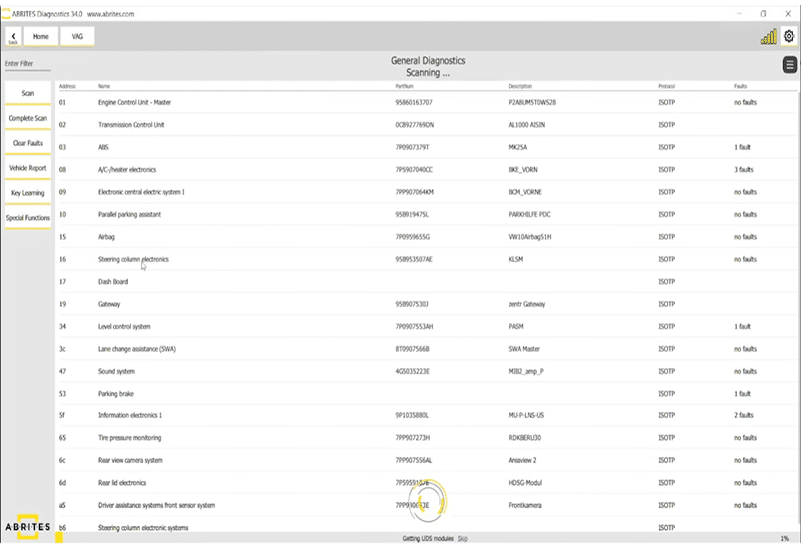
www.abrites.com
Abrites Diagnostics for VAG Online
2024
10
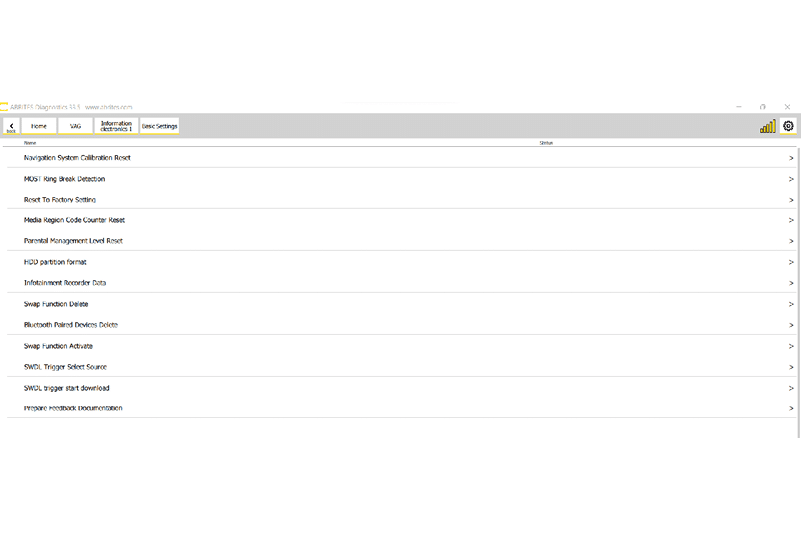
3.2 Basic settings
In order to enter the basic settings features you need to enter the module of interest from the main diagnostic menu, from there you will be able to see the basic settings button. Once you press it you will see all the basic settings available for the module in question.
This option is designed to return the settings to the factory preset settings for the specific vehicle.
The basic setting include features which are mostly used by service repair shops to setup a new module or re-calibrate an existing module, these functions are used for calibration of electronic components and setting them in such way to operate in the vehicle.
Example: Dirty throttle body has been cleaned and needs to be returned to its factory settings because it is no longer full of dirt.
For example basic settings are used for throttle body setup after cleaning, clutch calibration in DSG vehicles, even infotainment systems where you can renew the HDD and setup a multitude of other features and functionality within the car or steering angle position sensor calibration.
www.abrites.com
Abrites Diagnostics for VAG Online
2024
Here is an example where we are setting the values of the steering angle position sensor to zero:
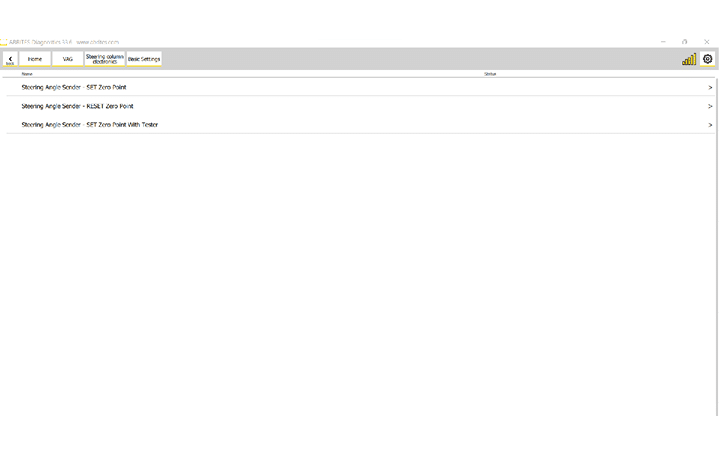
11
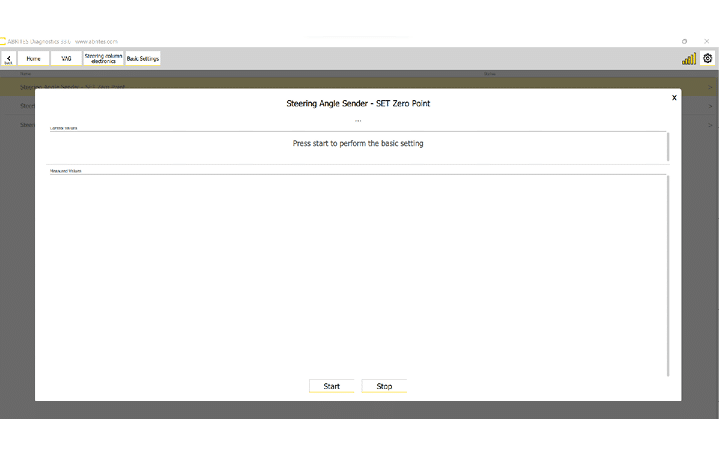
www.abrites.com
Abrites Diagnostics for VAG Online
2024
12

3.3 Adaptations
The adaptations menu is designed to allow you to make changes which are related to the specific needs of the customer.
The example with the rear (boot or trunk) door is very clear because you can have a customer with a lower garage ceiling who needs to have their door open lower because it will hit the ceiling.
There are many examples of what can be done, including service intervals.
In the example below you can see a few adaptations, one of them relates to the enabling or disabling of active noise cancellation, setting desired values for the audio output of the sound system, etc.
You can also see that Abrites Diagnostics for VAG Online provides you with notifications in order to advise you to save the values before modifying them in order to have the option to return the module to the previous state.
Once the values have been changed you can simply press the “Write” button which will allow the software to make the changes you have set.
In order to enter the adaptations you have to enter the desired module from the diagnostic menu and press the “Adaptations” button.
www.abrites.com
Abrites Diagnostics for VAG Online
2024
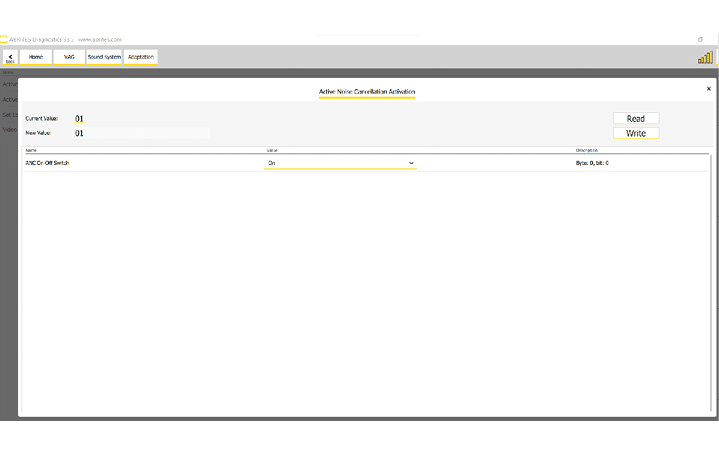
13
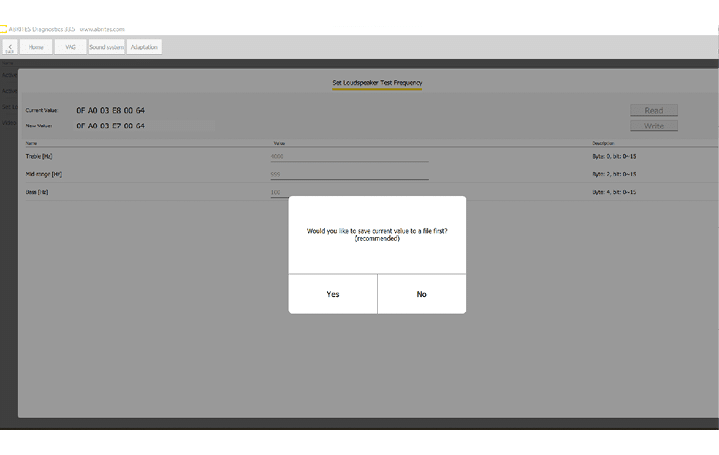
www.abrites.com
Abrites Diagnostics for VAG Online
2024
3.4 Long coding
Long coding allows you to change parameters pre-set within the modules, but not enabled.
For example you can change the configuration of modules from US specification to EU and vice versa, you can enable lap timer on the instrument cluster, change the start-up animation in the dashboard and many other configurations which your customers may require.
Long coding essentially changes the byte string but it also allows you to see the values in plain text and select the needed changes via a drop down menu. Once you are satisfied with the desired configuration you can press the “Write” button and the Abrites diagnostics for VAG will apply the changes you want to the module.
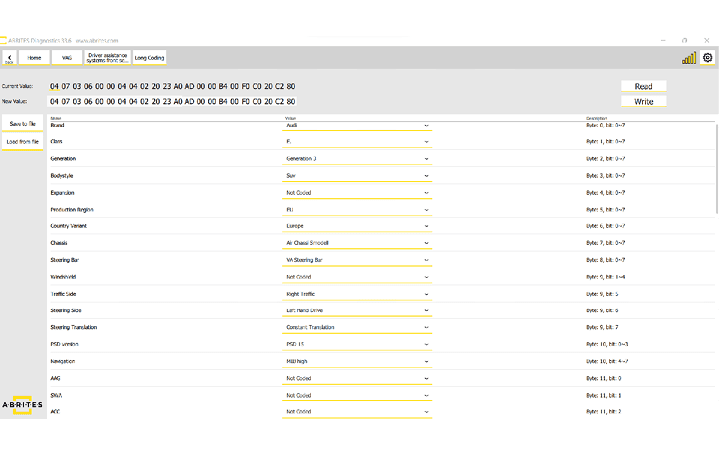
14
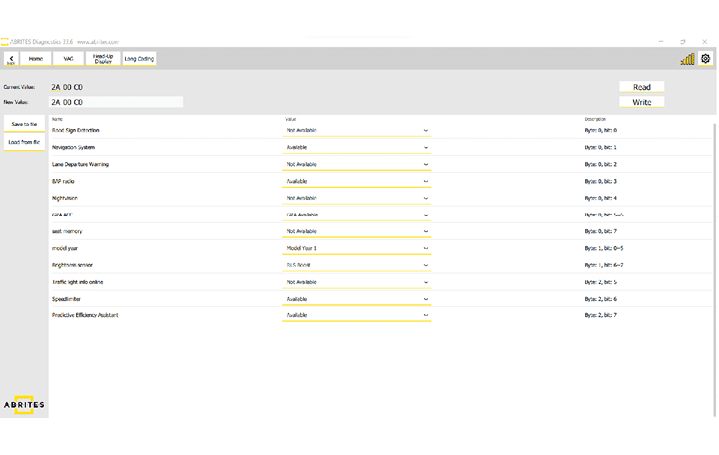
www.abrites.com
Abrites Diagnostics for VAG Online
2024
4. Special Functions
The Special Functions section in the Abrites Diagnostics for VAG ONLINE offers 3 main categories with the corresponding functionalities:
15
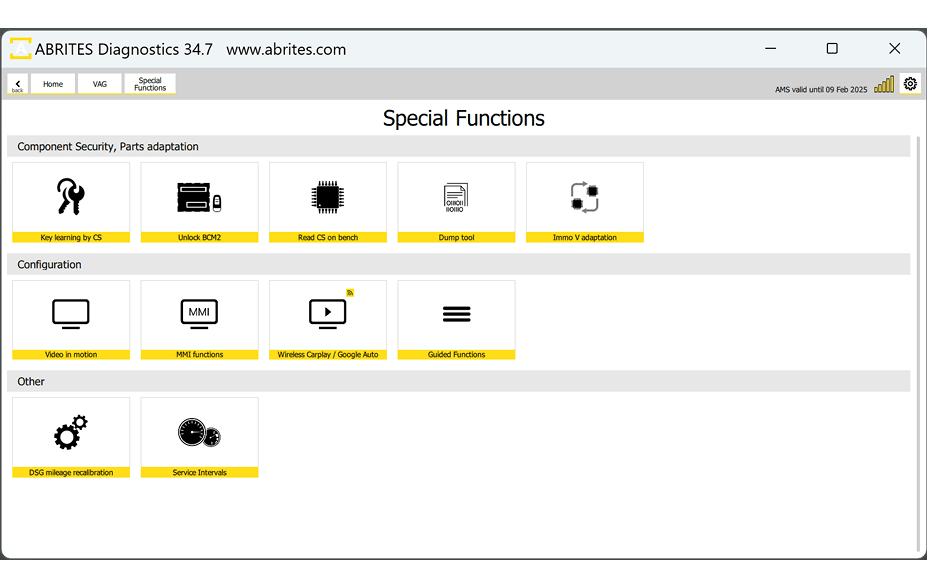
www.abrites.com
Abrites Diagnostics for VAG Online
2024
4.1 Special function “MMI functions”
In the MMI functions menu we have the ability to enable and disable features in the MMI system. This is done using toggle switches on the right hand side of the screen. On the left side is the feature itself and on the right side you can enable and disable a chosen feature. Examples of what can be enabled and disabled can be:
The button “Restart MMI” provides you with the option to test all the features you have modified almost immediately. It resets the MMI and you can check the modified features.
16
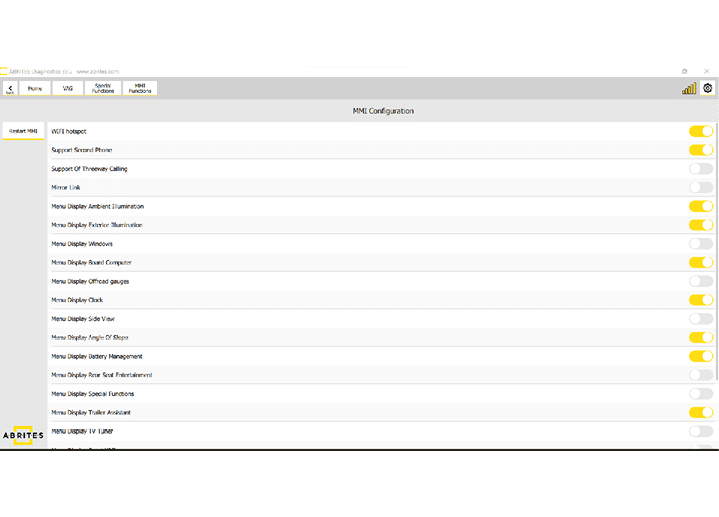
www.abrites.com
Abrites Diagnostics for VAG Online
2024
4.2 Special function “Wireless Carplay / Google Auto”
Wireless Carplay and Android Auto can only be activated if the car already has Carplay or Android Auto enabled via cable.
Once you enter the “Special functions” section of the Abrites Diagnostics for VAG Online you can see that the Wireless Carplay and Android Auto is available as a separate special function.
The requirements for activation are displayed and you have a choice for the type of MMI and also the ability to choose if you want to have Apple Carplay, Android Auto or both activated for both.
17
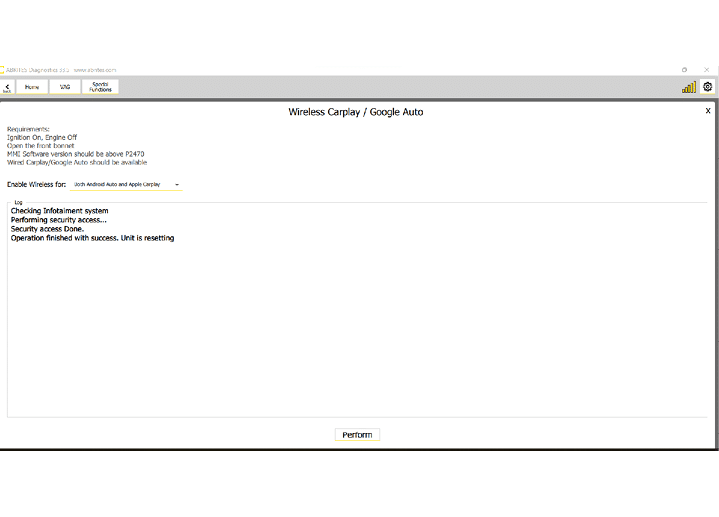
www.abrites.com
Abrites Diagnostics for VAG Online
2024
4.3 Video in motion
Video in motion allows you to activate the ability to use the video features of your MMI/MIB system while the vehicle is in motion. This means that you are able to view videos, TV, etc. while the car is moving. This is a very sought after function by the end customers and is available for MMI 2G/3G with both edition 1 and 2, as well as MIB. In order to enter the function you need to select “Special functions” from the diagnostics menu, followed by “Video in motion”
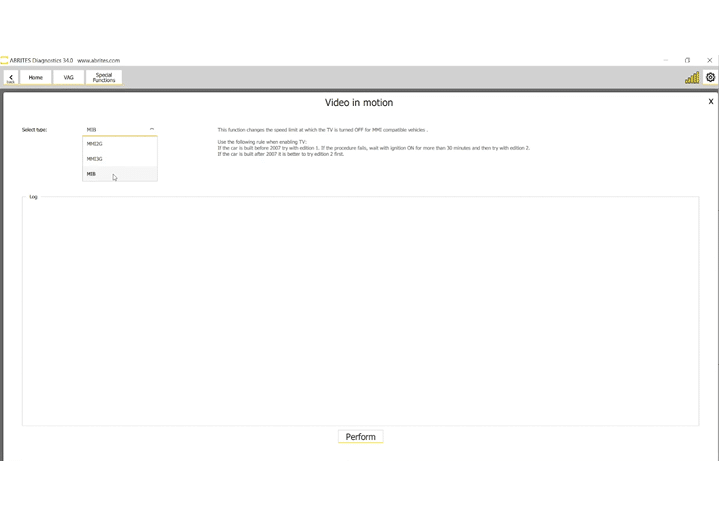
18
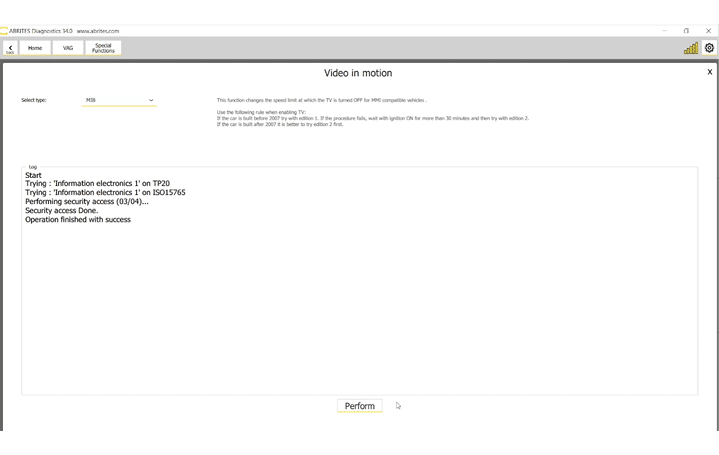
www.abrites.com
Abrites Diagnostics for VAG Online
2024
4.4 Special function “Unlock BCM2”
The “Unlock BCM2” functionality is found in the “Special Functions” menu and by selecting “Unlock BCM2“. It is available with VN020 license and included in VN003 license.
This special function has the following capabilities:
There are two methods that you can use, in order to complete this task:
19
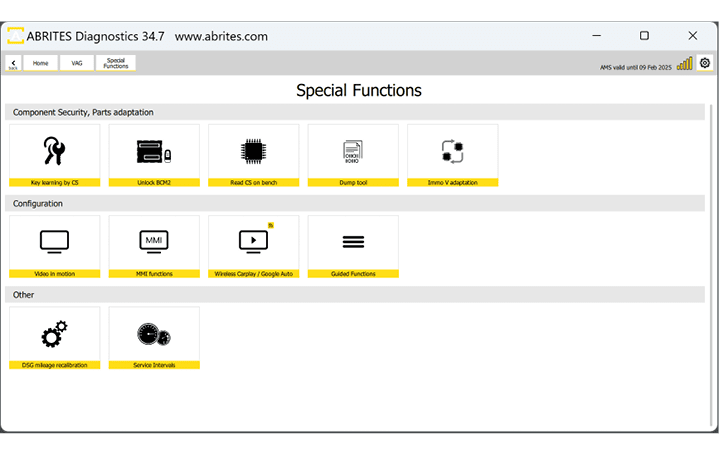
www.abrites.com
Abrites Diagnostics for VAG Online
2024
4.4.1 Using the ZN080 set
The new development of our company ZN080 set, lets you work with locked BCM2, without the need of soldering, thus, making the proces much faster and with no mistakes on the points of connection. So far our team has identified 3 types of units (so 3 different connection types) and the ZN080 set contains of 3 different tools to connect to each type of unit:
Connection:
The ZN080 set consists of a few adapters with instructions. A DB25 with an Abprog programmer connects to the AVDI DB15 slot. The DB09 connects to the desired adapter type (A, B, or C). The other DB025 is connected to the DB25 connector of the AVDI. Power supply needs to be provided to the dedicated connector of the set as well. (The ZN063 12V/1A DC Power adapter can also be used as power supply; any other power adapter with the proper connector is also applicable) The way the adapter is fitted to the BCM2 unit is very simple, you just need to screw it to the diagonal sides of the PCB of the BCM. Once this is ready, you can continue with the procedure, without the need of soldering, as the needles are designed to connect to the correct spots. After job is done, you just unscrew the adapter and the BCM2 units is ready to be put together and fitted into the vehicle. This is how the set-up looks like:
20

www.abrites.com
Abrites Diagnostics for VAG Online
2024
Procedure:
The procedure for unlocking the BCM2 unit and programming keys consists of the following steps:
1. Once you have connected the cables to your AVDI and the BCM2 unit and have supplied power, open the software, open the “Special Functions” menu and select the “Unlock BCM2” button
2. Click “Read Data”
3. You will be prompted to make sure you have connected the ABPROG (provided in the ZN080 set) where you will have to confirm with “OK”
4. The software will unlock the BCM2 unit, the process takes about 5 minutes.
5. You will see a message that the BCM2 unit has been successfully read and the BCM2 installed in the car.
6. If you wish to program a key, you need to connect a PROTAG programmer and click the “OK” button to proceed.
Note:
All keys lost on Audi A4/A5/Q5 can be done by making a dealer key by pressing the “Make a dealer key” button, followed by “Learn key(s).
All keys lost on Audi A6/A7/A8/Touareg is possible if the CS of the ECU/TCU could be read.
21
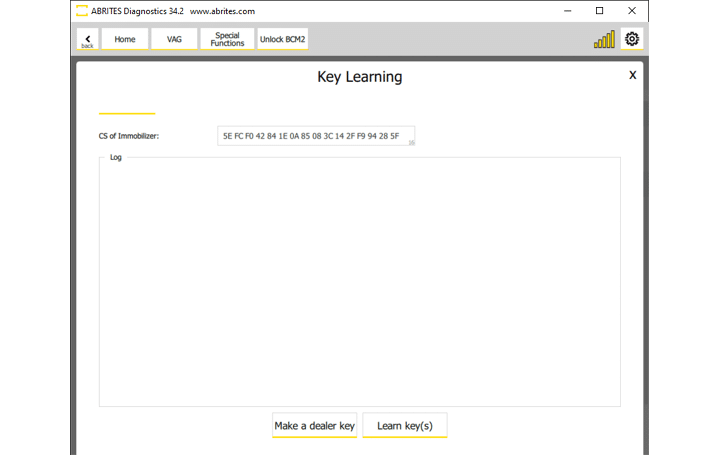
www.abrites.com
Abrites Diagnostics for VAG Online
2024
Once the BCM2 unit is unlocked, you will be able to save the data to a file, and proceed to key learning from this screen. The procedure is guided, so you just need to follow the instructions.
N.B. BCM2 units should be installed in the vehicle for key learning procedure
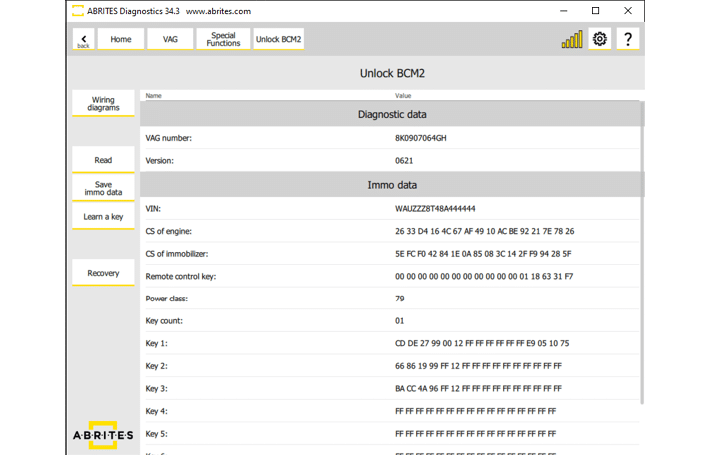
22
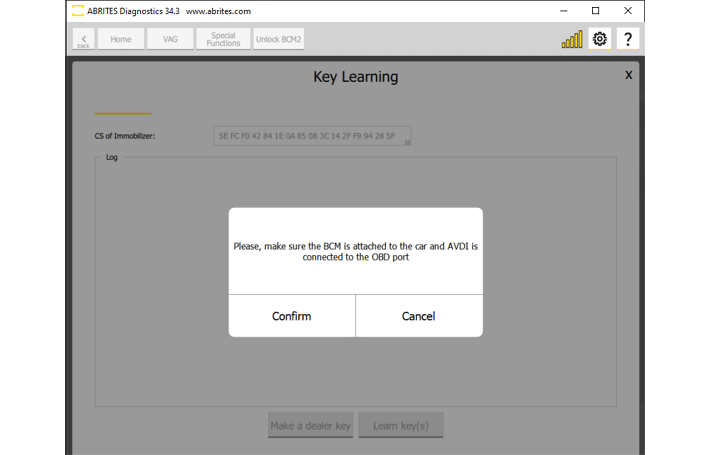
www.abrites.com
Abrites Diagnostics for VAG Online
2024
23
4.4.2 Using the CB016 - outdated and replaced by ZN080
CB016 cable set is an outdated product.
For optimal performance, please use the ZN080 - BCM2 Solder-Free Connection Set
The functionality requires the user to use the ABPROG, CB162 together with the CB161 cables. CB161 requires a power adapter to be used in order to supply the BCM2 unit with +12V. The ZN063 12V/1A DC Power adapter can also be used as power supply (any other power adapter with the proper connector is also applicable).
The procedure requires the BCM2 unit to be disconnected from the car.
On the next pages you may find the connection diagrams for the different types of BCM2 units.
www.abrites.com
Abrites Diagnostics for VAG Online
2024
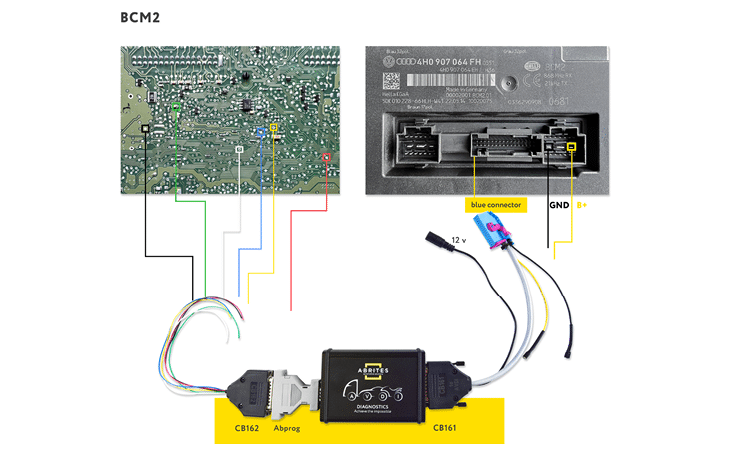
Below is an example of 4H BCM2 unit connected with the outdated CB016
24
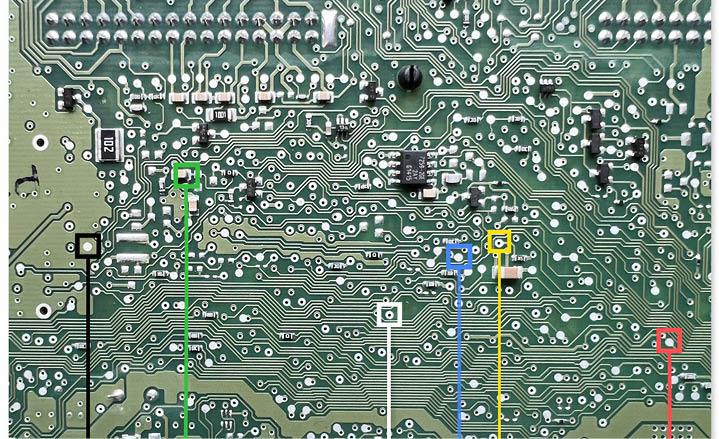
*Depending on the software version of the unit, there might be very little differeces in the connection points’ positions. For this reason we encourage you to use the ZN080 set.
www.abrites.com
Abrites Diagnostics for VAG Online
2024
Below you may find an example of connection to a 8K BCM2 unit
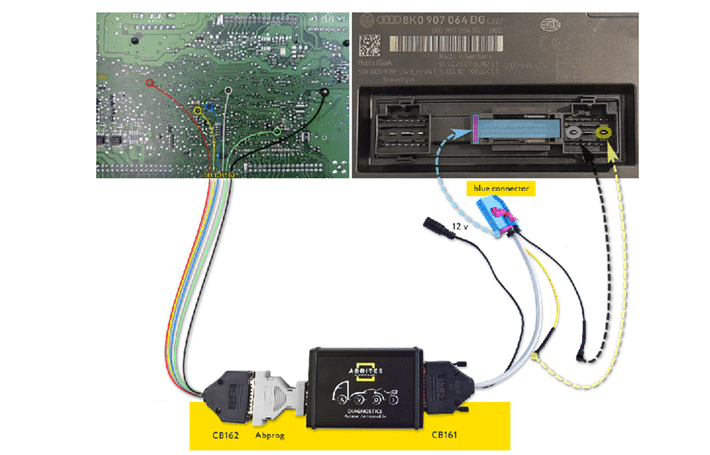
25
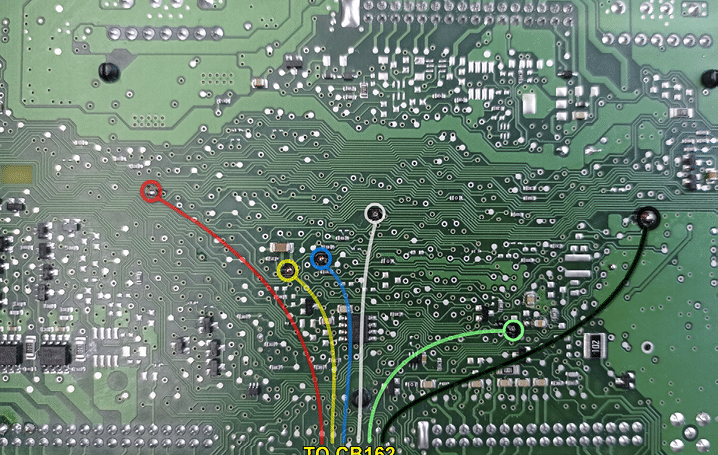
www.abrites.com
Abrites Diagnostics for VAG Online
2024
26
The procedure for unlocking the BCM2 unit and programming keys consists of the following steps:
1. Once you have connected the cables required to your AVDI and the BCM2 unit and have supplied power, click the “Unlock BCM2” button from the Special Functions menu
2. Click “Read Data”
3. You will be prompted to make sure you have connected the ABPROG where you will have to confirm with “OK”
4. The software will unlock the BCM2 unit, the process takes about 5 minutes.
5. You will see a message that the BCM2 unit has been successfully read and that the ABPROG wiring can be removed and the BCM2 installed in the car.
6. If you wish to program a key, you need to connect a PROTAG programmer and click the “OK” button to proceed.
Note:
All keys lost on Audi A4/A5/Q5 can be done by making a dealer key by pressing the “Make a dealer key” button, followed by “Learn key(s).
All keys lost on Audi A6/A7/A8/Touareg is possible if the CS of the ECU/TCU could be read.
www.abrites.com
Abrites Diagnostics for VAG Online
2024
4.5 Special Function “Read CS on bench”
This special function lets you read Component Security CS Bytes on bench for ECUs and TCU, more precisely, the following types of units:
Each section of this special function is guided, having all required details, connection methods, anything you may need in order to execute the required procedure.
27
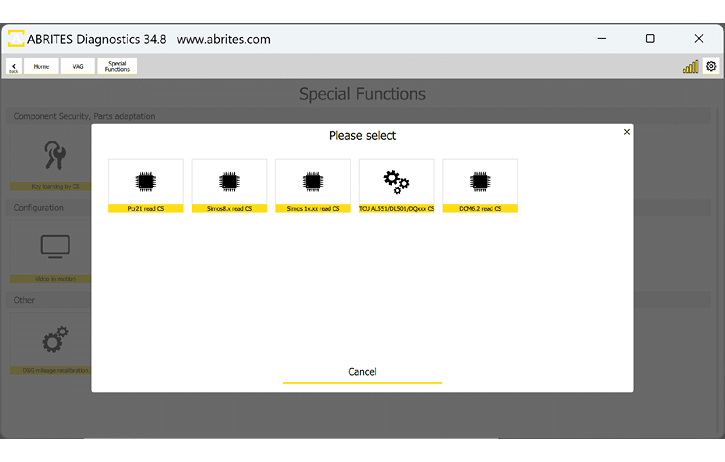
www.abrites.com
Abrites Diagnostics for VAG Online
2024
4.5.1 PCR 2.1 read CS
Below you may find the screen you see in the PCR 2.1 read CS special function. It fives you all connection details (PIN OUT), and you cal also see the connection diagram as well.
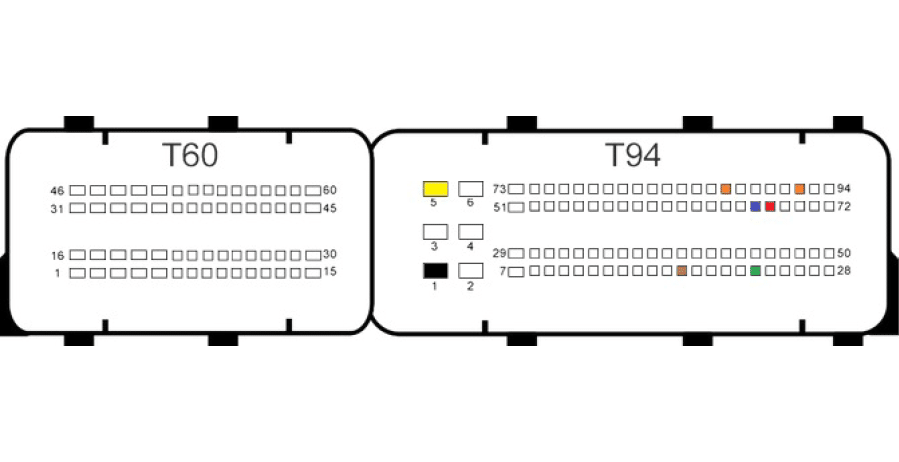
28
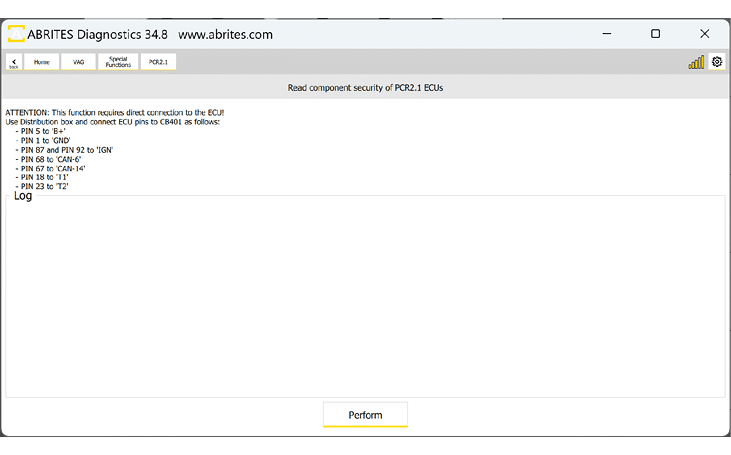
www.abrites.com
Abrites Diagnostics for VAG Online
2024
4.5.2 Simos 8.x read CS
Below you may find 2 versions of PIN outs (connections) for the Simos 8.x ECU for bench connection. You need to make this connection in order to be able to read the unit’s Component Security.
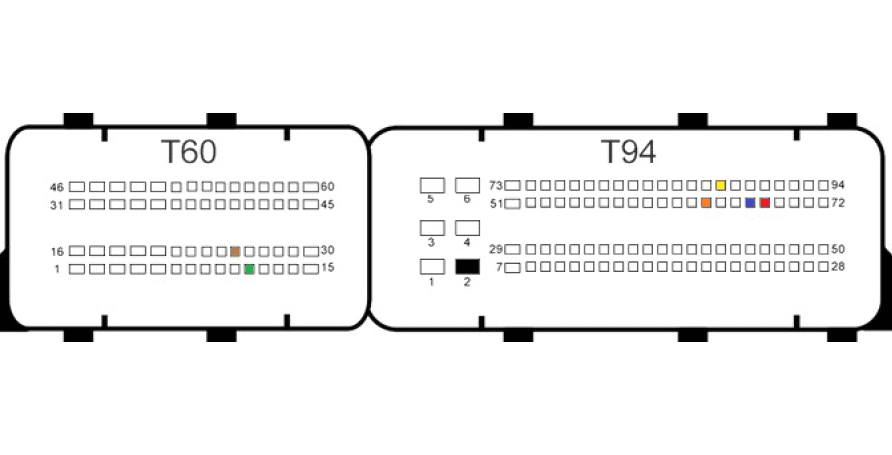
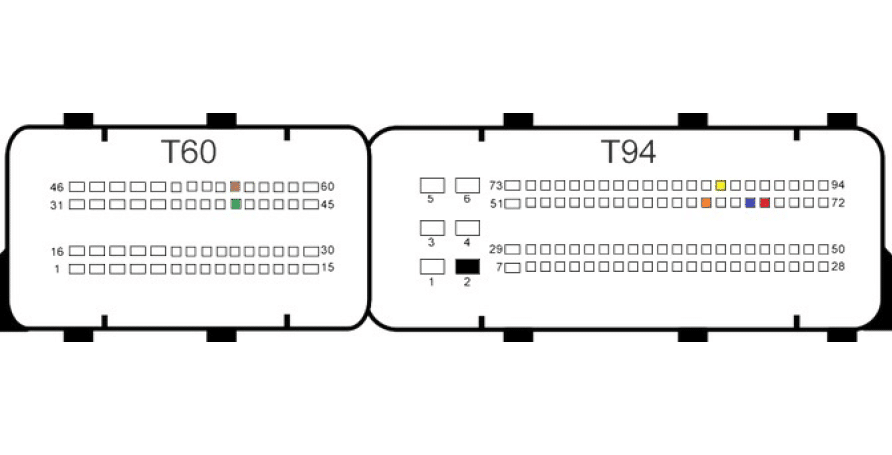
29
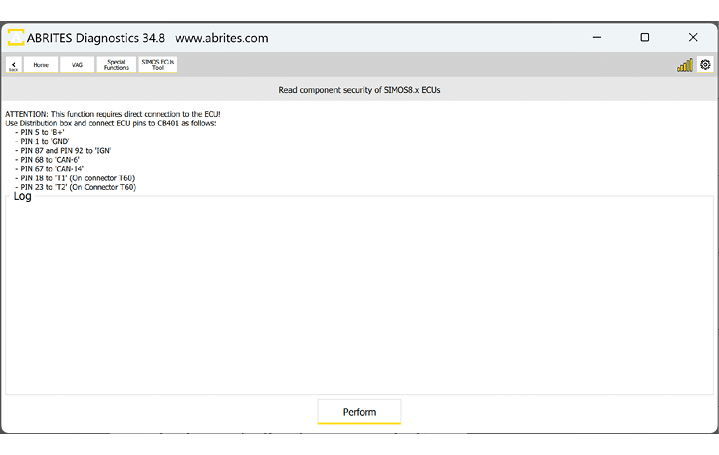
www.abrites.com
Abrites Diagnostics for VAG Online
2024
4.5.3 Simos 1x.xx read CS
This special function lets you read the CS bytes of Simos ECUs of the following types:
You will see a drop down menu, where you have to select the type of unit you are working with. On the left hand side you will see a “Wiring diagram” button, which will open the connection methods and diagrams for the selected unit, in the example we are using the Simos 18.1 with the use of CB403
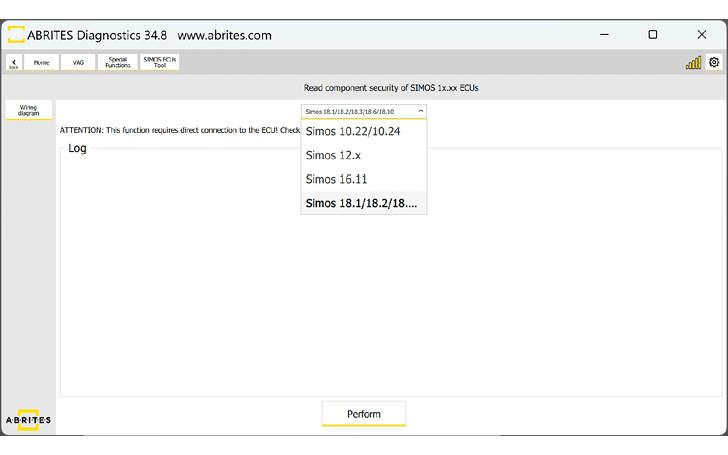
30
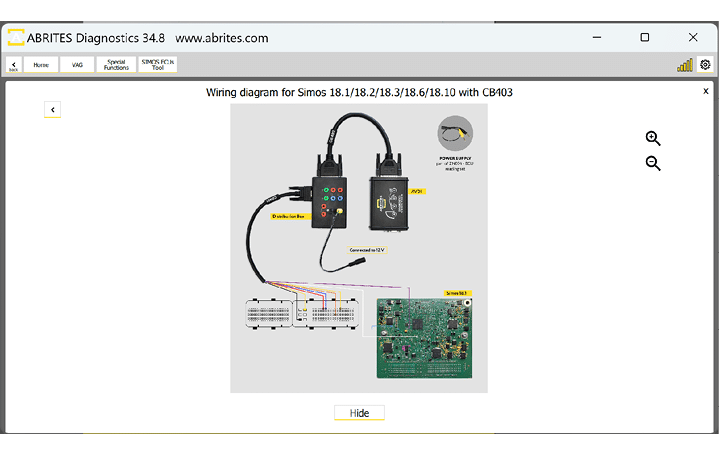
www.abrites.com
Abrites Diagnostics for VAG Online
2024
4.5.4 DCM6.2 read CS
This special function allows reading of CS (Component Security) from DCM6.2 on bench.
Obtaining the Component Security bytes will help you in the following situations:
Most of the vehicles equipped with DCM6.2 engine control units use a manual transmission and blade keys. Considering this, obtaining of the Component Security (CS) and reading the Instrument cluster by using the ZN085 may help in All Keys Lost situation. The procedure is executed through the VAG Online > “Special Functions” > “Read CS on bench” menu and click on “DCM6.2 Read CS”.
31
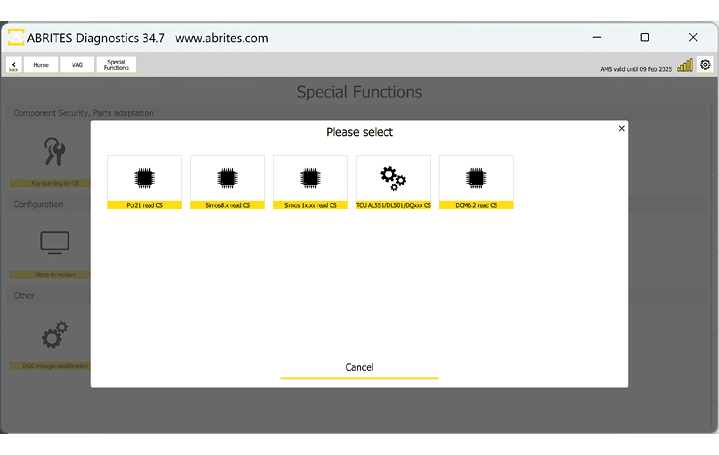
www.abrites.com
Abrites Diagnostics for VAG Online
2024
32
Connections
Below you may find the required connections for reading the DCM6.2 ECU
Important:
ZN051 DS Box should be version 2.4! Versions 2.2 and 2.3 would not working for this procedure.
There are 3 ways you can perform the connection.
The white wire coming from the CB401 cable should be bridged as there are 2 boot pins and only one boot wire at this cable set.
Connector T60:
PIN 52 – Boot (White Wire)
PIN 41 – Boot (White Wire)
Connector Т94:
PIN 2 – GND (Black Wire)
PIN 6 – 12V+ (Yellow Wire)
PIN 67 – CAN L (Blue Wire)
PIN 68 – CAN H (Red Wire)
PIN 75 – T1 (Brown Wire)
PIN 87 – IGN (Orange Wire)
Connector T60:
52pin – Boot (white wire)
41pin – Boot (white wire)
Connector Т94:
6pin – B+ (Yellow)
2pin – GND (black)
87pin – IGN (orange)
68pin – CAN H (red)
67pin – CAN L (blue)
75pin – T1 (brown)
www.abrites.com
Abrites Diagnostics for VAG Online
2024
CB032 - DCM6.2 Connection Cable - This cable is used for connection with DCM6.2 Engine Control Units in VAG vehicles. CB032 connects the ZN051 ABRITES Distribution Box when reading Component Security Data (CS) on Bench for VAG ECU DELPHI DCM6.2.
The DB15 connector of the CB032 is connected to the corresponding slot of the ZN051.
On the other side of the CN032 there are 2 dedicated connectors that go into the ECU’s connectors.
HD15 pinout
1 - pink - IGN T94 pin 87
2 - yellow - B+ T94 pin 6
5 - white and green - BOOT 1 T60 pin 52
7 - brown - T1 T94 pin 75
8 - red - CAN H T94 pin 68
11 - grey - GND T94 pin 2
14 - blue - CAN L T94 pin67
33

www.abrites.com
Abrites Diagnostics for VAG Online
2024
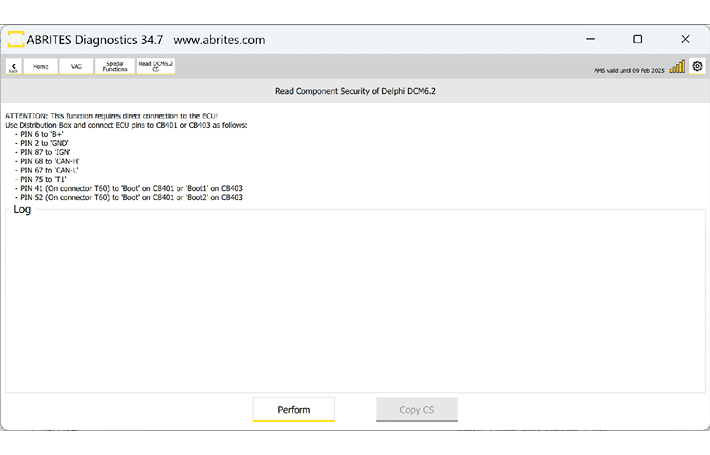
34
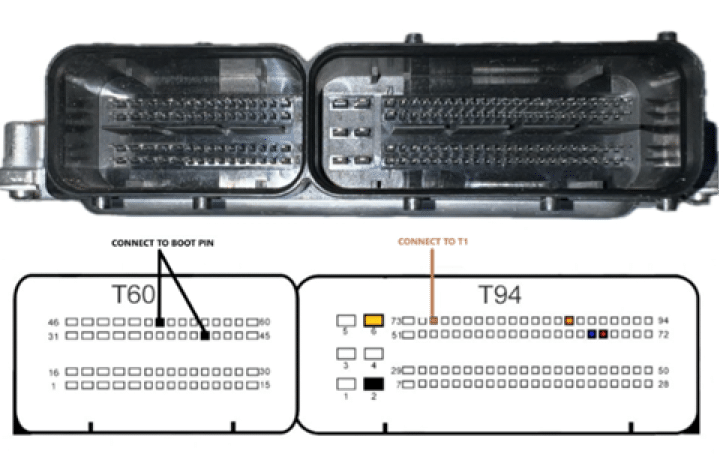
Below you may find picture from the software, with guidelines for the connection and the PIN OUT connection diagram of the DCM6.2. Once all connections are made, please press the “Perform” button to execute the procedure, it may take up to 5 minutes, once done the CS will be displayed.
www.abrites.com
Abrites Diagnostics for VAG Online
2024
4.5.5 Read CS of AL551, DL501, DQxxx
This special function has the following functionalities for VAG Immo V Transmission Control Units:
You have to work on bench, using the ZN051 DS box, in order to perform mileage calibration procedure.
In order to perform any operations with TCU, you need to press “Perform” button first. Once this procedure is executed, the other buttons will no longer be grayed out. It is advisable to first save a back up, before performing further actions.
35
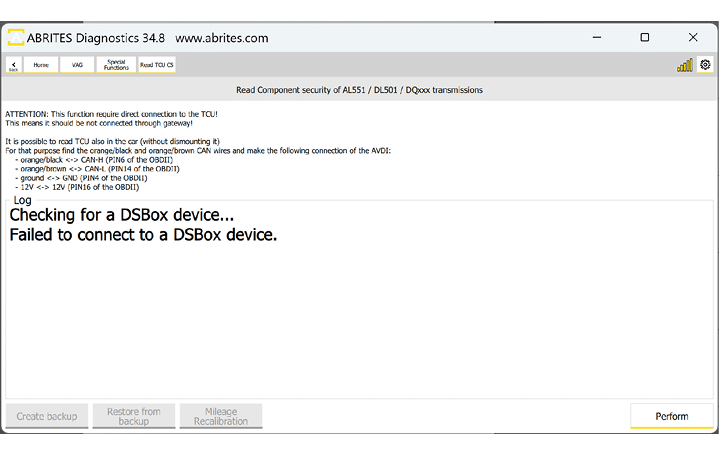
www.abrites.com
Abrites Diagnostics for VAG Online
2024
4.6 Guided Functions
This special function presents a list of guided functions, available for many different vehicle models.
Once you select the guided function you wish yo execute, you will see the prerequisites, and the supported models list.
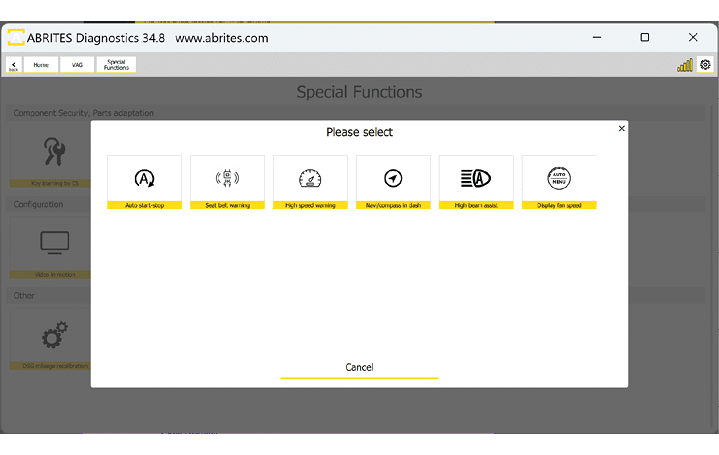
36
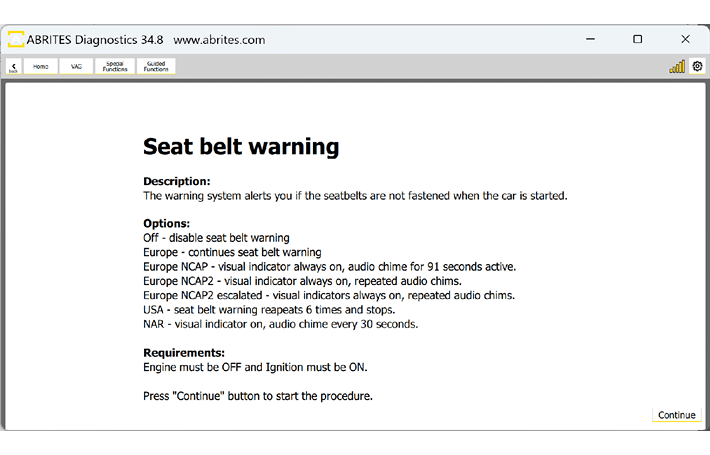
www.abrites.com
Abrites Diagnostics for VAG Online
2024
4.7 DSG Mileage Recalibration
This special function will let you read mileage information in the DSG TCU, however, it has limited functionality. For proper mileage calibration, please use Special Functions > Read CS on Bench > TCU AL551/DL501/DQxxx, and refer to the corresponding section in this user manual for guidelines.
37
www.abrites.com
Abrites Diagnostics for VAG Online
2024
4.8 Service Intervals
This special function will let you read the update the service intervals of VAG vehicles.
38
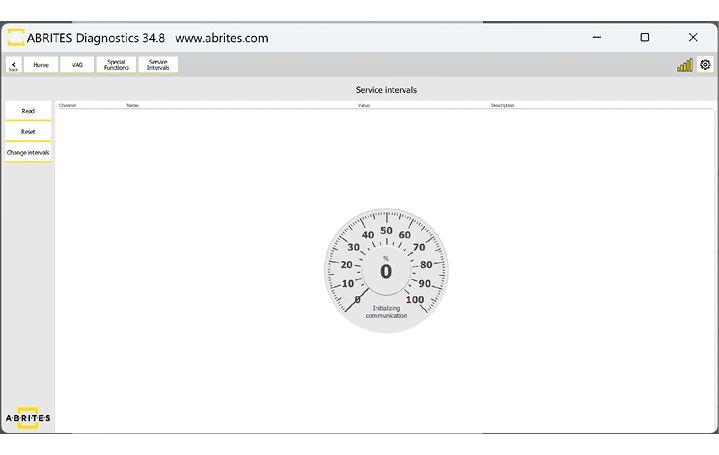
www.abrites.com
Abrites Diagnostics for VAG Online
2024
39
4.9 Programing
This special function lets you flash electronic control units with the use of .frf files.
www.abrites.com
Abrites Diagnostics for VAG Online
2024
4.10 Special Function “Dump Tool”
This special function lets you upload a dump file and extract immo data from various modules.
Functionalities:
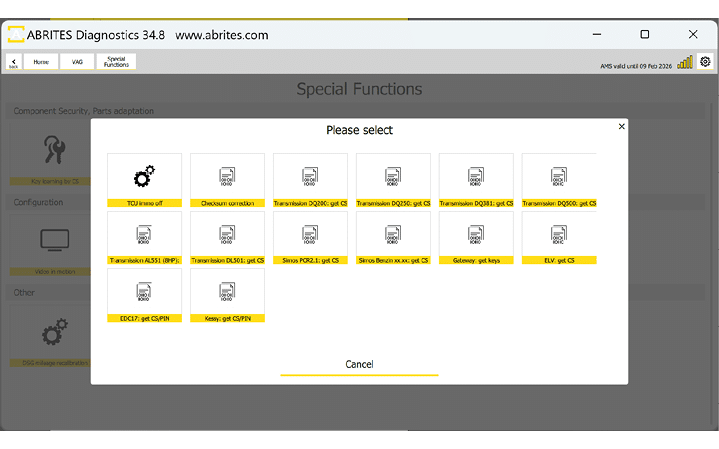
40
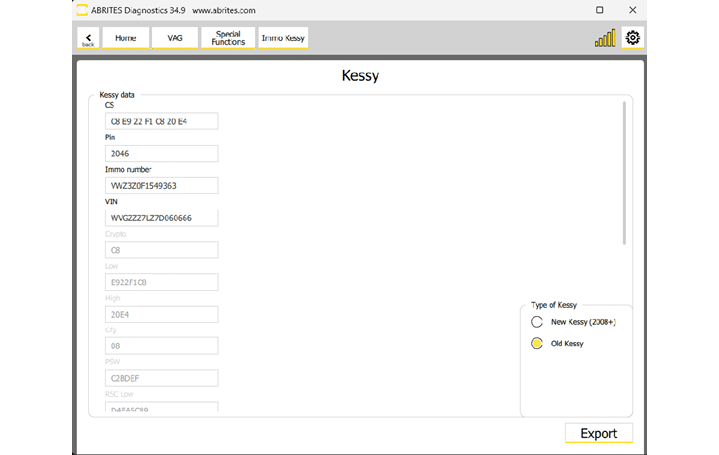
www.abrites.com
Abrites Diagnostics for VAG Online
2024
41
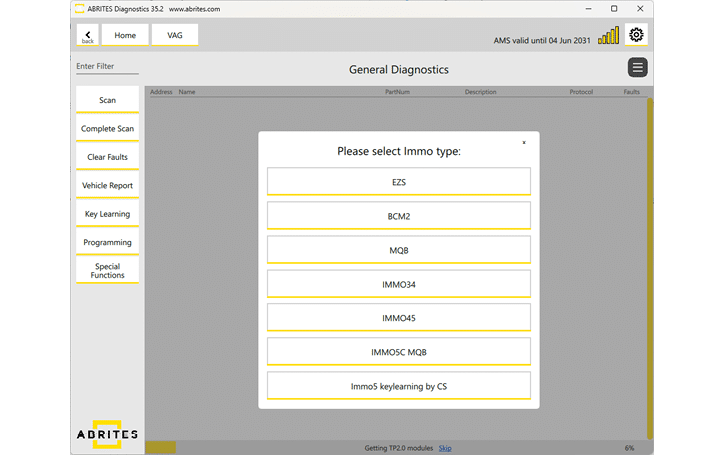
The “Key learning” functionality is available with VN003 license.
With the Abrites Diagnostics for VAG Online you can program keys to the following car/platforms:
In order to program keys, a ZN003 (or ZN002) PROTAG will be required.
All Keys Lost situations, additional cables produced by Abrites might be required (please check https://abrites.com/shop)
To start the procedure, click the “Key Learning” button in the main diagnostics menu:
5. Key Learning
www.abrites.com
Abrites Diagnostics for VAG Online
2024
42
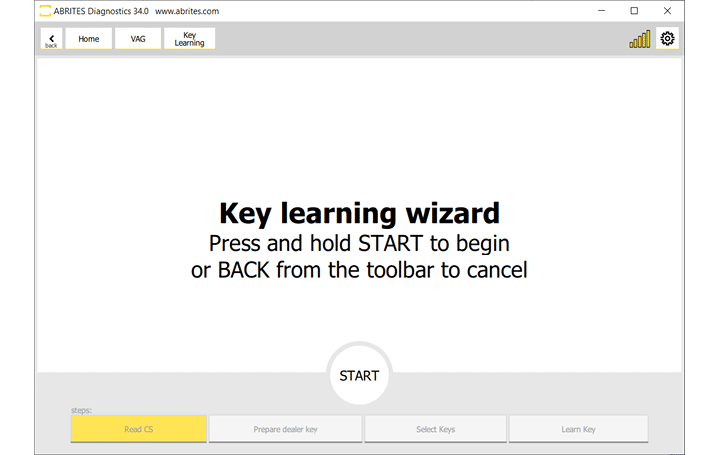
All procedures are “guided” for all available cars/platforms and you just need to follow the on-screen instructions:
www.abrites.com
Abrites Diagnostics for VAG Online
2024
6. VAG Immo V adaptation
43
6.1 Supported modules
Normally it is possible to adapt all the modules if you know the Component Security (CS) bytes of the original and the replacement module. The only exception is the Bosch ECUs after 2015 since they have crypto-kernel inside the MCU.
For the Immobilizers (BCM2 or dashboard) you will need also the Component Protection (CP) of the original and the replacement module. For adapting the Immobilizer you need to know also the power class of the car. All the information (CS and CP) you can get in different ways:
If you don’t have the CS of both replacement and original module, the procedure cannot be performed.
www.abrites.com
Abrites Diagnostics for VAG Online
2024
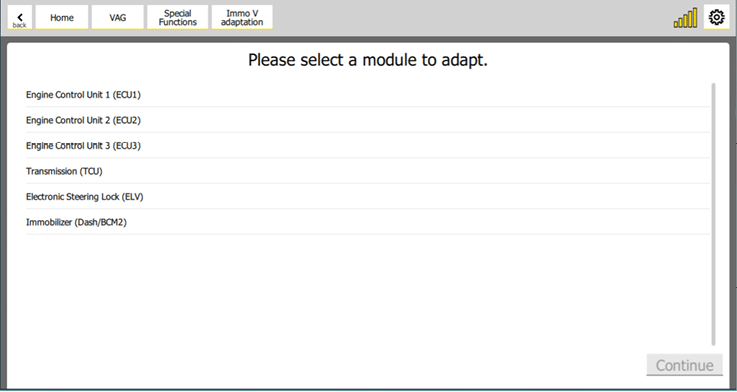
44
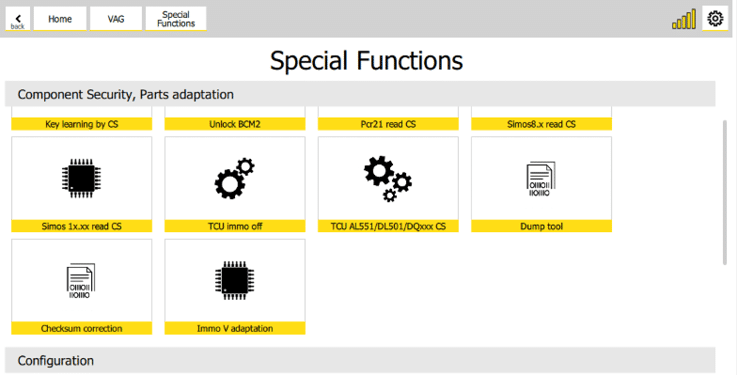
6.2 Immo V adaptation of ECU/TCU/ELV
1. Open VAG->Special Functions and click on “Immo V adaptation
2. Select a module to adapt.
IMPORTANT: In case you are working on an ECU - Please make sure you save the coding before begining the procedure explained in this section. The coding could be lost during the procedure, and you need to have a back-up in order to avoid risks.
www.abrites.com
Abrites Diagnostics for VAG Online
2024
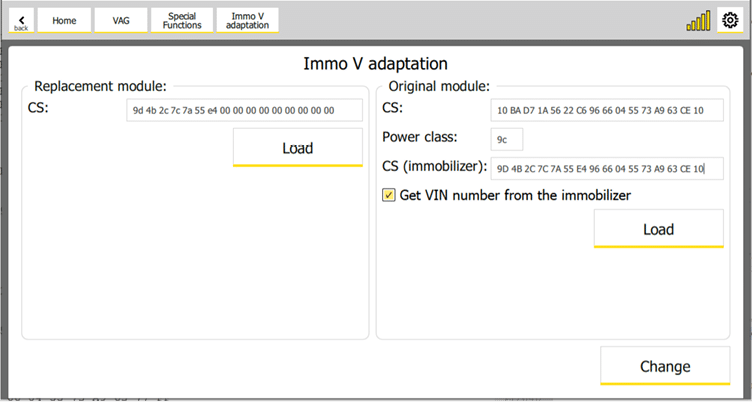
45
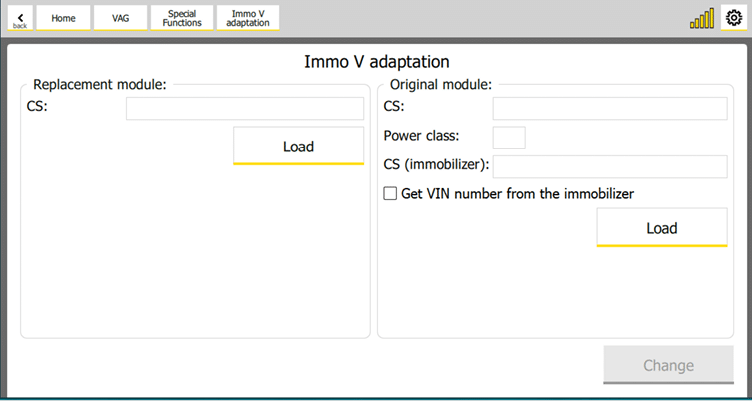
3. Set the following data:
If you want to get the VIN (Vehicle Identification Number) from immobilizer, then check “Get VIN number from the immobilizer”. If not checked, the module will remain with its original VIN.
You can load replacement and original modules data (json file format generated by RH850 programmer) with the “Load” buttons.
www.abrites.com
Abrites Diagnostics for VAG Online
2024
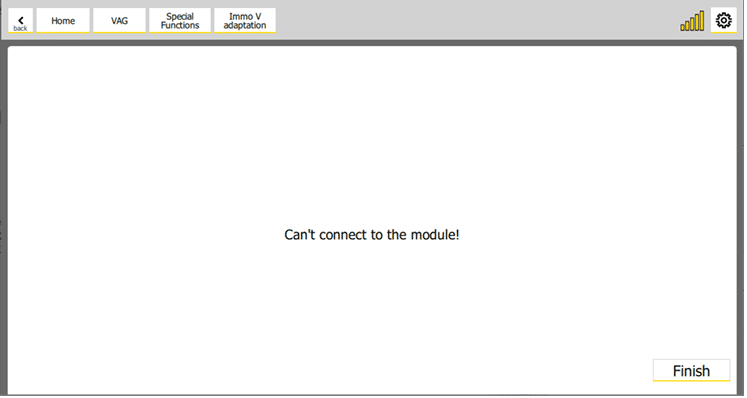
46
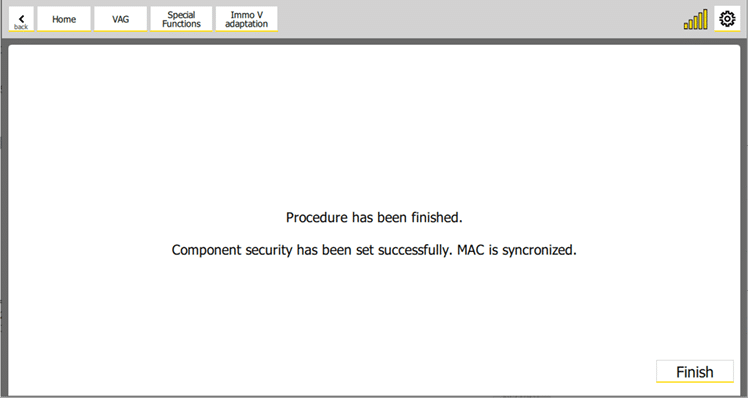
6.2.1 Troubleshooting
1. “Can’t connect to the module.”
Make sure you have a connection to the module that you want to adapt. It should appear as a result of “Scan all” function.
4. Click on “Change” button to adapt the module.
If procedure finished successfully, then the following screen will appear:
www.abrites.com
Abrites Diagnostics for VAG Online
2024
47
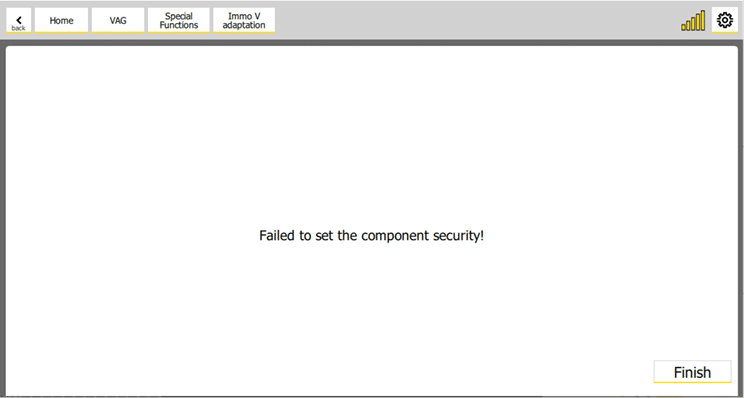
Double check the CS (Component Security) of the replacement module. It usually happens when the CS of the replacement module is not correct.
2. “Failed to set the component security!”
www.abrites.com
Abrites Diagnostics for VAG Online
2024
48
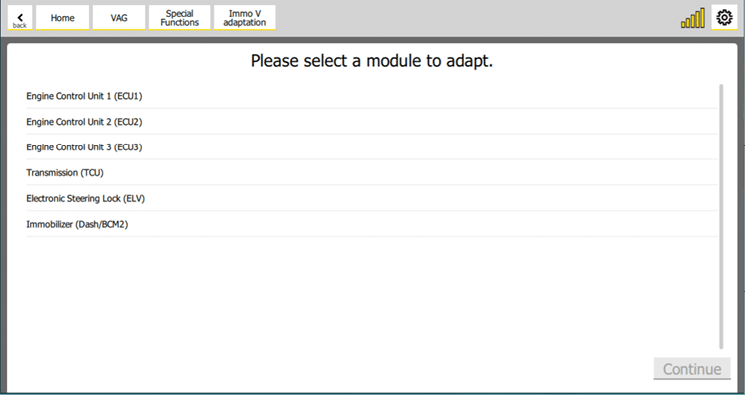
6.3 Immo V adaptation of an immobilizer module (Dashboard/BCM2)
1. Navigate to “Immo V adaptation” special function.
2. Select “Immobilizer (Dash/BCM2)” option.
3. Set the following data:
www.abrites.com
Abrites Diagnostics for VAG Online
2024
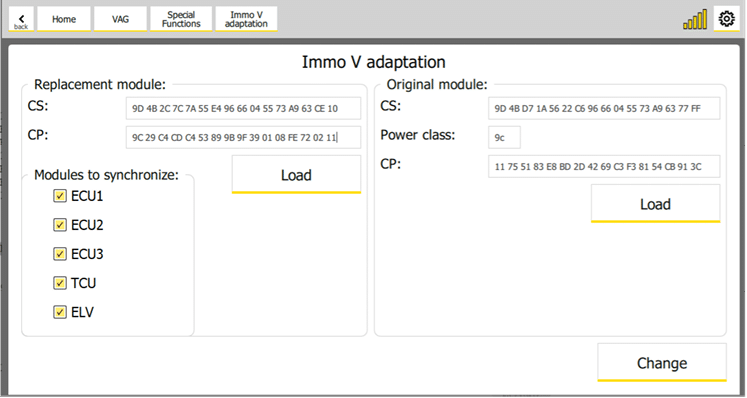
49
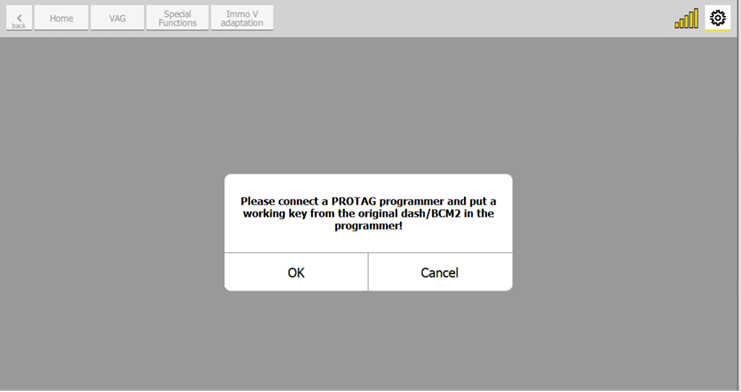
4. When you are ready click on “Change” button.
5. You must connect a PROTAG programmer and put a working key in it. Click “OK” when you are ready.
www.abrites.com
Abrites Diagnostics for VAG Online
2024
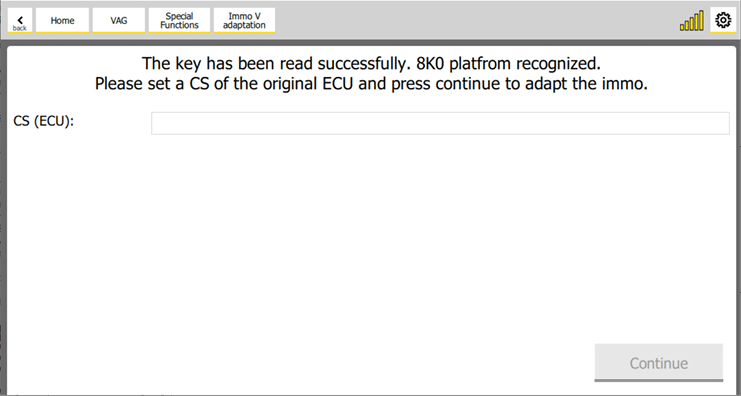
50
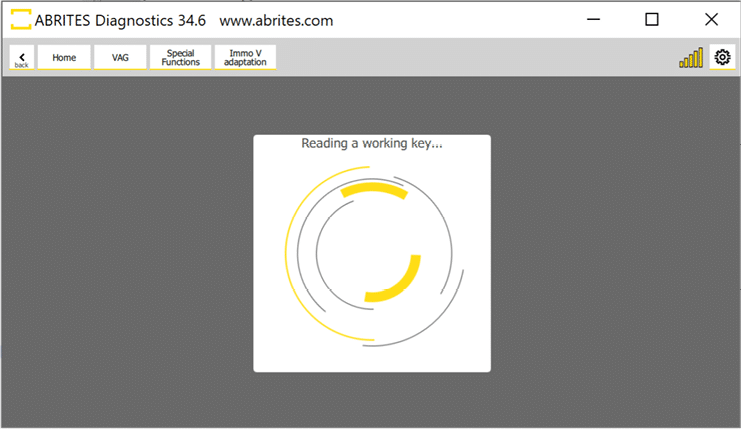
6. It will start to read the key.
6.1 If the car is A4/A5/Q5 (8K0 platform), then it will appear the following screen:
Please set the CS (Component Security) of the original ECU and click on “Continue” button.
www.abrites.com
Abrites Diagnostics for VAG Online
2024
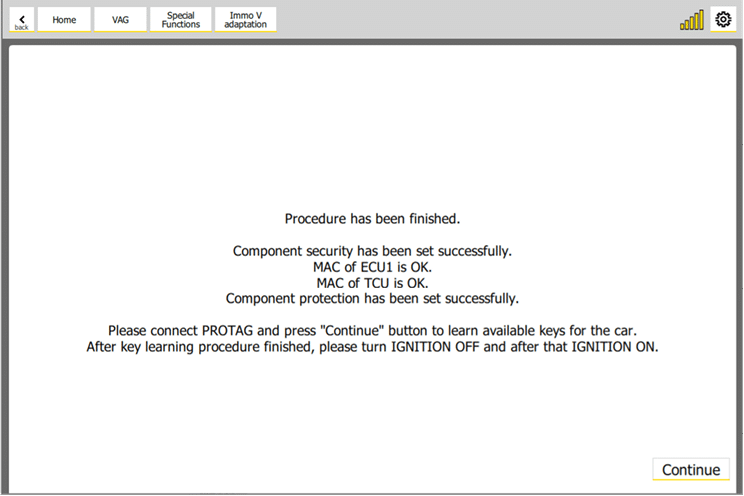
51
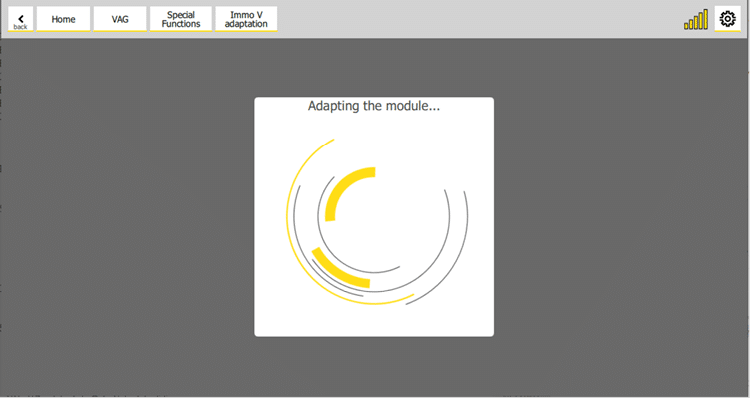
7. Adaptation will start.
8. If the adaptation is successful, then a similar screen will appear:
IMPORTANT: When you’ve message that the “Component security” or “Component protection” are set successfully, the new values are accepted. So if you want by some reason the repeat the procedure (e.g. to repeat the MAC synchronization or the Key-Learning), now the replacement module CS (respectively CP) is like in the original module.
www.abrites.com
Abrites Diagnostics for VAG Online
2024
52
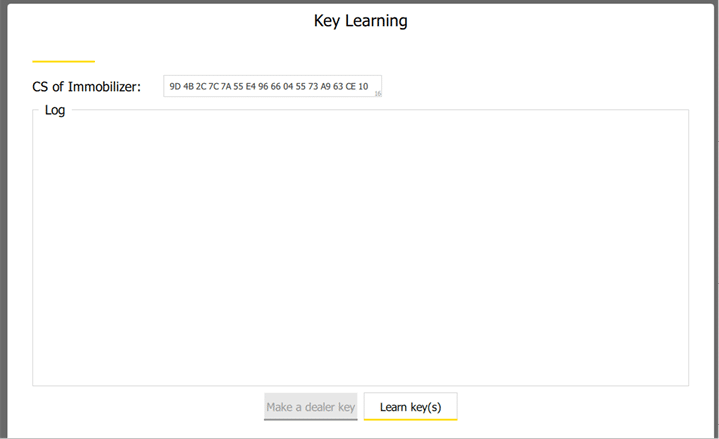
Click on “Learn key(s)” button to learn a key.
10. After the key learning procedure is finished, turn the ignition off and after that turn the ignition on.
You have to learn a key with the new dash or BCM2.
If the module is BCM2, then connect a PROTAG device and put the key in the PROTAG device.
If the module is MQB dash, then put the key in the ignition lock (no keyless) or hold the key to the reader coil (keyless).
9. Click on “Continue” button to learn a key. The following screen will appear:
www.abrites.com
Abrites Diagnostics for VAG Online
2024
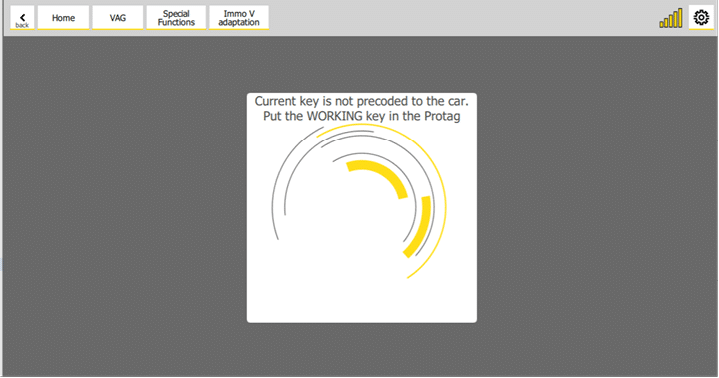
53
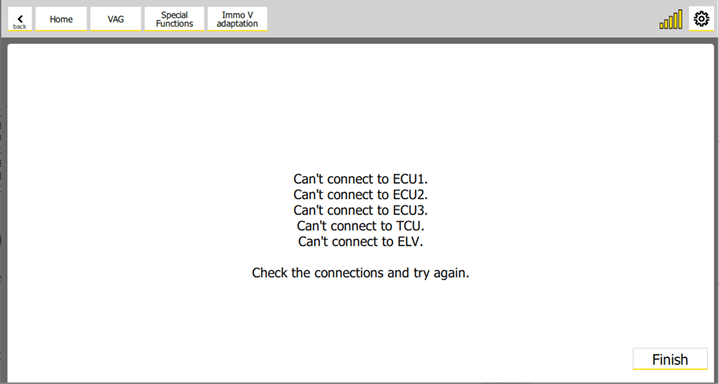

This message can appear when PROTAG is trying to read a working key (step 6 of the procedure).
Possible reasons for this message are:
6.3.1 Troubleshooting
1. Can’t connect to module(s) that should be synchronized with the immobilizer.
www.abrites.com
Abrites Diagnostics for VAG Online
2024
54
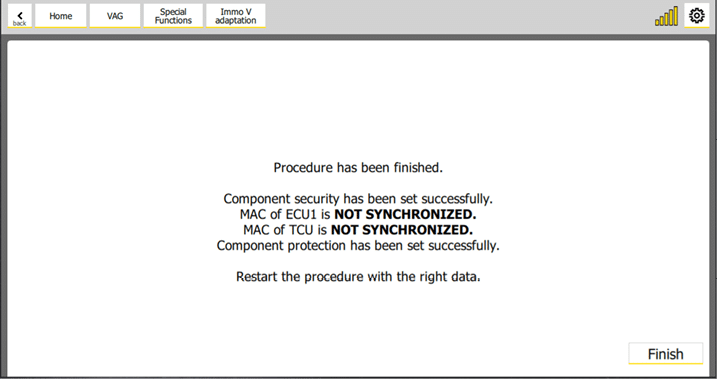
3. MAC of some of the checked “Modules to synchronize” (step 3 of the procedure) are not synchronized with the immobilizer.
This usually appears when CS of the original ECU (step 6.1 of the procedure) is not correct. Please double check the CS of the ECU.
Other reason might be that some module are already in sleep mode, so you’ve to wake up them and repeat the procedure.
www.abrites.com
Abrites Diagnostics for VAG Online
2024
55

4. “Failed to set component protection.”
This message usually appears when the CP (Component Protection) of the original module (step 3 of the procedure) is not correct. Please double check the CP (Component Protection) of the original module.
www.abrites.com
Abrites Diagnostics for VAG Online
2024
56
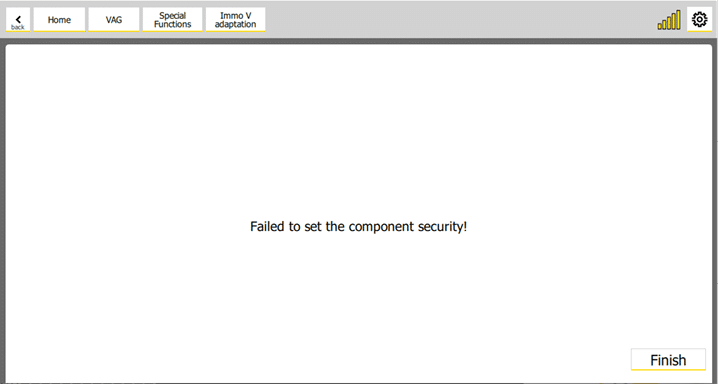
5. “Failed to set the component security!”
Double check the CS (Component Protection) of the replacement module (step 3 of the procedure). It usually happens when the CS of the replacement module is not correct.
6. It is possible that by some reason the key-learning procedure is not completed successfully – e.g. because the key was not placed on the reader coil, or the is a mechanical problem with the reader coil) – in such case you’ve to repeat the key-learning procedure.
www.abrites.com
Abrites Diagnostics for VAG Online
2024
7. Appendixes
7.1 MQB/MLB CAN blocker
Our new development has the main task of filtering the communication between your vehicle and its dashboard, and is dedicated to vehicles from the MQB and MLB platforms. To elaborate on that, the car sends data to the dashboard and the filter modifies the data that reaches the dashboard unit, thus the dashboard unit displays the modified data.
The filter can pass the data through with coefficient of 20%, 30%, 40% or 50%, so if the true data value is 100 units, the filtered data that would reach the dashboard unit is correspondingly 20, 30, 40, or 50 units.
It is installed behind the dashboard with the following guidelines:
Blue – CAN L to Dashboard
Red – CAH H to Dashboard
Purple – CAN L to Vehicle
Orange – CAN H to Vehicle
Black – GND
Yellow – 12v+
Below you can see the way it needs to be connected and on the next page you can read the details about the installation and colors of wires in the vehicle that you are looking for.
57
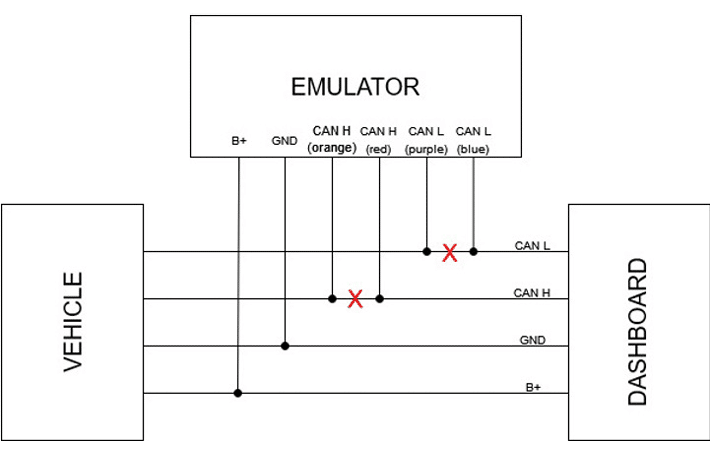
www.abrites.com
Abrites Diagnostics for VAG Online
2024
58
Below you may read about the different types of connectors you will find in the vehicles the emulator works for. PIN connections and wires’ colors are described:
MQB 18 PIN Connector
PIN 1 - 12V ( + ) or “terminal 30 “ - black and yellow wire
PIN 10 - GND ( - ) or “terminal 31“ - brown wire
PIN 17 - CAN L - orange and brown wire
PIN 18 - CAN H - orange and green wire
Only on Audi Q3 you can find a difference, here are the details:
32 PIN Connector
PIN 16 - GND ( - ) or “terminal 31“ - brown wire
PIN 28 - CAN H - orange and blue wire
PIN 29 - CAN L - orange and brown wire
PIN 32 - 12V ( + ) or “terminal 30“ - red and black wire
MLB: 32 PIN Connector
PIN 3 - CAN L - orange and brown wire
PIN 4 - CAN H - orange and blue wire
PIN 30 - GND ( - ) or “terminal 31“ - brown wire
PIN 31 - 12v ( + ) or “terminal 30“ - yellow and red wire
www.abrites.com
Abrites Diagnostics for VAG Online
2024
Setting the device – you can set the reducing coefficient of the device trough the buttons of the steering wheel of your vehicle. We advise that you do the setting when the engine is turned off, and you have the Ignition ON.
There are 3 types of steering wheels and button sets, so check the picture to figure out which buttons you need to work with.
“Button 1” – press and hold for 6 sec. to enter settings mode. Once in this mode, your signal (hazard) lights will start blinking, and this will continue until you exit the setting mode.
“Button 2” and “Button 3” (or scroll up and scroll down) change the percentage setting that you want to be displayed on the dashboard. Ex. 2000 rpm = 20%, 5000 rpm = 50%. If the dashboard points to Ready (for cars with Start/Stop system) or off - it mean that the filter is turned off.
To exit the settings mode, you need to press “Button 1” or leave it for 3 sec. or more and it will exit automatically. Upon exit, the last stored percentage setting will be saved. Setting is not lost if the car is left with not battery.
N.B. The calculated fuel consumption will be affected from the filter’s setting, accordingly.
59

www.abrites.com
Abrites Diagnostics for VAG Online
2024
7.2 Update ABprog ZN080 set BCM2 unlock
Any time you need to use the ZN080 set to unlock a BCM device, you might need to update the ABProg’s firmware version. In order to do that, you just need to have it connected to the AVDI and open the ABProg Upgrade software, the update will happen automatically, and you can than close the software and continue with the BCM2 unlock procedure.
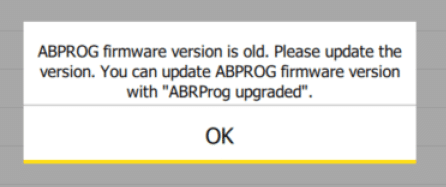
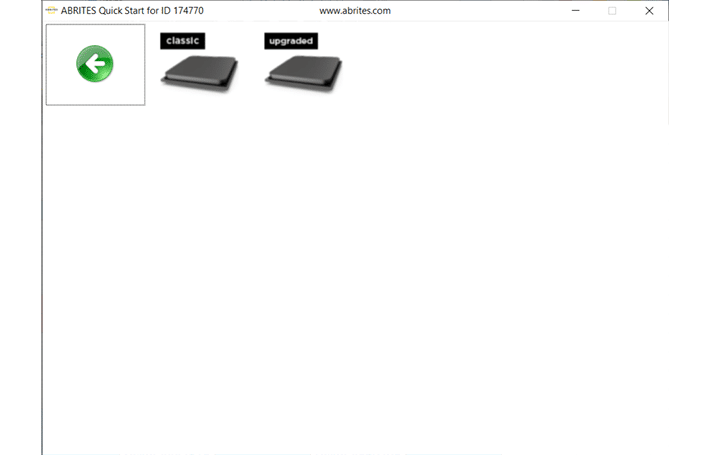
60