



Abrites TAG Key Tool User Manual

Abrites Diagnostics
TAG Key Tool
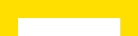
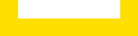



























User manual
version 2.4
www.abrites.com
www.abrites.com
www.abrites.com

Important notes
Warranty
The Abrites software and hardware products are developed, designed and manufactured by Abrites Ltd. During the production process we comply to all safety and quality regulations and standards, aiming at highest production quality. The Abrites hardware and software products are designed to build a coherent ecosystem, which effectively solves a wide range of vehicle-related tasks, such as:
All software and hardware products by Abrites Ltd. are copyrighted. Permission is granted to copy Abrites software files for your own back-up purposes only. Should you wish to copy this manual or parts of it, you are granted permission only in case it is used with Abrites products, has “Abrites Ltd.” written on all copies, and is used for actions that comply to respective local law and regulations.
You, as a purchaser of Abrites hardware products, are entitled of a two-year warranty. If the hardware product you have purchased has been properly connected, and used according to its respective instructions, it should function correctly. In case the product does not function as expected, you are able to claim warranty within the stated terms. Abrites Ltd. is entitled to require evidence of the defect or malfunction, upon which the decision to repair or substitute the product shall be made.
There are certain conditions, upon which the warranty cannot be applied. The warranty shall not apply to damages and defects caused by natural disaster, misuse, improper use, unusual use, negligence, failure to observe the instructions for use issued by Abrites, modifications of the device, repair works performed by unauthorized persons. For example, when the damage of the hardware has occurred due to incompatible electricity supply, mechanical or water damage, as well as fire, flood or thunder storm, the warranty does not apply.
Each warranty claim is inspected individually by our team and the decision is based upon thorough case consideration.
Read the full hardware warranty terms on our website.
Abrites TAG Key Tool User Manual
2
www.abrites.com

Copyright information
Safety information
Copyright:
Notices:
The Abrites products are to be used by trained and experienced users in diagnostics and reprogramming of vehicles and equipment. The user is assumed to have a good understanding of vehicle electronic systems, as well as potential hazards while working around vehicles. There are numerous safety situations that cannot be foreseen, thus we recommend that the user read and follow all safety messages in the available manual, on all equipment they use, including vehicle manuals, as well as internal shop documents and operating procedures.
Some important points:
Block all wheels of the vehicle when testing. Be cautious when working around electricity.
In case any technical difficulties occur, please contact the
Abrites Support Team by email at support@abrites.com.
Abrites TAG Key Tool User Manual
3
Table of contents
www.abrites.com


Abrites TAG Key Tool User Manual
4
2.2 Your transponder programmer
2.4 Advice for using the ProTag programmer
3.2 Connection of the PROTAG programmer to the interface
4. TagKey tool – working with different transponders
5. TagKey tool – Key tool andpreparation of a key by dump of immobilizer system
7. TagKey tool – Cloning of a key
www.abrites.com

Abrites TAG Key Tool User Manual
List of revisions
Date
Chapter
Description
Revision
01.10.2015
13.09.2017
23.08.2018
ALL
9
7
2.2
2.3
2.4
Total update of the manual. Cloning added
CAS4 Key Preparation update
Added cloning of DST+ (G chip), M48 Fixed key and Temic 8C
5
Date
Chapter
Description
Revision
www.abrites.com

Abrites TAG Key Tool User Manual
1. Introduction
6
Congratulations for choosing our product!
PROTAG programmer together with the Abrites TagKeyTool software will allow you to use your Windows
based PC as a powerful programmer for transponders and tool for programming of transponder based keys.
The PROTAG programmer is a hardware unit produced by Abrites Ltd. intended for programming of transponders via your AVDI interface. PROTAG programmer should be used with ABRITES software produced by Abrites Ltd.ABRITES is a trade mark of Abrites Ltd.
www.abrites.com

Abrites TAG Key Tool User Manual
2. Getting Started
2.1 Scope of the manual
This document describes the software and hardware installation of your transponder programmer named “PROTAG Programmer” and corresponding software named “Abrites Tag KeyTool”.
The document is applicable for the transponder programmers from Abrites Ltd. - ZN002.
2.2 Your transponder programmer
2.3 System requirements
Minimum system requirements – Windows Vista+, Pentium 4 with 512 MB RAM USB port with supply
100 mA / 5V +/- 5%
2.4 Advice for using the ProTag programmer
It is very important to keep the ProTag programmer away from any metal objects or metal surfaces. Placing it near metal objects or on metal surfaces will interfere with the field of the programmer and cause errors when working with the programmer.
7

www.abrites.com

Abrites TAG Key Tool User Manual
3. Getting Started
We suppose that your AVDI interface is configured and fully working. You can receive an optional separate installation file of your “Abrites Tag KeyTool” software for your AVDI and PROTAG programmer. The software is a windows executable file named ‘SetupTagKeyTool_VVxxxx.exe’ where VVxxxx is your interface identification number.
3.1 Software installation steps
Please start the executable file below to initiate the installation procedure and follow the onscreen
instructions.
Depending of your operation system and settings you can be asked to confirm starting of installation procedure.
Press the “Next” button to proceed with the installation.
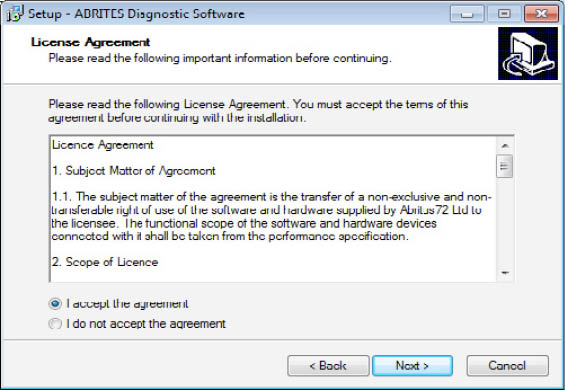
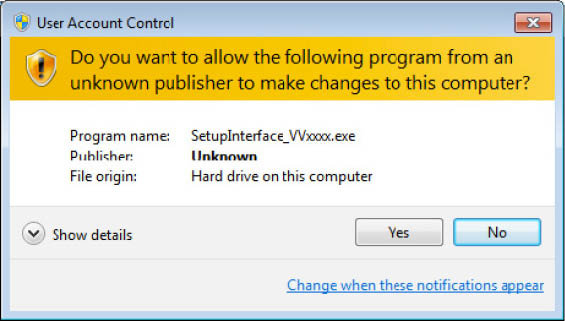
8
www.abrites.com

Abrites TAG Key Tool User Manual
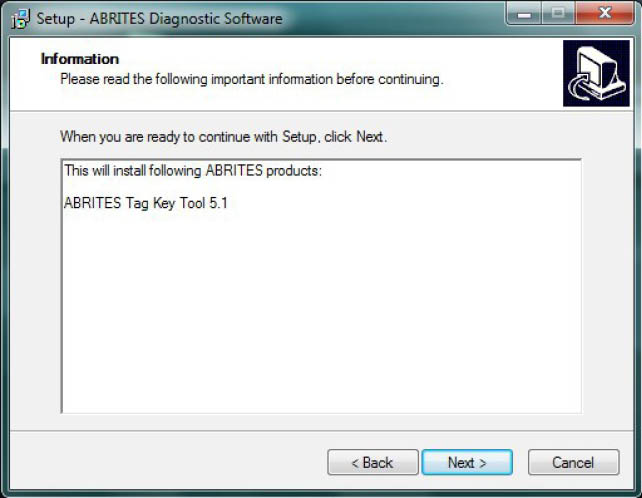
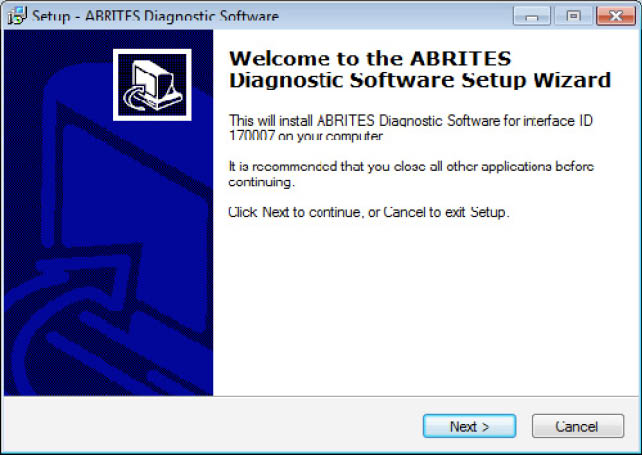
Read the license agreement and select “I accept the agreement” if you accepting all. Then press the “next”
button.
If you not agree press cancel to interrupt installation procedure.
Press the “Next” button to proceed with the installation.
Press the “Next” button to proceed with the installation.
9
www.abrites.com

Abrites TAG Key Tool User Manual
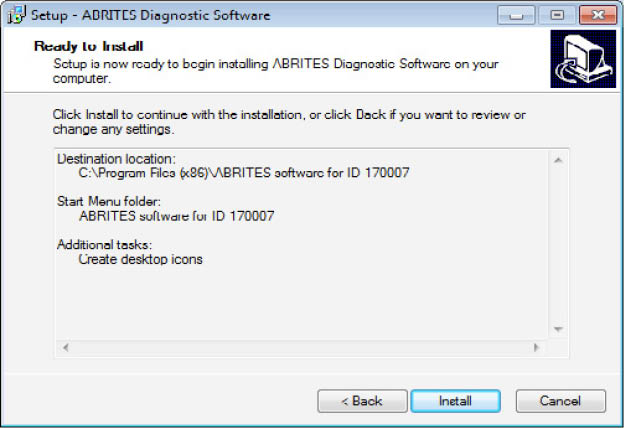
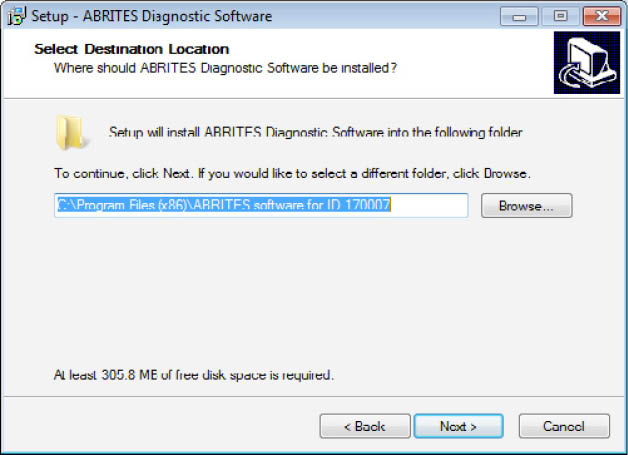
Press the “Next” button to proceed.
If you do not want desktop icons uncheck the checkbox about creation of icons.
Press “Next” button to proceed.
Press “Install” and wait until installation complete.
10
www.abrites.com

Abrites TAG Key Tool User Manual
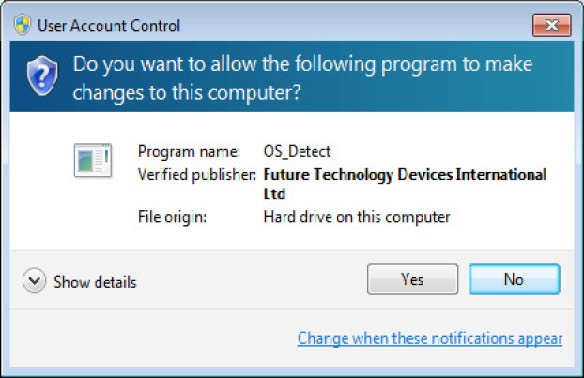
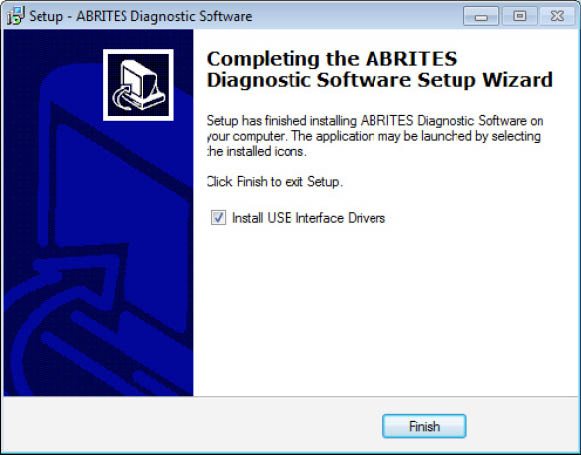
Be sure that the checkbox about the installation of the interface’s USB drivers is set especially if you are
installing for the first time. Press “Finish”.
Depending on the setting of your operation system you can be asked to confirm installation of USB
drivers.
Press “Yes”.
Wait until the installation of USB driver finishes.
11
www.abrites.com

Abrites TAG Key Tool User Manual
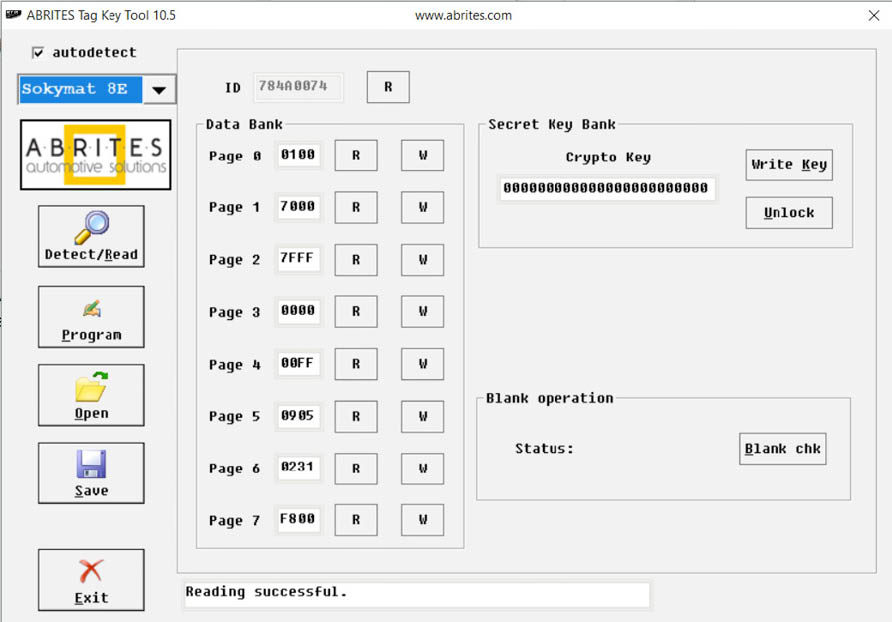
3.2 Connection of the PROTAG programmer to the interface
Once your AVDI interface is ready for work you can connect the PROTAG programmer to the PC through one of the available USB ports of your PC.
3.3 Starting of the software
When the programmer is ready and connected to the PC you can start some of the applications from your installation package. Each of these applications will notify you that the PROTAG programmer is found and will use PROTAG programmer when it is needed.
If you are using TAG Key Tool application will appear following screen:
From the drop down list you can select some of needed transponders types or utilities which you needed.
12
www.abrites.com

Abrites TAG Key Tool User Manual
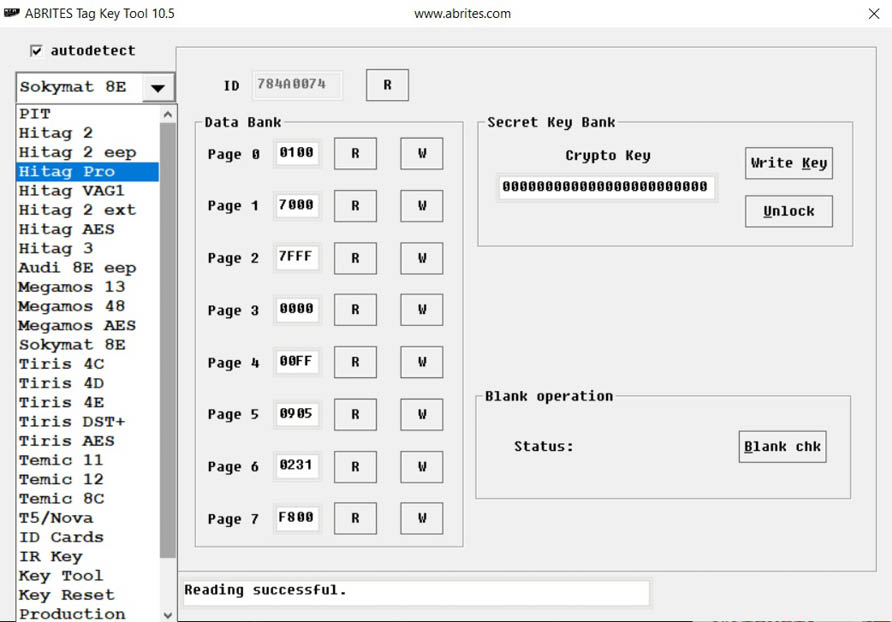
You have also the ability to access additional EEPROM memory of the keys, to prepare a key ready for starting of the vehicle using ‘Key Tool’, to prepare transponders ready for programming by diagnostic equipment – ‘Production’ and also you can prepare a ‘cloning’ of a key using function ‘Key Cloner’.
13
www.abrites.com

Abrites TAG Key Tool User Manual
Once an option is selected from the drop down list you will find a screen with options which allows you to read and program the fields of the transponder.
The main buttons named “Read/Detect” and “Program” are intended to read and program the whole memory of the transponder if that is possible.
Many types of transponders are read-only and the button “Program” is used to prepare a compatible transponder which can emulate the target transponder.
Bellow is the emulation list:
Megamos 13 can be emulated with T5 or PIT transponder.
Temic 11/12 can be emulated with T5.
Texas 4C can be emulated with TPX1 (available from version 5.2 of TagKey Tool) .
Texas 4D/4E can be emulated with TPX2.
HITAG-2 can be emulated with TPX3/TPX4 (available from version 5.2 of TagKey Tool) .
The small buttons “R” and “W” are intended to read or program only separate fields from the transponder memory.
When working with transponder please be informed about corresponding transponder specification. Many of the fields from transponder memory can be programmed only once.
It is very important to place the transponder when you read or program.
IMPORTANT:
Transponders or keys should be kept in the right place in the PROTAG programmer.
14
4. TagKey tool – working with different transponders
www.abrites.com

Abrites TAG Key Tool User Manual

5. TagKey tool – Key tool andpreparation of a key by dump of immobilizer system
“Key tool” is a utility intended for preparation of a key when a dump from immobilizer system of the
vehicle is present.
From the list of transponders and functions of the main screen you can select this utility.
15
www.abrites.com

Abrites TAG Key Tool User Manual
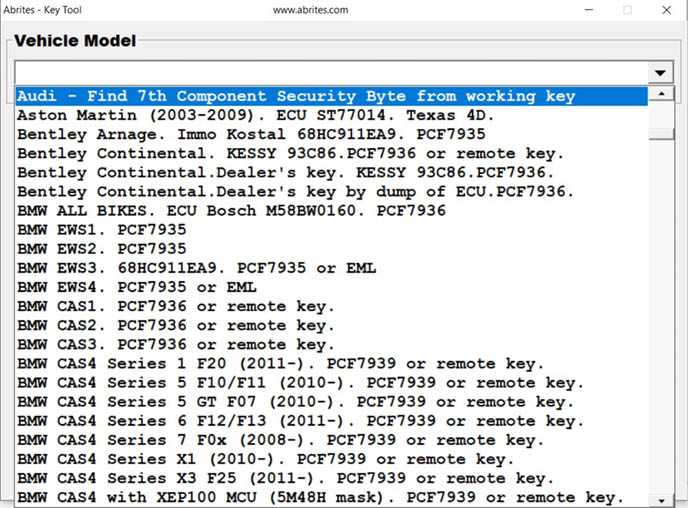
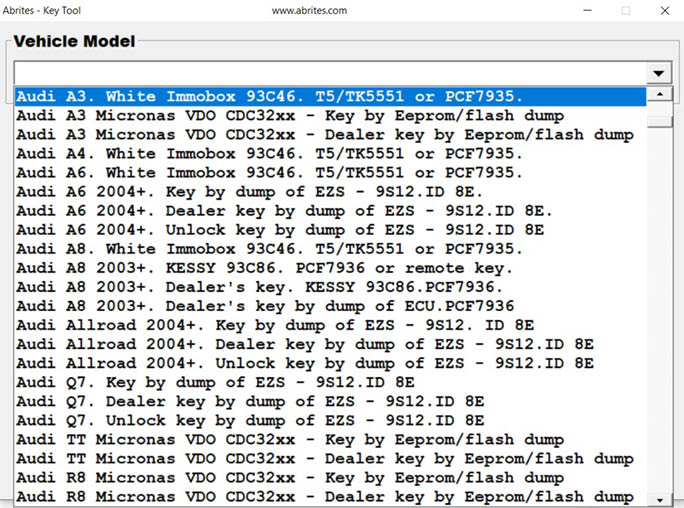
Once you select the “Key tool” option a screen will appear with a drop down list where you can select your model and immobilizer system.
16
www.abrites.com

Abrites TAG Key Tool User Manual
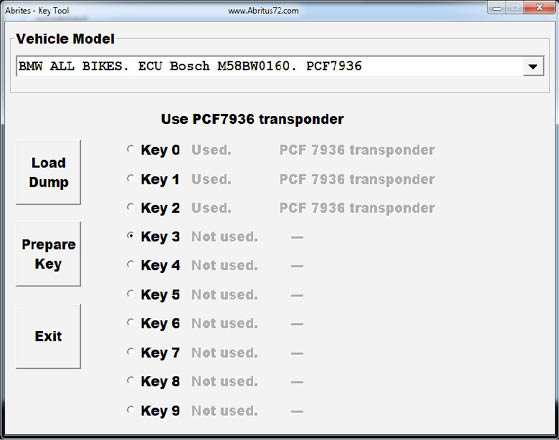
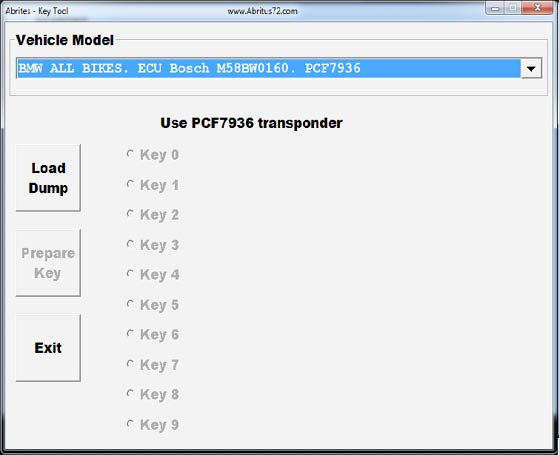
In the list you can see the model, immobilizer module, type of memory where is stored key data and needed transponder/key for programming.
When a model is select your next step should be to load the file containing the immobilizer data (dump).
You can load the dump
pressing button “Load Dump”.
You will have to to place then your transponder/key in the PROTAG programmer and to press the button “Prepare Key”.
Once the programming of the transponder is finished, if it is needed, you will be asked for the file name of the modified dump.
When a dump is loaded you should select the exact key position you want to program.
NOTE: Because different programmers can read from the immobilizer dump differently – NORMAL or SWAPED, if after programming the transponder/key does not work, you will need to SWAP the dump and load it back into the software and program a new key or transponder.
17
www.abrites.com

Abrites TAG Key Tool User Manual
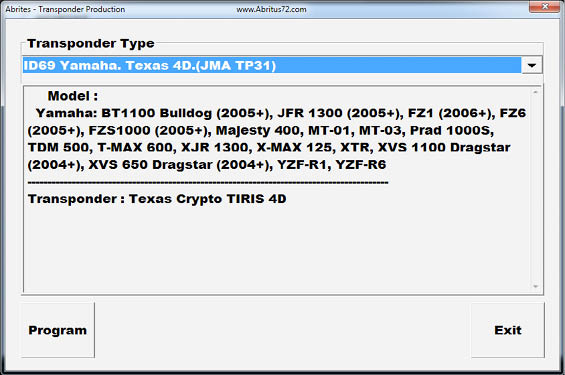
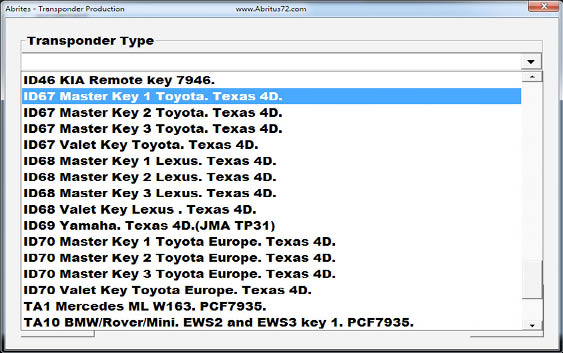
6. TagKey tool – Production utility and preparation of a key ready for programming by diagnostic equipment
“Production” is a utility intended for preparation of transponders ready for programming by diagnostic equipment.
From the list of transponders and functions of the main screen you can select this utility.
From the screen “Production” utility you have to choose which type of transponder key you want to be prepared. Then simply place your transponder/key on the PROTAG programmer and to press the button “Program”.
When the programming of the transponder finishes, if it is needed, you will be asked for the file name of the modified dump.
Information about the needed transponder is displayed.
18
www.abrites.com

Abrites TAG Key Tool User Manual
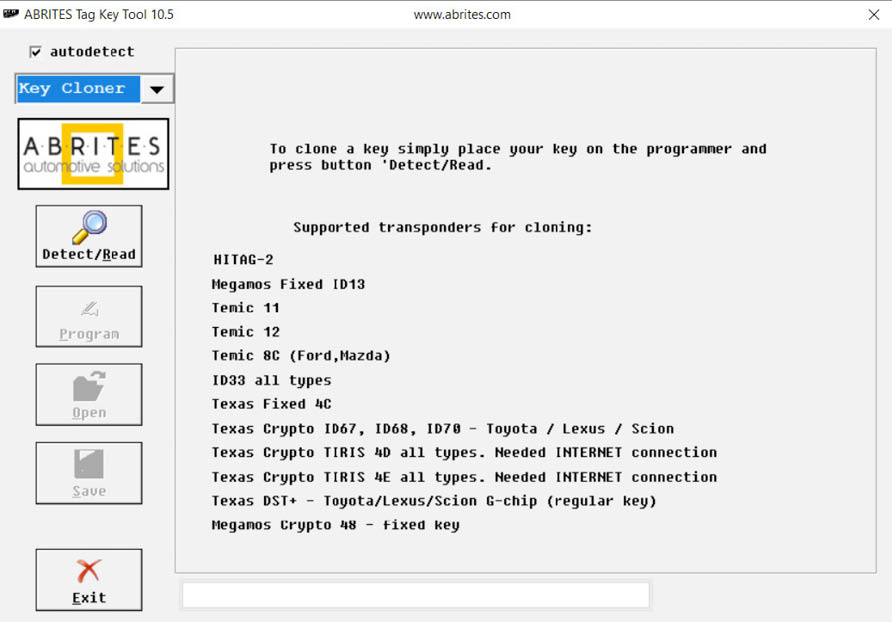
The “Key cloner” function allows you to prepare a clone of some keys. Supported keys/transponders for cloning currently are: Megamos 13, Temic 11, Temic 12, Toyota/Lexus/Scion Texas TIRIS 4D, all types of ID33, Megamos 48 FIXED KEY, DST+ (G chip) and Temic 8C
When a key is placed in the PROTAG programmer press the button “Read/Detect”. The PROTAG programmer will read and identify the key and will then inform you what kind of transponder you need to place in the programmer to prepare a cloned transponder.
If your PC is connected to the Internet, you’ve the ability to clone all kind of TIRIS 4D transponders, not only Toyota/Lexus/Scion Texas 4D (ID67, ID68, ID70).
HITAG 2 transponders onto TPX3/ TPX4 cloning.
The Abrites PROTAG programmer now offers an easy cloning of HITAG 2 transponders onto TPX3 and TPX4 transponders. This function requires Internet connection
7. TagKey tool – Cloning of a key
19
www.abrites.com

Abrites TAG Key Tool User Manual
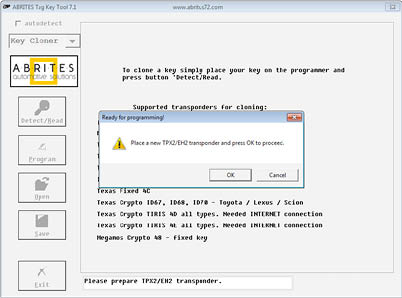
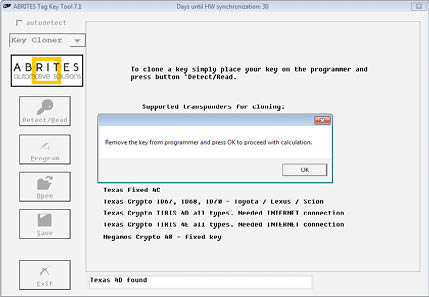
7. 1. Offline

20
www.abrites.com
www.abrites.com

Abrites TAG Key Tool User Manual
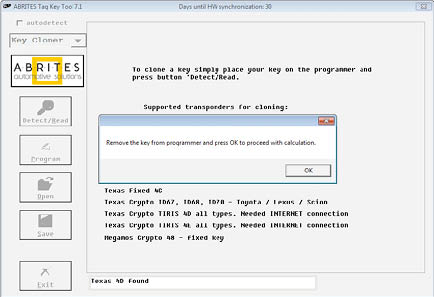
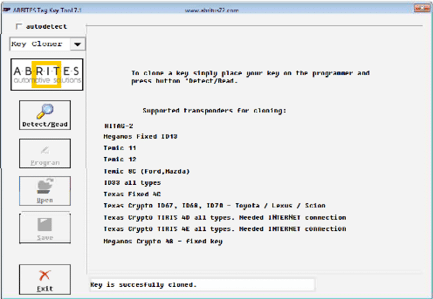
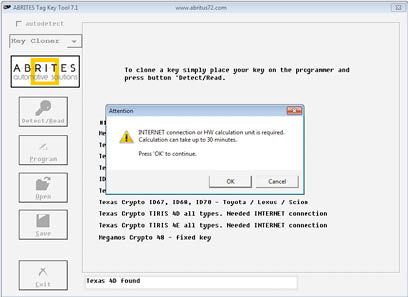
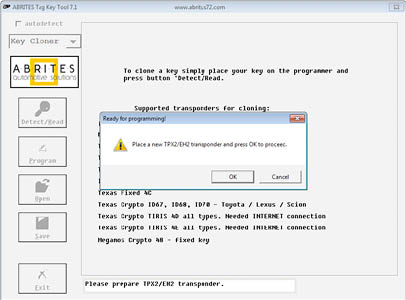
7. 2. Online
21
21
www.abrites.com

Abrites TAG Key Tool User Manual
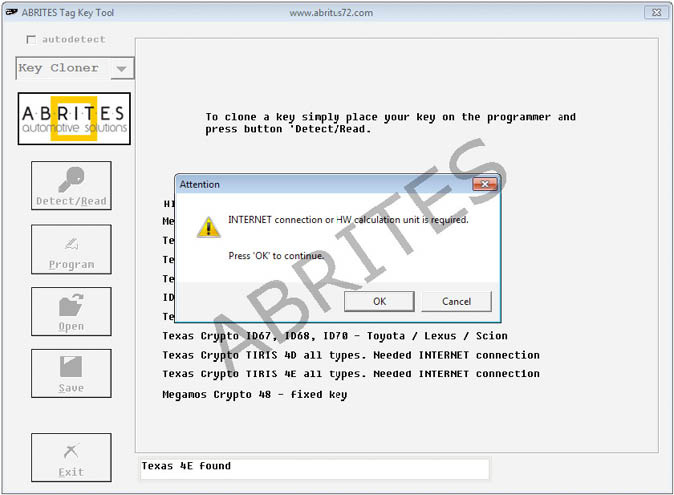
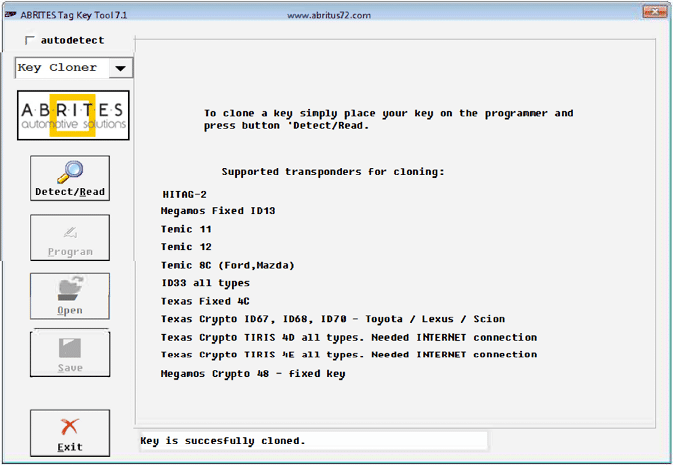
22
www.abrites.com

Abrites TAG Key Tool User Manual
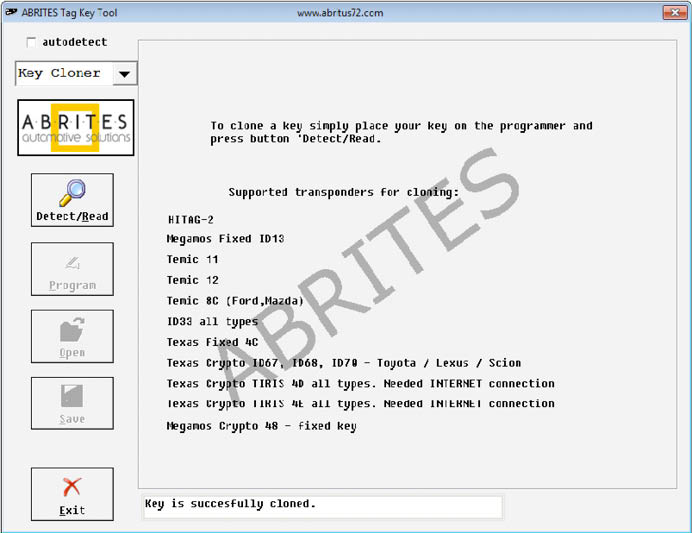
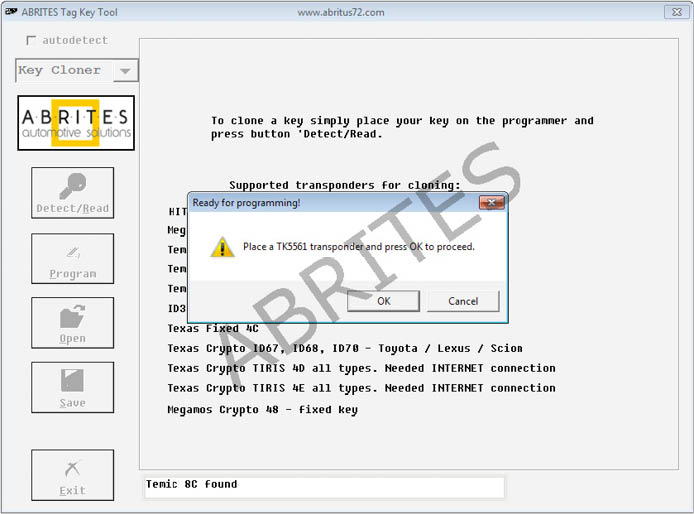
23
www.abrites.com

Abrites TAG Key Tool User Manual
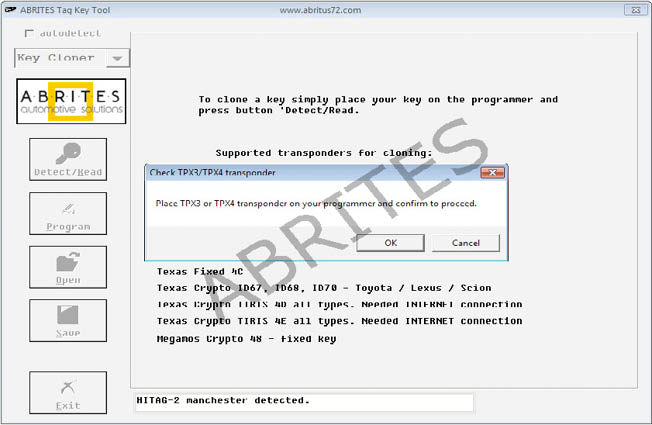
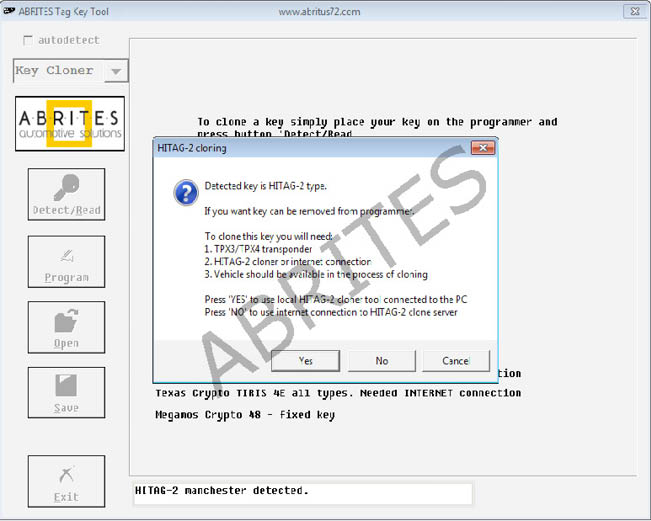
24
www.abrites.com

Abrites TAG Key Tool User Manual
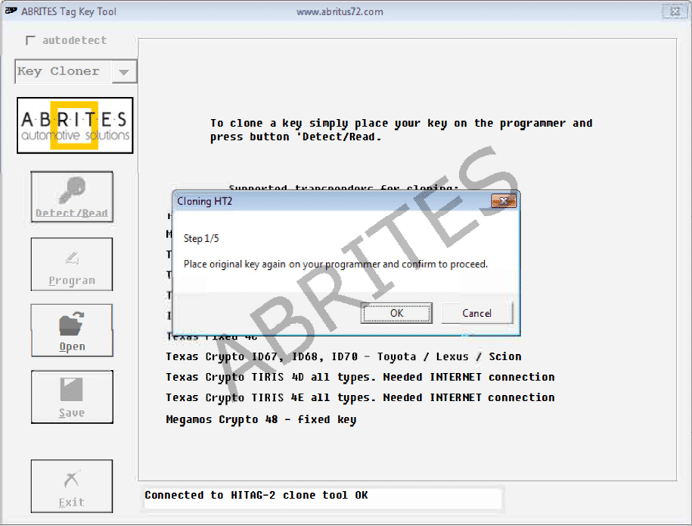
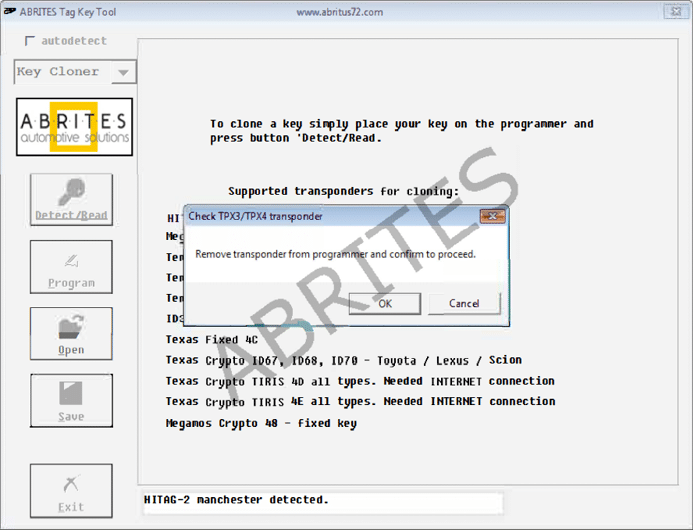
25
www.abrites.com

Abrites TAG Key Tool User Manual
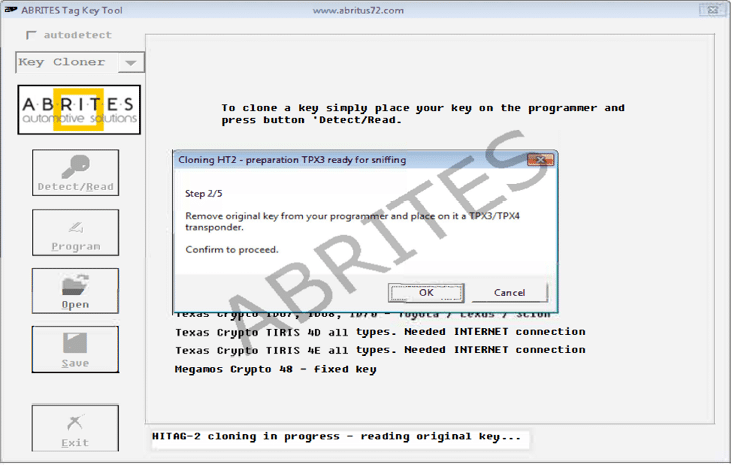
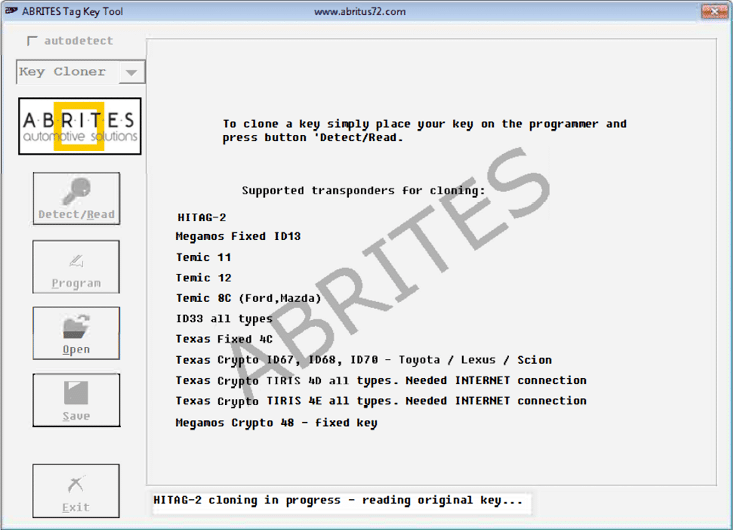
26
www.abrites.com

Abrites TAG Key Tool User Manual
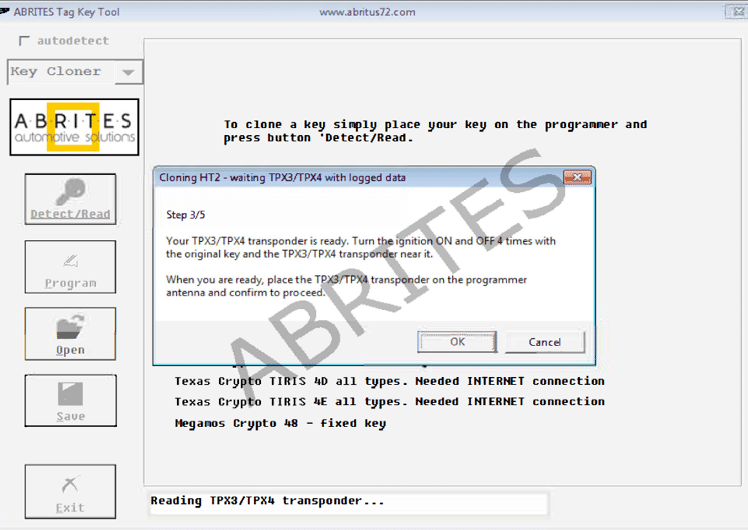
27
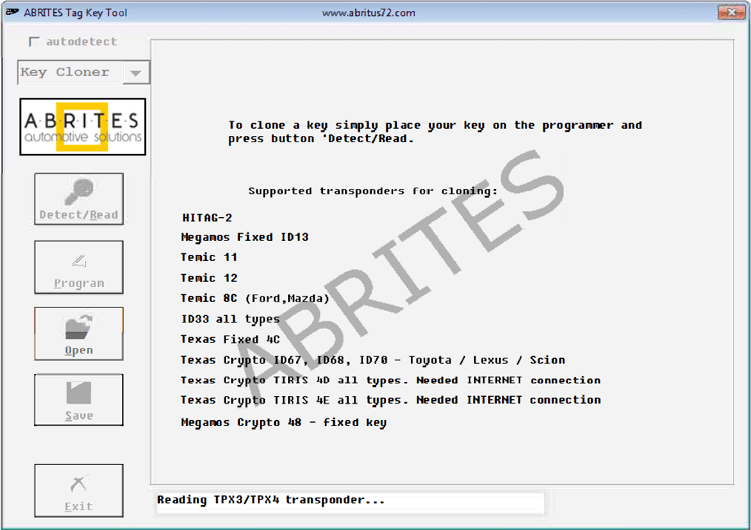
www.abrites.com

Abrites TAG Key Tool User Manual

28
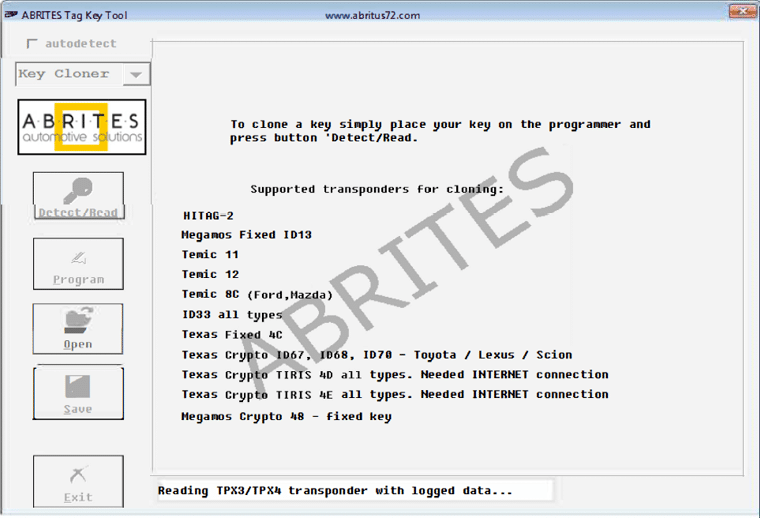
www.abrites.com

Abrites TAG Key Tool User Manual
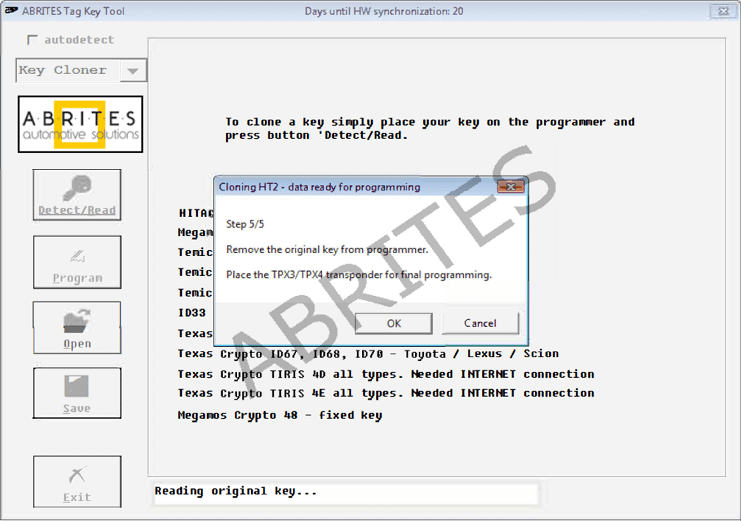
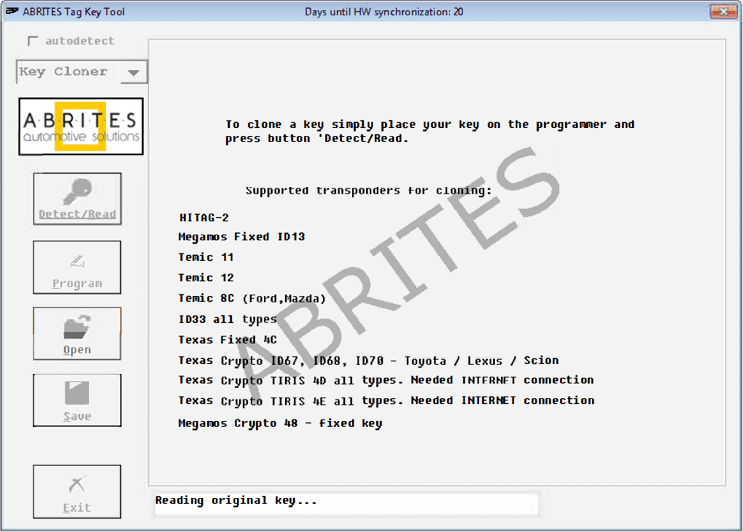
29
www.abrites.com

Abrites TAG Key Tool User Manual
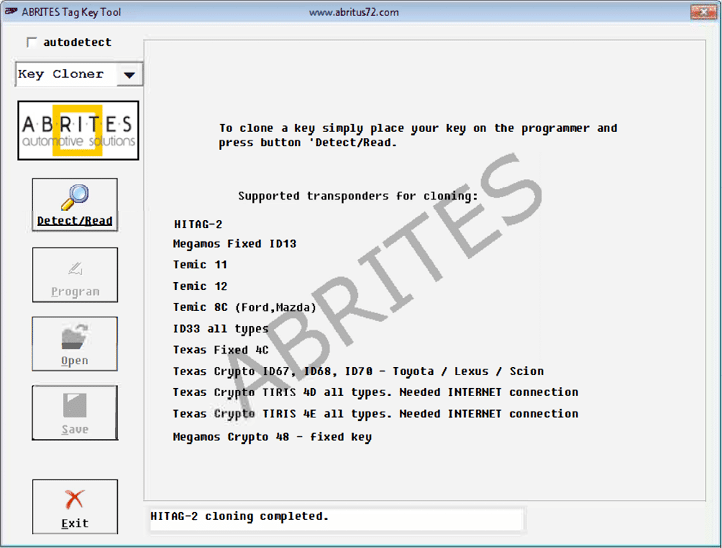
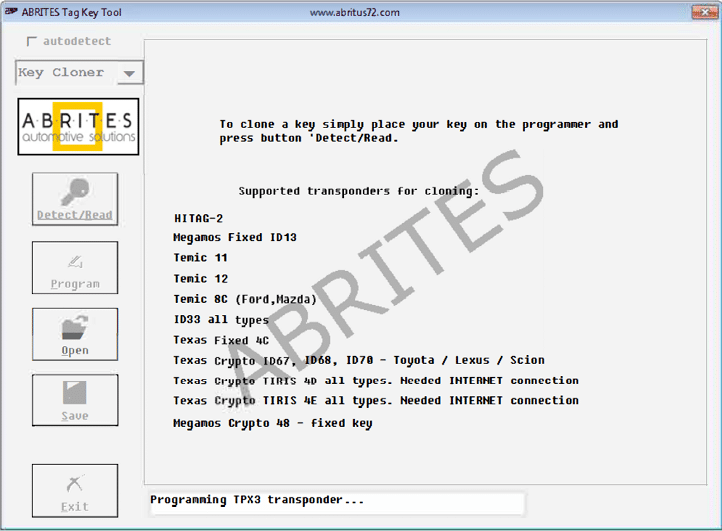
30
www.abrites.com

Abrites TAG Key Tool User Manual
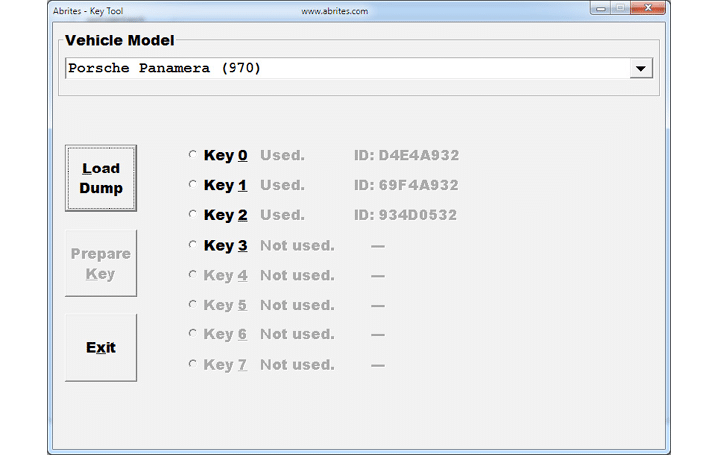
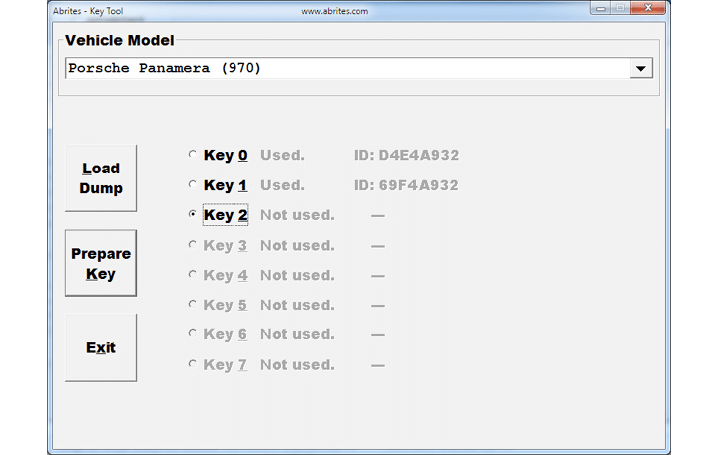
8. Porsche Panamera key by dump
31
www.abrites.com

Abrites TAG Key Tool User Manual
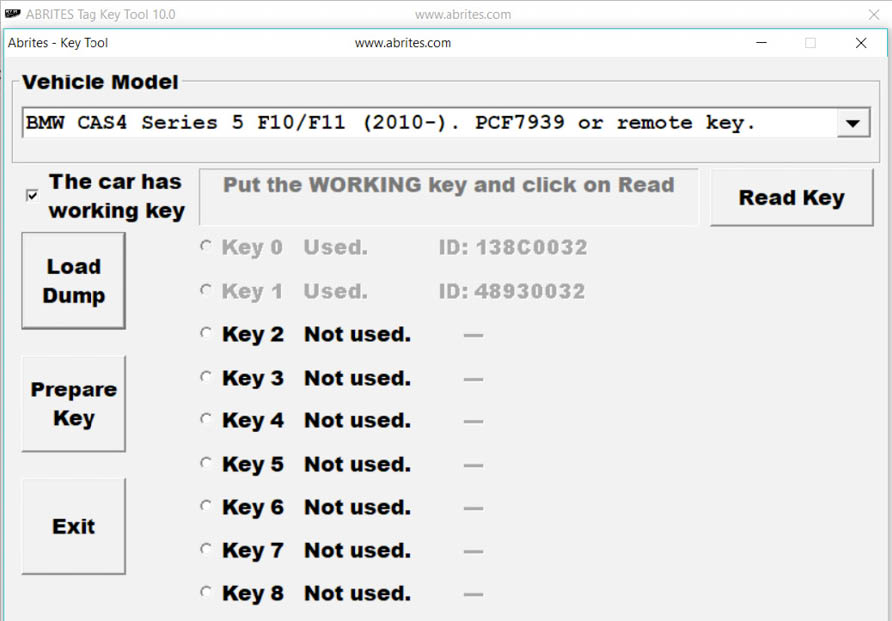
9. CAS4 by dump
In order to prepare a CAS 4 key by dump you need to:
32