


MODI User Manual
User manual
Version 1.0
2025
www.abrites.com
modiobd.com
MODI Mobile Diagnostics Application
VIN Reader Application







www.abrites.com
2025
modiobd.com
MODI User Manual
2
2
Table of contents
Technical Specifications and Regulations 6
Technical Specifications and Regulations 7
Federal Communications Commission (FCC) Statement 7
Technical Specifications and Regulations 8
FCC RF Radiation Exposure Statement 8
Important Safety Instructions 9
Basic Mode: Safety Information 9
Advanced Mode: Safety Information 10
How to Submit a Warranty Claim 12
Using MODI Mobile Diagnostics Application 14
Setting your MODI Interface up 15
Setting your MODI Interface up 16
Subscription & Diagnostics Modes 18
Basic Diagnostics Mode - Dashboard 19
Basic Diagnostics Mode - Health Report 20
Basic Diagnostics Mode - Virtual Garage 21
Basic Diagnostics Mode - Scan Modules, Read/Clear Trouble Codes, Live Data 22
www.abrites.com
2025
modiobd.com
MODI User Manual
3
3
Table of contents
Advanced Diagnostics Mode - Dashboard 23
Advanced Diagnostics Mode - Health Report 24
Advanced Diagnostics Mode - Virtual Garage 25
Advanced Diagnostics Mode - Dashboard and Fast Coding Options 28
Advanced Diagnostics Mode - Dashboard and Fast Coding Options 29
VIN Reader Quick Start Guide 31
VIN Reader Quick Start Guide 32
Using your VIN reader device in a vehicle 33
www.abrites.com
2025
modiobd.com
MODI User Manual
4
4
Go to the Apple App Store or Google Play Store
Search for and download MODI Mobile Diagnostics
Connect the MODI Device
Plug the MODI device into your vehicle’s OBDII port.
Launch the MODI App
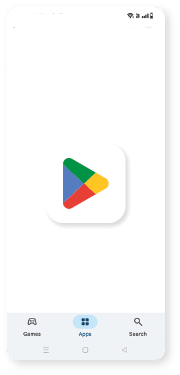
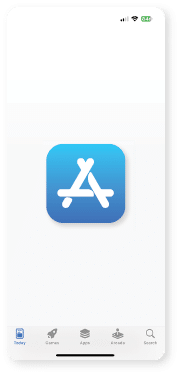
OR
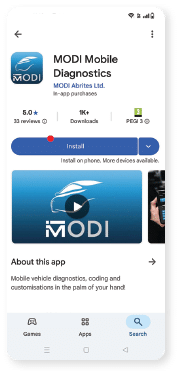
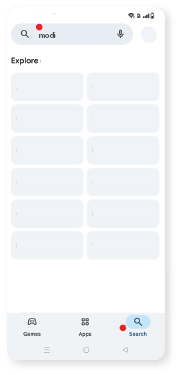



*Apple and the Apple logo are trademarks of Apple Inc., registered in the U.S. and other countries. Google, Android, Google Play, and the Google Play logo are trademarks of Google LLC.
MODI Quick Start Guide


1
3
2
4
www.abrites.com
2025
modiobd.com
MODI User Manual
5
You’re now
ready to use
your MODI device!
Once Connected
Connect the Device:
Run the Diagnostics


5
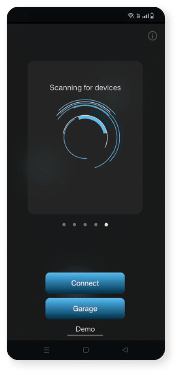
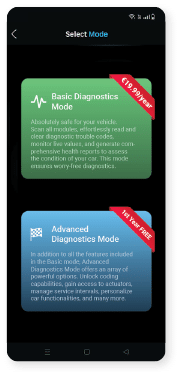

Please read the full User Manual
*Apple and the Apple logo are trademarks of Apple Inc., registered in the U.S. and other countries. Google, Android, Google Play, and the Google Play logo are trademarks of Google LLC.
MODI Quick Start Guide


5
7
6
www.abrites.com
2025
modiobd.com
MODI User Manual
6
MODI is a hardware interface for mobile diagnostics that connects to the OBD2 port of the vehicle (car, van, truck) and to the user’s mobile device. This device makes the connection between the user and the vehicle possible, the main purpose being to provide the user with easy and understandable diagnostics as well as a detailed report of the general condition of the vehicle. The hardware interface works with 2 mobile applications (MODI Mobile Diagnostics App and VIN Reader App) compatible with the
operating systems - iOS and Android.
Declaration of Conformity
MODI Abrites Ltd. hereby declares that the MODI device is in compliance with the essential requirements and other relevant provisions of directives:
The MODI device is an electronic product and must not be disposed of as household waste. Please
follow local regulations for electronic waste disposal or recycling. Improper disposal may have a negative impact on the environment.
Product name: MODI
Compatibility:
Requirements:
6

Technical Specifications and Regulations


www.abrites.com
2025
modiobd.com
MODI User Manual
Federal Communications Commission (FCC) Statement
This device complies with Part 15 of the FCC Rules. Operation is subject to the following two conditions:
This equipment has been tested and found to comply with the limits for a Class B digital device,
pursuant to Part 15 of the FCC Rules. These limits are designed to provide reasonable protection against harmful interference in a residential installation. This equipment generates, uses, and can radiate radio frequency energy. If not installed and used in accordance with the instructions, it may cause harmful interference to radio communications. However, there is no guarantee that interference will not occur in a particular installation. If this equipment does cause harmful interference to radio or television reception, which can be determined by turning the equipment off and on, the user is encouraged to try to correct the interference by one or more of the following measures:
CAUTION
Any changes or modifications not expressly approved by the party responsible for compliance could void the user’s authority to operate the equipment. MODI Abrites Ltd. is not responsible for any radio or TV interference caused by unauthorized modifications to this equipment.
Prohibition of Co-location
This device and its antenna must not be co-located or operated in conjunction with any other antenna or transmitter.
7
7
Technical Specifications and Regulations


www.abrites.com
2025
modiobd.com
MODI User Manual
Technical Specifications and Regulations
8
8


FCC RF Radiation Exposure Statement
This equipment complies with FCC RF radiation exposure limits set forth for an uncontrolled environment. To maintain compliance with FCC exposure regulations, end users must follow the specific operating instructions as documented in this manual.
CAUTION
This equipment must be installed and operated in accordance with the provided instructions. The
antenna(s) used for this transmitter must be installed to provide a minimum separation distance of 20cm from all persons and must not be co-located or operated in conjunction with any other antenna
or transmitter.
www.abrites.com
2025
modiobd.com
MODI User Manual
9
9
Important Safety Instructions
Basic Mode: Safety Information
The Basic Diagnostics Mode in MODI is designed for users with minimal technical knowledge, allowing safe vehicle diagnostics and health checks. However, even in basic mode, some safety precautions
are essential:
This mode is crafted for simplicity, but the user must remain aware of the surroundings and follow the vehicle manufacturer’s user manual
Safety information


www.abrites.com
2025
modiobd.com
MODI User Manual
10
10
Safety information


Advanced Mode: Safety Information
The Advanced Diagnostics Mode offers a range of powerful features for users with more technical experience, such as coding, actuators, and service interval management. Given the advanced nature of these features, we recommend users observe the following safety measures:
*To use the Advanced Diagnostics Mode in a safe and responsible manner, you must have above average proficiency skills with respect to the operation of any vehicle on which the Services are going to be used. MODI Abrites does not bear any responsibility if you attempt to use the Advanced Diagnostics Mode without having the requisite skills, knowledge and experience to navigate the resulting modifications in your vehicle’s operation
www.abrites.com
2025
modiobd.com
MODI User Manual
Troubleshooting Tips
11
11


Cannot find or pair with the MODI device
If your phone or tablet cannot detect or connect to the MODI device, try the following steps:
The MODI device is plugged in, but the LED indicator is not blinking
If the LED does not turn on after inserting the device into the OBDII port:
www.abrites.com
2025
modiobd.com
MODI User Manual
12
Important notes
12


MODI Abrites Ltd. software and hardware products are developed, designed and manufactured by Abrites Ltd. During the production process we comply to all safety and quality regulations and standards, aiming at highest production quality MODI Abrites Ltd. hardware and software products are designed to build a coherent ecosystem, which effectively solves a wide range of vehicle-related tasks. The Mobile diagnostic interface (MODI) is providing access to car health check and hundreds of activations and custom options.
Return Policy
Warranty
How to Submit a Warranty Claim
For more detailed information about the Warranty, General Terms and Conditions, License Agreement and Privacy Policy, please visit our website: modiobd.com
www.abrites.com
2025
modiobd.com
MODI User Manual
As the world’s modern society moves forward, it is inevitable to try and look for more means to combine efficiency with comfort and practicality. It is because we at Abrites understand the problematics and necessities of this “fast-paced” reality, that we did our best to develop our new product in a way where results could be seen in the matter of seconds, requiring only a smart-phone or a tablet.
The mobile diagnostics interface is a convenient, reliable and efficient hand-held device used together with Android or iOS based mobile devices, in order to provide you with the opportunity to run swift mobile diagnostics of your vehicle, so you can distinguish any fault codes in specific modules.
Introduction
13
13



www.abrites.com
2025
modiobd.com
MODI User Manual
14
Installation
Once the MODI is received, you can download the Abrites MODI software, as well. It looks like this in the Google Play Store®, Apple App Store®
After installing the Abrites MODI application software, it will appear in the list of installed applications of either the Android or iOS based mobile device.
Using MODI Mobile Diagnostics Application
14


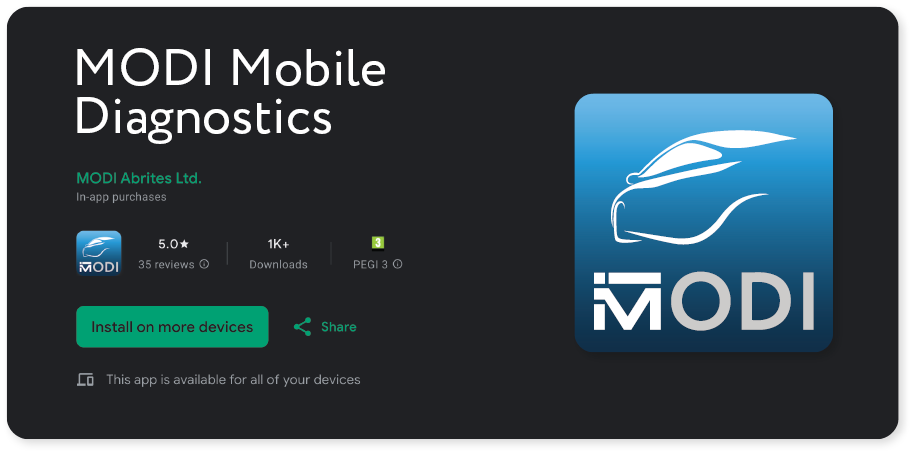
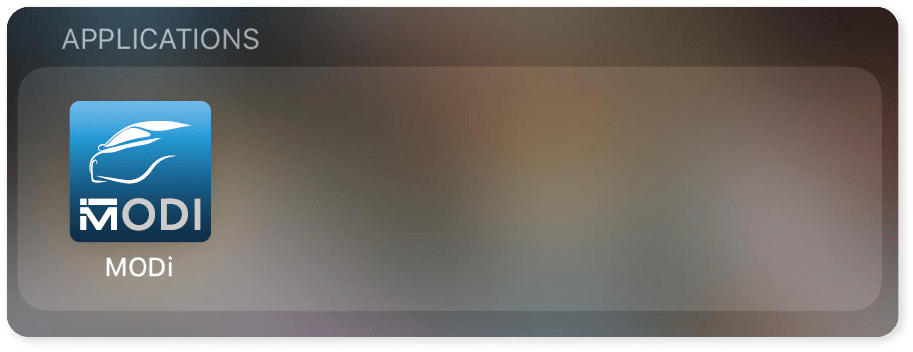
www.abrites.com
2025
modiobd.com
MODI User Manual
15
To begin working with the Mobile Diagnostics
Interface, it will be necessary to first enable Bluetooth on the given Android, IOS, or
HarmonyOS based mobile device.
This can be done by going to the Settings Menu, then Bluetooth, then Enable. Once the bluetooth is enabled the MODI application can be opened and set up.
Once the software is opened, the following options will be provided
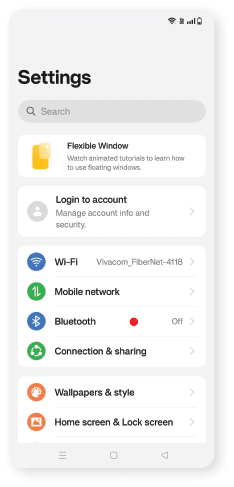
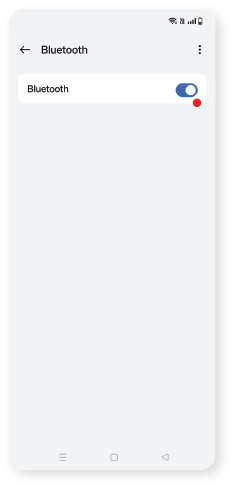
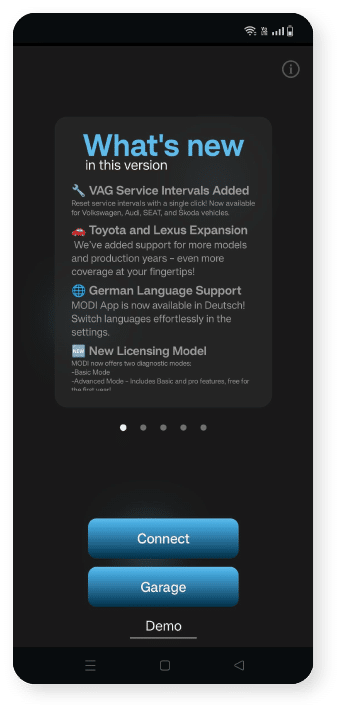
15

Setting your MODI Interface up


www.abrites.com
2025
modiobd.com
MODI User Manual
16
Once the MODI is connected to a power supply and the Bluetooth of the device used is ON, the MODI device which is going to be used could be selected. The Mobile Diagnostics Interface can now be used.
The DEMO button works to show you a basic example of how the application works without the MODI device, you can also use generic OBD2 option when you connect to the MODI device option where you can use it without subscribing for the application. With Generic OBD2 you can scan few modules of the vehicles, read and clear DTCs. Please note that compatibility and options depends of the vehicle manufacturer and MODI Abrites Ltd. does not guarantee that Generic OBD2 option will work on each vehicle.
The Garage button opens the virtual garage, you can save your favorite cars there manually, or check the option to automatically add all scanned
vehicles inside. You can access Virtual Garage anytime, without need to use or connect your MODI device.

16

Setting your MODI Interface up


www.abrites.com
2025
modiobd.com
MODI User Manual
MODI App Settings Tab
17
17


From this tab, you can


www.abrites.com
2025
modiobd.com
MODI User Manual
18
Subscription Mode Select
Select Diagnostics Mode
This mode is absolutely safe for the vehicle! You can scan all modules,effortlessly read and clear diagnostic trouble codes, monitor live values,and generate comprehensive health reports to access the condition of the vehicle. This mode ensures worry-free diagnostics.
Apart from the standard diagnostics which you can access using MODI, there are hundreds of coding and customisation options* in the
Advanced capabilities of this mobile
diagnostic application that you can enjoy! From folding mirrors, to sounds and headlights tweaks, try them all! Discover factory-hidden
functionalities and activate them with MODI!
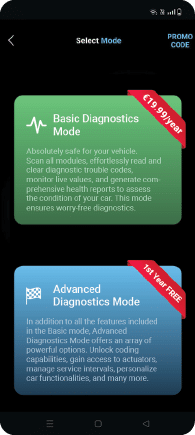
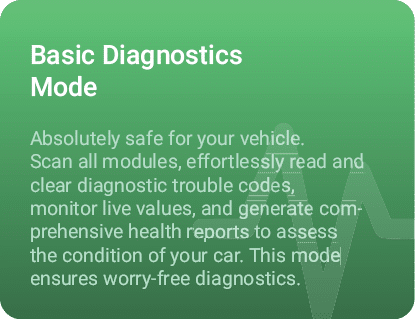
18
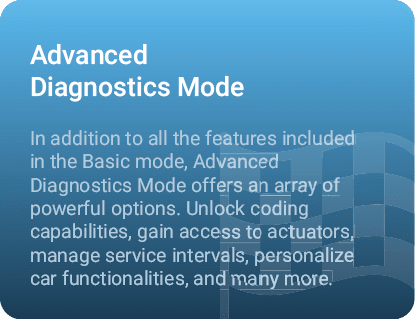
Subscription & Diagnostics Modes


www.abrites.com
2025
modiobd.com
MODI User Manual
Basic Diagnostics Mode - Dashboard
19
19


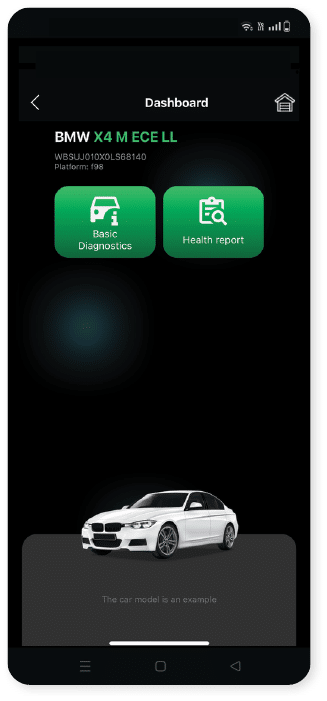
Basic Diagnostics
The Health Report
Virtual Garage
*IMPORTANT INFORMATION!
For your safety, do not use MODI device or MODI Application while driving. MODI Abrites Ltd. is not responsible in case of overcoming the security measures of the
technical equipment and would like to inform that this may result in injuries or any
other damages to you or third parties.
www.abrites.com
2025
modiobd.com
MODI User Manual
20
Basic Diagnostics Mode - Health Report
20


Health Report
*IF you have added your car to the virtual garage, each generated health report will be
automatically saved there.
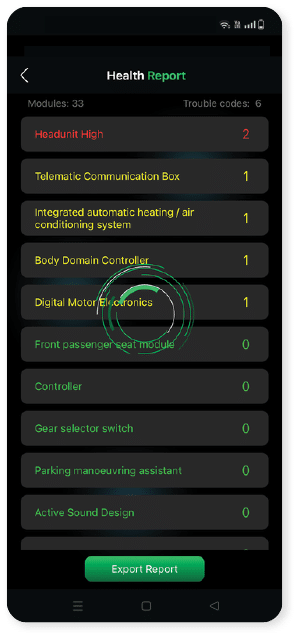
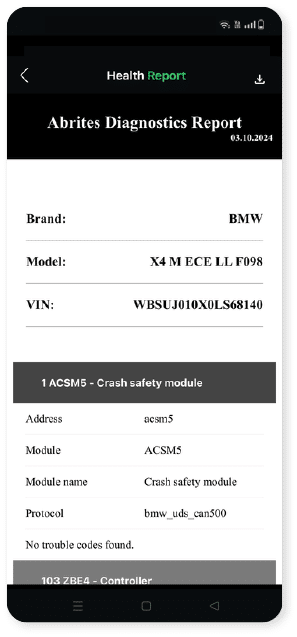
www.abrites.com
2025
modiobd.com
MODI User Manual
21
Basic Diagnostics Mode - Virtual Garage
21


Virtual Garage
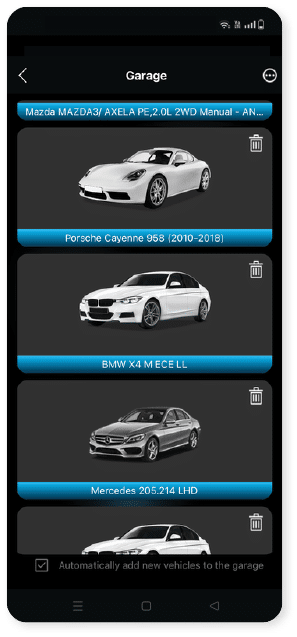
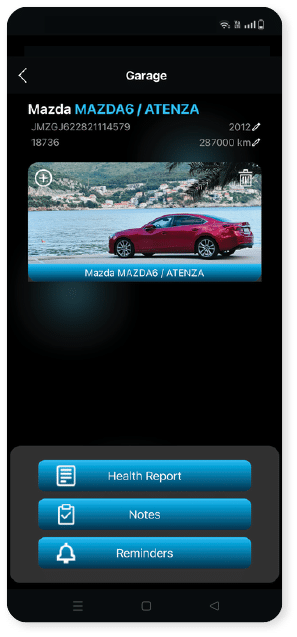
www.abrites.com
2025
modiobd.com
MODI User Manual
Basic Diagnostics Mode - Scan Modules, Read/Clear Trouble Codes, Live Data
22
22


After the Basic Diagnostics option is selected, the Mobile Diagnostics Interface is going to run a module scanning on the vehicle, providing information concerning the number of fault codes in the system.
Additionally, the tool can also display information concerning the status of the modules in the vehicle. From there on, in order for the processed fault codes to be cleared, the “Clear all” button should be pressed. This button should be essentially found on the bottom of the mobile device display. Also it is possible to clear the DTCs in a single module, when connecting to it.
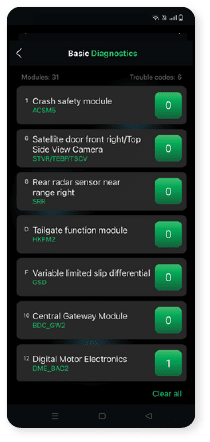
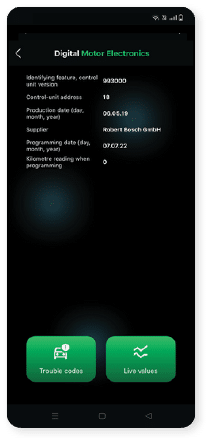
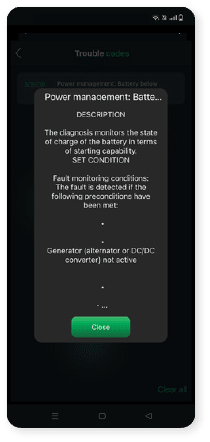
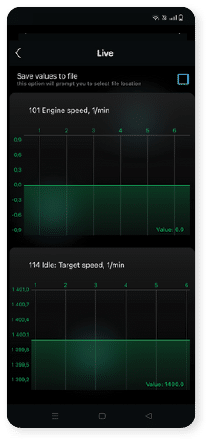
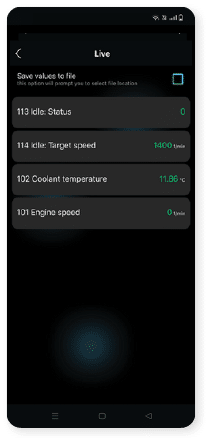
Live values are the data readings from the sensors of the vehicle in real-time. MODI App supports live values from almost all the scanned modules of
the vehicle. You can monitor them in list view or in graph view, also you could save
the values readings to a file.




www.abrites.com
2025
modiobd.com
MODI User Manual
23
Advanced Diagnostics Mode - Dashboard
23


Advanced Diagnostics
Fast Coding Options
The Health Report
Virtual Garage
*IMPORTANT INFORMATION!
For your safety, do not use MODI device or MODI Application while driving. MODI Abrites Ltd. is not responsible in case of overcoming the security measures of the
technical equipment and would like to inform that this may result in injuries or any
other damages to you or third parties.
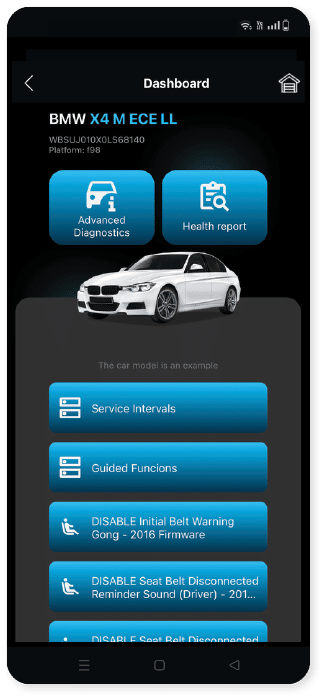
www.abrites.com
2025
modiobd.com
MODI User Manual
24
Advanced Diagnostics Mode - Health Report
24


Health Report
*IF you have added your car to the virtual garage, each generated health report will be
automatically saved there.

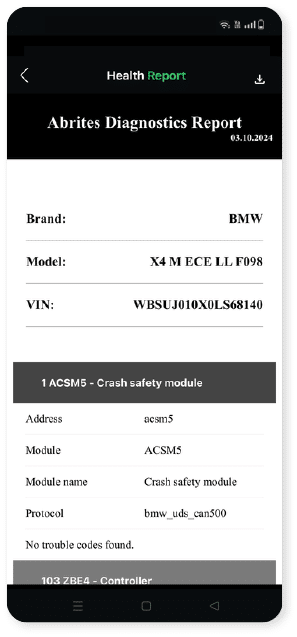
www.abrites.com
2025
modiobd.com
MODI User Manual
25
Advanced Diagnostics Mode - Virtual Garage
25


Virtual Garage
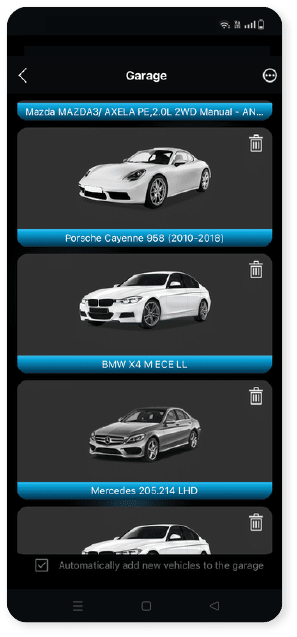
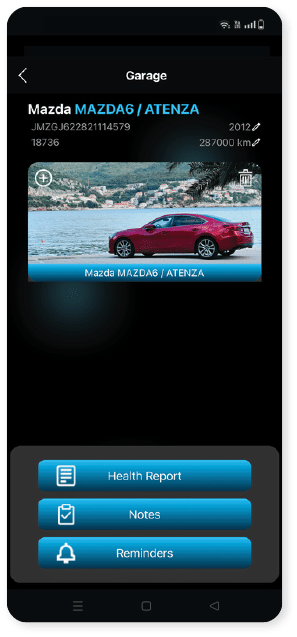
www.abrites.com
2025
modiobd.com
MODI User Manual
26
From this point on, the MODI device is going to communicate via the bluetooth connection made with the mobile device.
After the Advanced Diagnostics option is selected, the Mobile Diagnostics Interface is going to run a diagnostic on the vehicle, providing information concerning the number of fault codes in the system.
Additionally, the tool can also display information concerning the status of the modules in the
vehicle. From there on, in order for the processed fault codes to be cleared, the “Clear all” button should be pressed. This button should be essentially found on the bottom of the mobile device display.
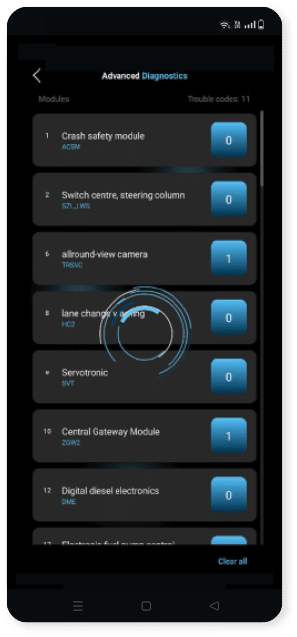
26

Advanced Diagnostics Mode - Scan Modules, Read/Clear Trouble Codes, Live Data, Actuators and Coding Lists


www.abrites.com
2025
modiobd.com
MODI User Manual
27
27
Advanced Diagnostics Mode - Scan Modules, Read/Clear Trouble Codes, Live Data, Actuators and Coding Lists


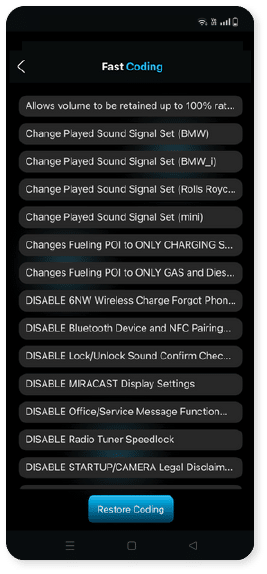
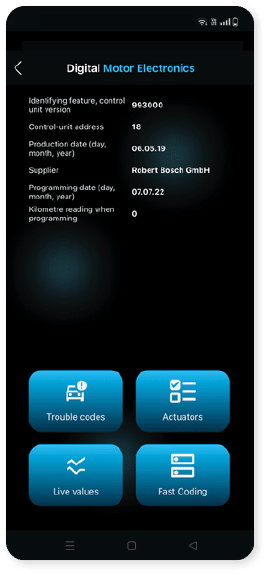
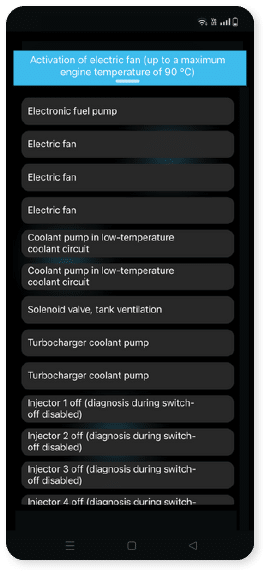
Please note, coding options require additional knowledge and know-how
for things that will be changed.
Please note that these options may change and create an unwanted
behavior of the vehicle. Do them at your own risk.
The listed features may not be available on every vehicle, depending on the specific configuration,factory options, and other factors. We do not assume responsibility if a particular feature is missing or does not function on a specific vehicle. If you want to ensure that specific functions are available for your vehicle, please fill out Our Contact Form - modiobd.com/contact-form/create
Trouble codes
Live values
Actuators
Fast Coding
When a module is selected, the additional diagnostic functions will be displayed:
www.abrites.com
2025
modiobd.com
MODI User Manual
28
Coding Options
Please note, coding options require additional
knowledge and know-how for things that will be changed.
Please note that these options may change and create an unwanted behavior of the vehicle. Do them at your own risk.
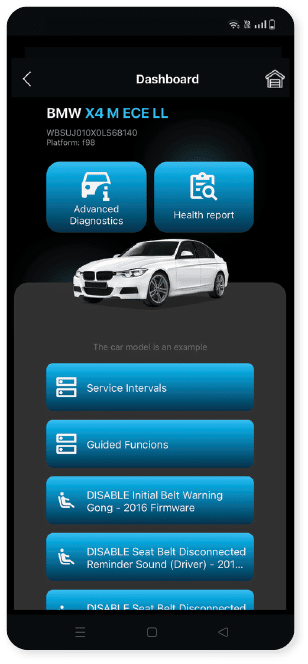
28
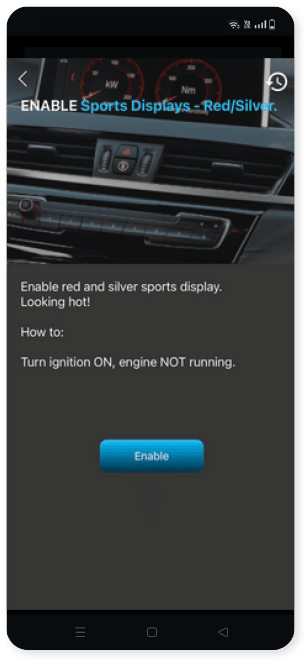
The listed features may not be available on every vehicle, depending on the specific configuration,factory options, and other factors. We do not assume responsibility if a particular feature is missing or does not function on a specific vehicle. If you want to ensure that specific functions are available for your vehicle, please fill out Our Contact Form - modiobd.com/contact-form/create
Advanced Diagnostics Mode - Dashboard and Fast Coding Options


www.abrites.com
2025
modiobd.com
MODI User Manual
Advanced Diagnostics Mode - Dashboard and Fast Coding Options
29
29


Warning
Restore coding
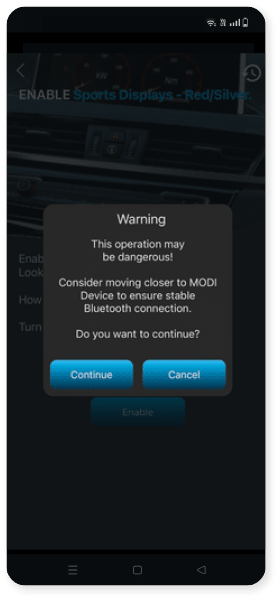
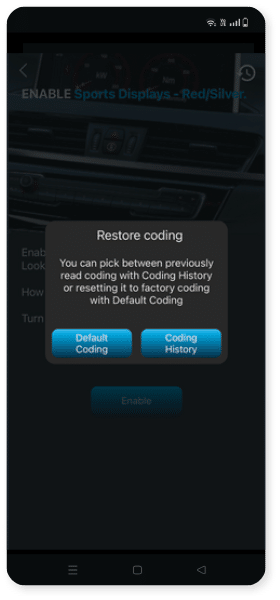
The listed features may not be available on every vehicle, depending on the specific configuration,factory options, and other factors. We do not assume responsibility if a particular feature is missing or does not function on a specific vehicle. If you want to ensure that specific functions are available for your vehicle, please fill out Our Contact Form - modiobd.com/contact-form/create
www.abrites.com
2025
modiobd.com
MODI User Manual
30
VIN Reader Application
30


VIN Reader App Overview
VIN Reader Application is a standalone application which works with the MODI device and allows you to read VIN and odometer readings.
VIN Reader App scans the identification numbers (VIN) through various electronic modules of the vehicle, then cross-checks them against a couple of databases for stolen vehicles. This functionality can be activated or deactivated. Additional settings are available in the settings menu. VIN Reader App can work entirely offline. With the capability to detect mileage tampering, you can also choose what to scan for when using the VIN Reader App - VINs, odometer, or both.
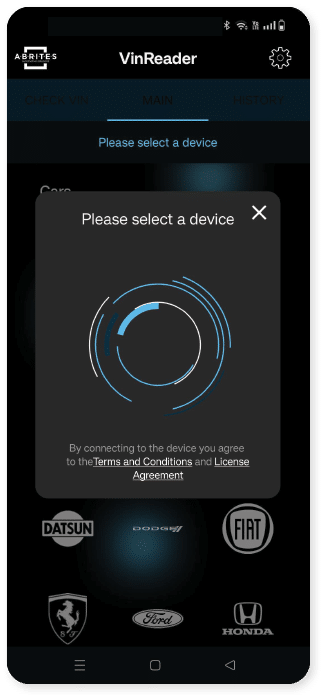

www.abrites.com
2025
modiobd.com
MODI User Manual
31
31
Go to the Apple App Store or Google Play Store
Search for and download VinReader App
Connect the MODI Device
Plug the MODI device into your vehicle’s OBDII port.
Launch the App
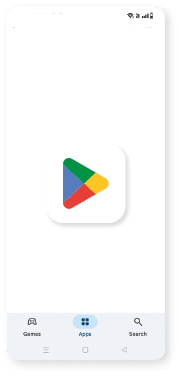
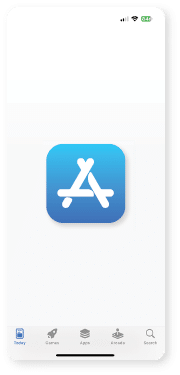
OR

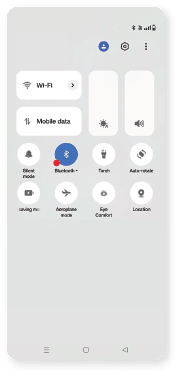
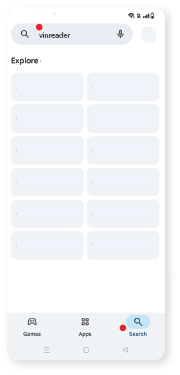
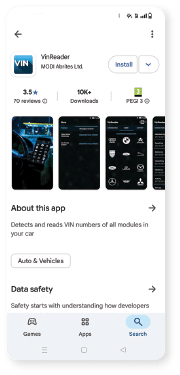
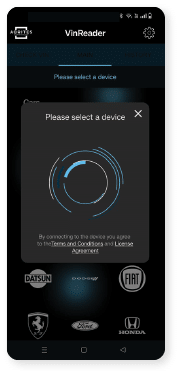
*Apple and the Apple logo are trademarks of Apple Inc., registered in the U.S. and other countries. Google, Android, Google Play, and the Google Play logo are trademarks of Google LLC.
VIN Reader Quick Start Guide


1
3
2
4
www.abrites.com
2025
modiobd.com
MODI User Manual
32
32
VIN Reader Quick Start Guide


Connect the Device
Tap on Connect within the app to pair it with the MODI device
Perform VIN/Mileage scan

You’re now
ready to use
your MODI device!
Please read the full User Manual
*Apple and the Apple logo are trademarks of Apple Inc., registered in the U.S. and other countries. Google, Android, Google Play, and the Google Play logo are trademarks of Google LLC.
5
6
www.abrites.com
2025
modiobd.com
MODI User Manual
33


33
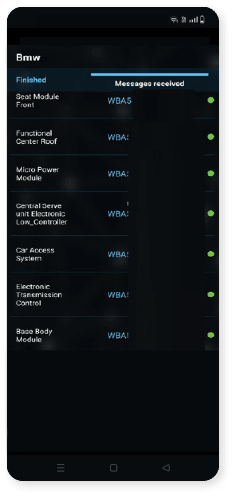
Using your VIN reader device in a vehicle


www.abrites.com
2025
modiobd.com
MODI User Manual
34
Odometer readings
Vehicle Report
Settings
Using your VIN reader device in a vehicle
34


Please Note
That we may not support all model variations from the
supported brands, also we may not read all VIN numbers or mileage data you expect. Also, not all vehicle brands and models keep and process data as VIN numbers or mileage readings in their electronic modules. MODI Abrites Ltd. is not eligible for the truthfulness of the extracted VIN and mileage data.
*Mileage data is a calculated value, a result of data extraction, which can differ from real values.


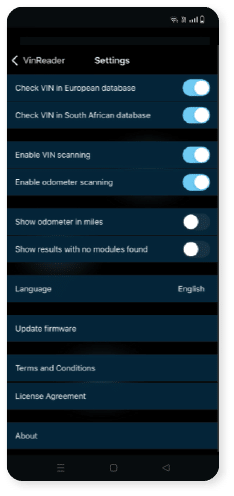
www.abrites.com
2025
modiobd.com
MODI User Manual
Common Advice
MODI Abrites Ltd. kindly asks you to make sure that you have familiarized yourself with the general guidelines related to installation, operation and maintenance of this device.
The following information is concerning safety when working with the device.
In order to avoid any unwanted damage (which could eventually lead to certain risk and even impossibility of the device to function), please keep in mind to follow the following restrictions:
About the product
Side components
35
35
Recommendations


www.abrites.com
2025
modiobd.com
MODI User Manual
Copyright:
All material herein is either owned by or used under license by MODI Abrites Ltd.MODI software, hardware, and firmware are protected by copyright and are either the property of MODI Abrites Ltd. or used with proper authorization. Users are given permission to copy any part of this manual, provided that the copy is used with MODI products and the following statement remains on all copies:
“Copyright © or used under license by MODI Abrites Ltd.”“MODI” as used in this manual is synonymous with “MODI Abrites Ltd.” and all its affiliates
The “MODI” logo is a trademark owned by or used under license by MODI Abrites Ltd.
Notices:
The information contained in this document is subject to change without prior notice. MODI shall not be held liable for technical/editorial errors or omissions herein. MODI assumes no responsibility for any damage resulting from the use, misuse, or negligent use of the hardware or any software application
36
36
Copyright

